How to Use Contrast Themes to Make Text and Apps Easier to See in Windows 11
By Timothy Tibbettson 10/25/2022 |
Contrast Themes in Windows 11 can be useful for anyone with low vision or light sensitivity problems. Contrast Themes, also called high contrast mode can make Windows 11 more useable than ever if you have difficulty seeing text because of the colors. Even if you don't have vision problems, you might appreciate the appearance using Contrast Themes.
If your problem is color blindness, you might try using Color Filters.
Click on Start > Settings or press the Windows Key + I.
Click on Accessibility on the left.
Click on Contrast themes on the right.
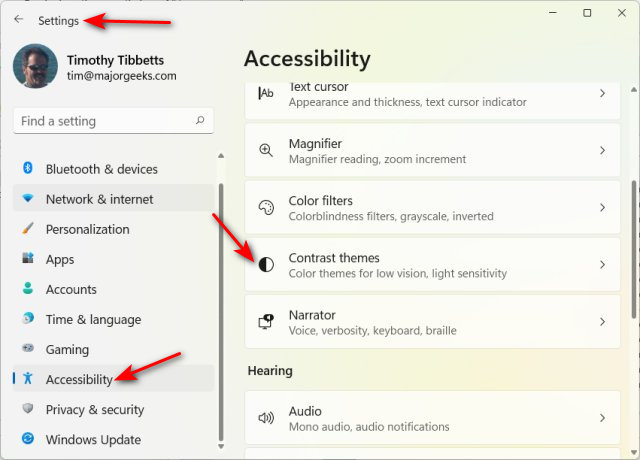
You will see a preview of four themes; Aquatic, Desert, Dusk, and Night sky.
Decide which of these four is easiest for you to read.
Click the dropdown box next to Contrast themes and choose the best one for you.

Click on Apply, and wait a few seconds for the new theme to appear.
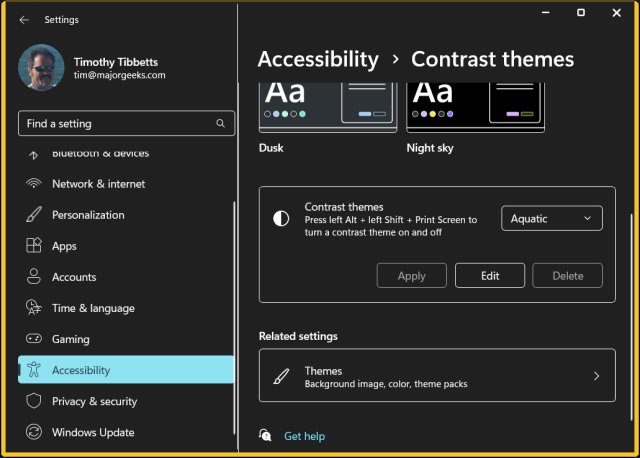
If none of the themes works for you, click on None and click Apply.
Similar:
How to Change Text Size for Title Bars in Windows 10
How to Change Title Bar Text Color in Windows 10
How to Show or Change Color on Title Bars and Borders in Windows 10
How to Use Color Filters in Windows 10 & 11
How to Add Color to Your Start, Taskbar, Action Center, and Title Bars
comments powered by Disqus
If your problem is color blindness, you might try using Color Filters.
Click on Start > Settings or press the Windows Key + I.
Click on Accessibility on the left.
Click on Contrast themes on the right.
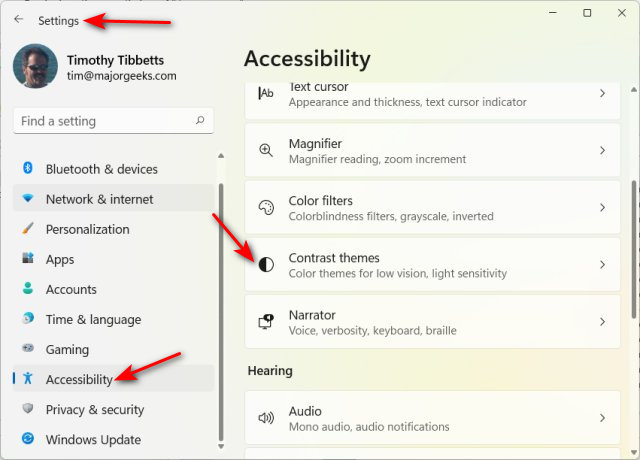
You will see a preview of four themes; Aquatic, Desert, Dusk, and Night sky.
Decide which of these four is easiest for you to read.
Click the dropdown box next to Contrast themes and choose the best one for you.

Click on Apply, and wait a few seconds for the new theme to appear.
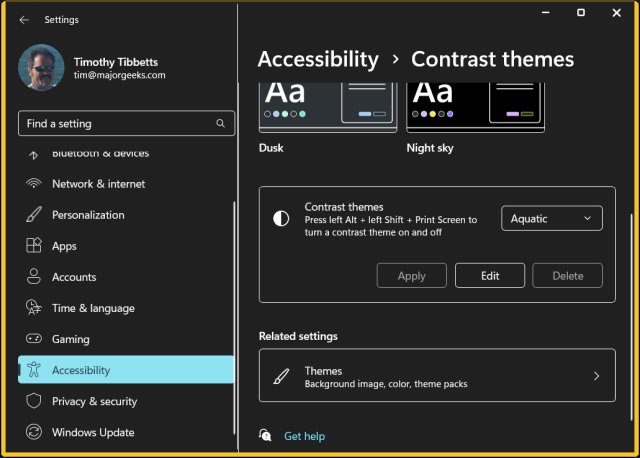
If none of the themes works for you, click on None and click Apply.
Similar:
comments powered by Disqus






