How to Create a New Library in File Explorer in Windows 10 & 11
By Timothy Tibbettson 11/21/2022 |
If you use Libraries in File Explorer, you can add a custom-named folder to keep and easily find any files you want.
The best part about a custom-named Library is the ability to keep files organized into custom folders. Anyone who wants to separate documents, music, videos, PDF or Excel files, for example, might appreciate a custom library folder.
Video tutorial:
Open File Explorer.
Note that in Windows 11, you might need to click on Show more options when using the right-click or Context Menu.
If you don't see Libraries, right-click in a blank area near the bottom and check Show libraries.
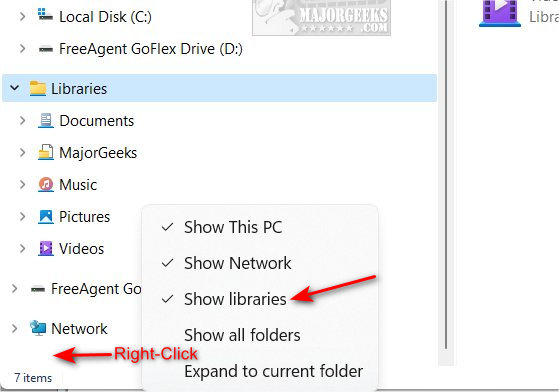
Right-click on Libraries. Click on New > Library.
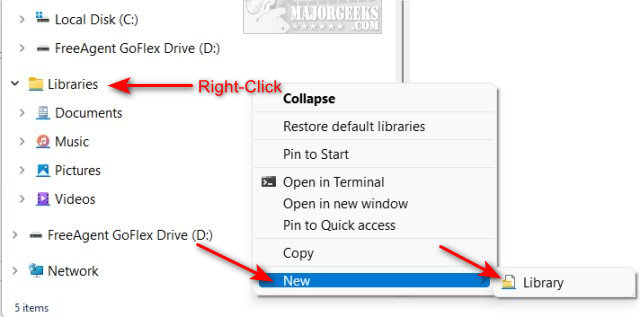
Type in a name for your new Library and press Enter.
We need to tell Windows what folder to use for your new Library.
You can use an existing or new folder.
Right-click on your C drive to make a new folder, and click on New > Folder if you want a new folder.
Next, right-click on the new or existing folder you want to use and click on Include in library. Now, click on your new Library to link the two.
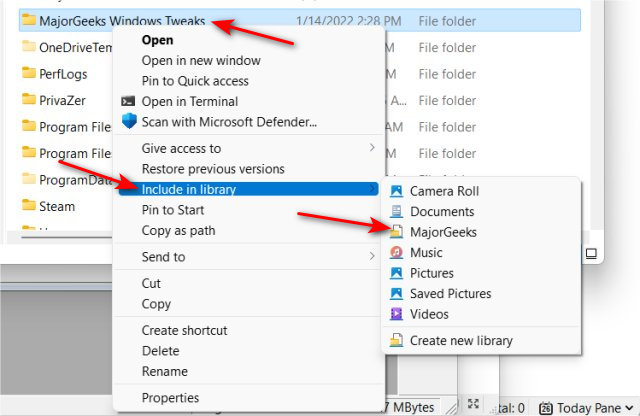
You can also click on your new Library and click on Include a folder to browse to a folder.
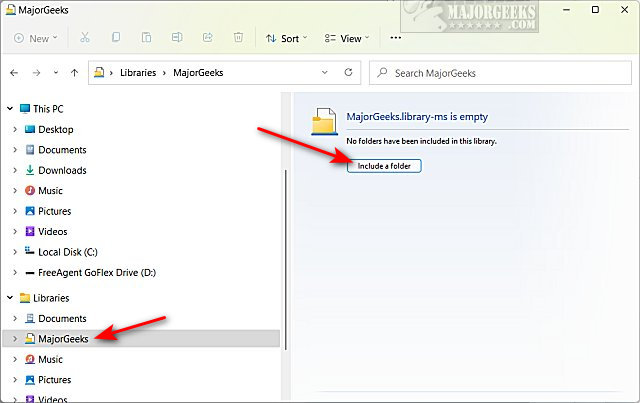
Similar:
How to Find Files Quickly in Windows 10 & 11 With Star Ratings
How to Reset and Clear Frequent Places and Recent Items in Windows 10 & 11
How to Reset Folder View Settings in Windows 10 & 11
How to Set, Change, or Add a Library Save Location
Disable Quick Access, Recent Files, Favorite Folders, and Other File Explorer Tips
comments powered by Disqus
The best part about a custom-named Library is the ability to keep files organized into custom folders. Anyone who wants to separate documents, music, videos, PDF or Excel files, for example, might appreciate a custom library folder.
Open File Explorer.
Note that in Windows 11, you might need to click on Show more options when using the right-click or Context Menu.
If you don't see Libraries, right-click in a blank area near the bottom and check Show libraries.
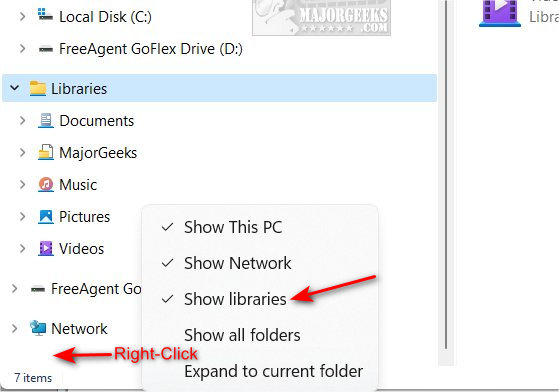
Right-click on Libraries. Click on New > Library.
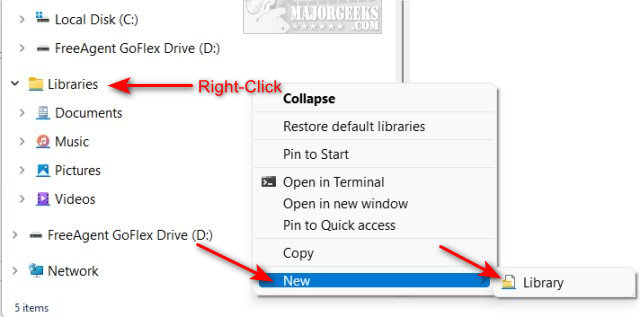
Type in a name for your new Library and press Enter.
We need to tell Windows what folder to use for your new Library.
You can use an existing or new folder.
Right-click on your C drive to make a new folder, and click on New > Folder if you want a new folder.
Next, right-click on the new or existing folder you want to use and click on Include in library. Now, click on your new Library to link the two.
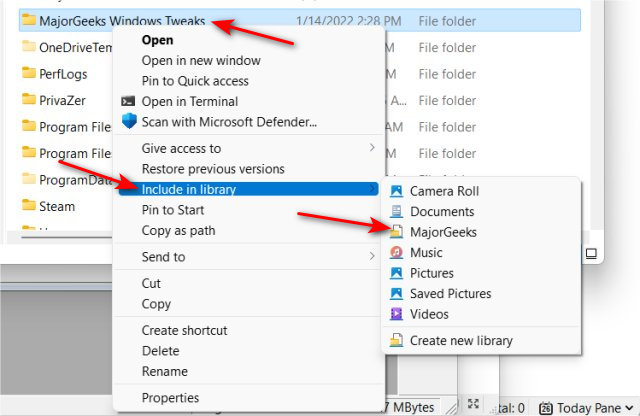
You can also click on your new Library and click on Include a folder to browse to a folder.
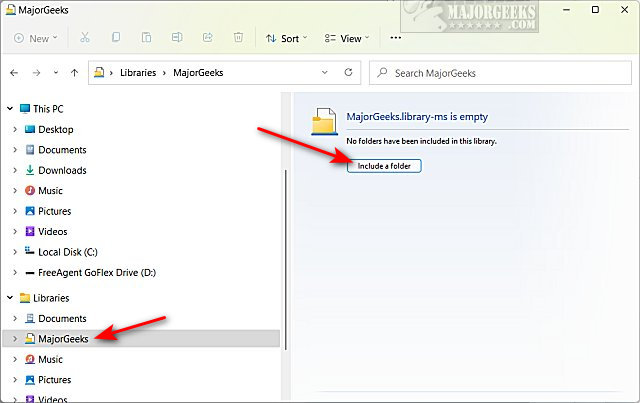
Similar:
comments powered by Disqus





