How to Create a Desktop Background Shortcut to Settings or Control Panel
By Timothy Tibbettson 06/15/2023 |
Windows 10 uses Settings to access your Desktop background options. It's easy to create a shortcut to your Background option in Settings, the classic Control Panel, or both.
Video tutorial:
Right-click on your Desktop and click New > Shortcut.
Type in the following for the shortcut you want:
Control Panel:
explorer shell:::{ED834ED6-4B5A-4bfe-8F11-A626DCB6A921} -Microsoft.Personalization\pageWallpaper
Settings:
explorer ms-settings:personalization-background
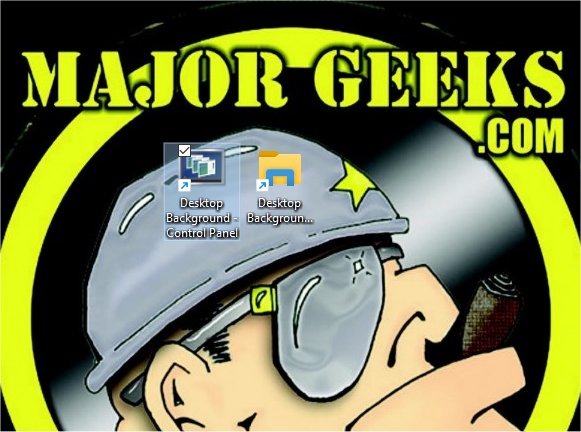
To change the icon, right-click on either shortcut and click Properties.
Click on Change icon...
Choose a new icon or click Browse to find a new icon.
Similar:
How to Delete the Desktop Wallpaper History in Windows 10
How to Turn the Windows 10 Desktop Background Image On or Off
How to Show Your Windows 10 Version and Build Number on the Desktop
How to Open the Control Panel Instead of Settings on Windows 10
12 Ways You Can Still Open the Control Panel in Windows 10
comments powered by Disqus
Right-click on your Desktop and click New > Shortcut.
Type in the following for the shortcut you want:
Control Panel:
explorer shell:::{ED834ED6-4B5A-4bfe-8F11-A626DCB6A921} -Microsoft.Personalization\pageWallpaper
Settings:
explorer ms-settings:personalization-background
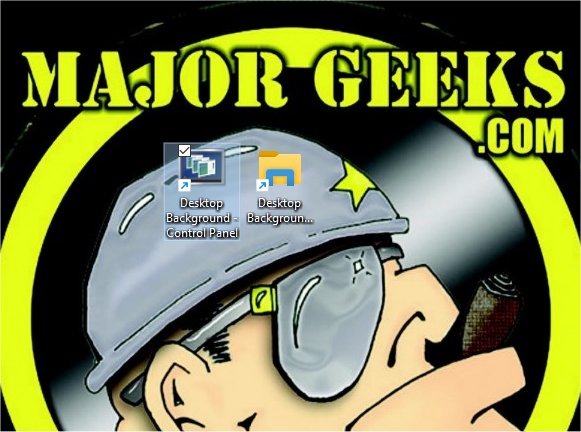
To change the icon, right-click on either shortcut and click Properties.
Click on Change icon...
Choose a new icon or click Browse to find a new icon.
Similar:
comments powered by Disqus






