How to Disable or Enable Startup Apps in Windows 11
By Timothy Tibbettson 06/15/2023 |
Managing your startup apps in Windows 11 can help with boot times and overall performance. Here are some ways you can manage your startup apps in Windows 11.
How to Disable or Enable Startup Apps in Windows 11 - Settings
Click on Start > Settings or press the Windows Key + I.
Click on Apps on the left.
Click on Startup on the right.
Each startup item you currently have is listed and the impact on your computer during Startup, although we don't pay much attention to that. It's important to remember that any apps that start with Windows will almost always remain running, using up your resources. If you don't use it, disable it.
Apps that run on Startup will be blue and say "On," and apps you've disabled will be gray and say Off.
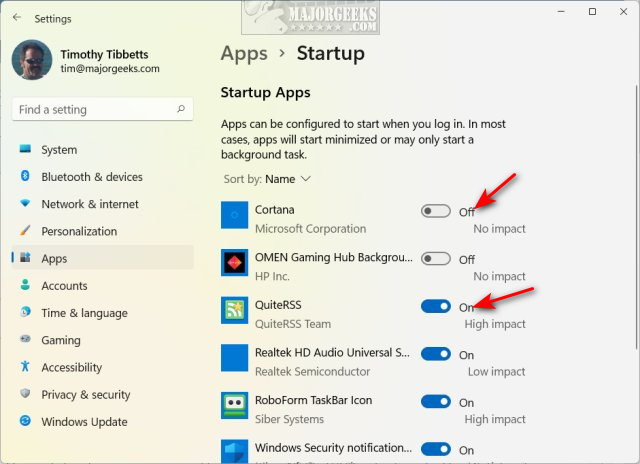
You can also change the Startup setting for individual apps by clicking on Apps & features instead of Startup. While it requires more steps, it has the advantage of modifying background apps as Power optimized, which is handy for laptops.
Click on the three dots next to any app, and click on Advanced options.
Check or uncheck Runs at log-in to enable or disable the app during Startup.
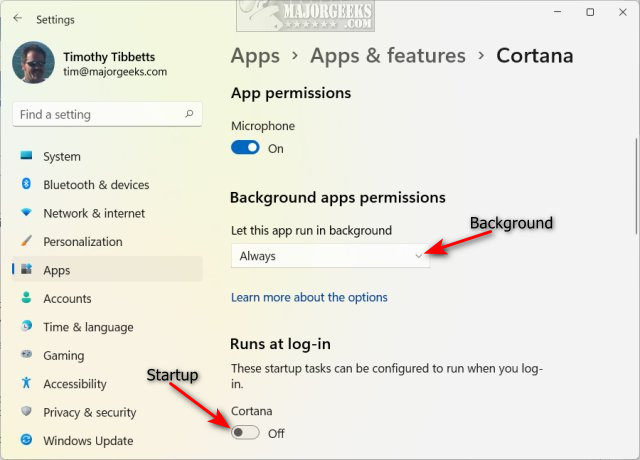
Click the dropdown box next to Background apps permissions to change the permissions from Always, Power optimized, or Never.
How to Disable or Enable Startup Apps in Windows 11 - Task Manager
Open Task Manager.
Click on the Startup tab.
Right-click or click on any Startup item.
Click Enable or Disable or click Disable in the lower-right corner.
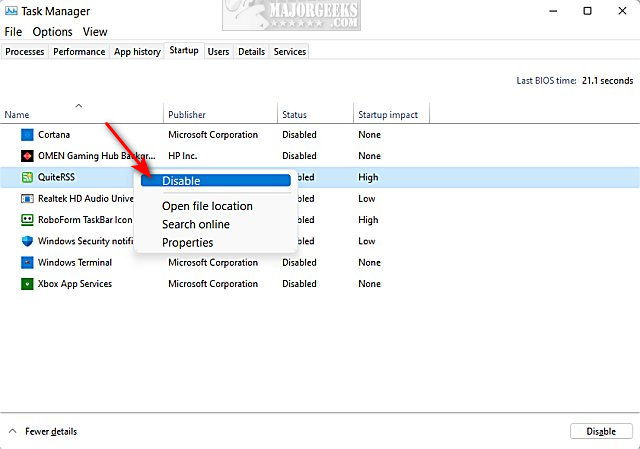
How to Disable or Enable Startup Apps in Windows 11 - Third-Party Apps
We have dozens of free apps to manage your Startup items here. Most of them are freeware and easy to use, but we're going to focus on CCleaner because most people have it, and it is easy to use and allows you also to see scheduled tasks, Context Menu items, and much more.
Open CCleaner and click on Tools on the left.
Click on Startup.
Click on any item and click on Enable, Disable, or Delete (not recommended).
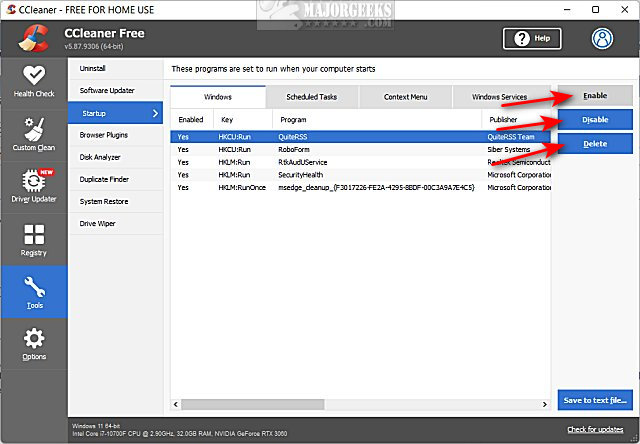
You can also check out the Windows Services tab for other items that might be running as a service in Windows 11.
Similar:
How to Turn Fast Startup On or Off in Windows 10
How to How to See the Startup Impact of Apps in Windows
How to Create a Startup Apps Shortcut
How to Restore or Verify Default Services in Windows 7, 8, 10, and 11
How to Identify Processes or Services on Your Computer
comments powered by Disqus
How to Disable or Enable Startup Apps in Windows 11 - Settings
Click on Start > Settings or press the Windows Key + I.
Click on Apps on the left.
Click on Startup on the right.
Each startup item you currently have is listed and the impact on your computer during Startup, although we don't pay much attention to that. It's important to remember that any apps that start with Windows will almost always remain running, using up your resources. If you don't use it, disable it.
Apps that run on Startup will be blue and say "On," and apps you've disabled will be gray and say Off.
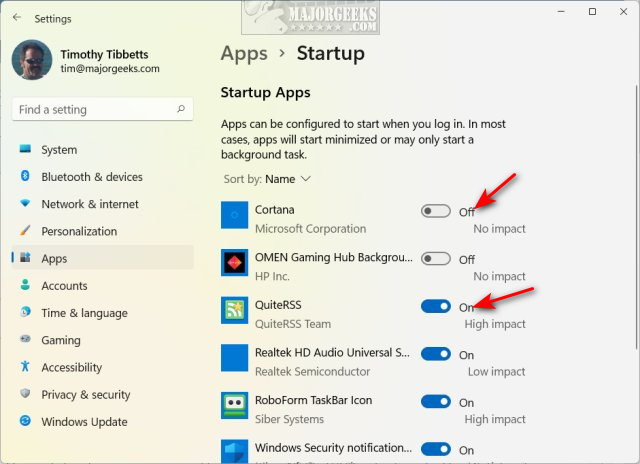
You can also change the Startup setting for individual apps by clicking on Apps & features instead of Startup. While it requires more steps, it has the advantage of modifying background apps as Power optimized, which is handy for laptops.
Click on the three dots next to any app, and click on Advanced options.
Check or uncheck Runs at log-in to enable or disable the app during Startup.
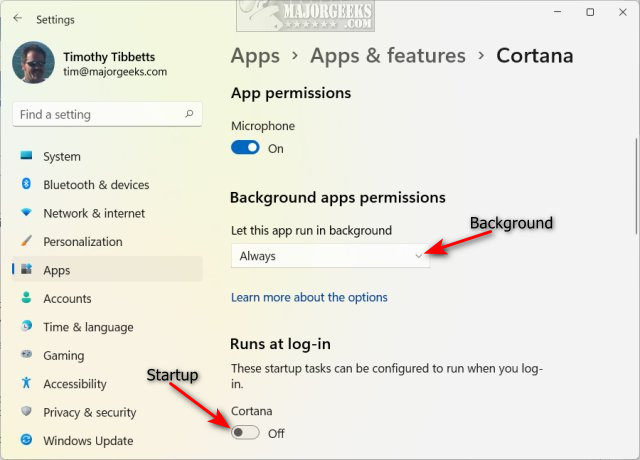
Click the dropdown box next to Background apps permissions to change the permissions from Always, Power optimized, or Never.
How to Disable or Enable Startup Apps in Windows 11 - Task Manager
Open Task Manager.
Click on the Startup tab.
Right-click or click on any Startup item.
Click Enable or Disable or click Disable in the lower-right corner.
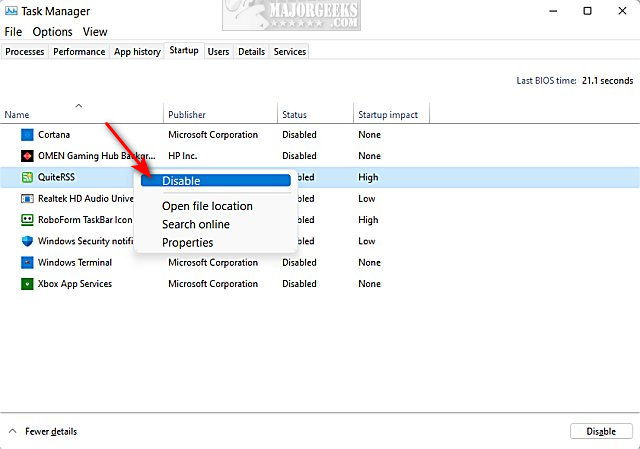
How to Disable or Enable Startup Apps in Windows 11 - Third-Party Apps
We have dozens of free apps to manage your Startup items here. Most of them are freeware and easy to use, but we're going to focus on CCleaner because most people have it, and it is easy to use and allows you also to see scheduled tasks, Context Menu items, and much more.
Open CCleaner and click on Tools on the left.
Click on Startup.
Click on any item and click on Enable, Disable, or Delete (not recommended).
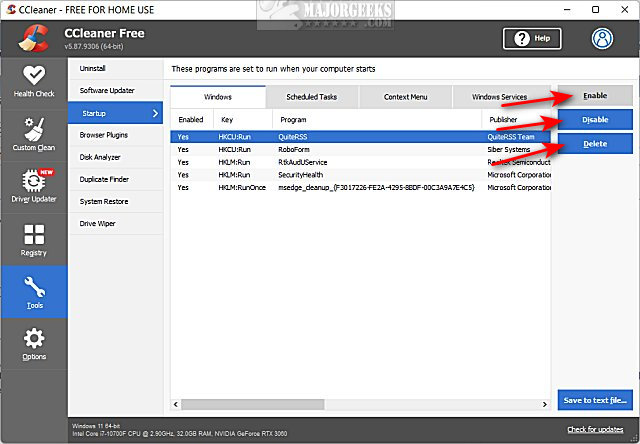
You can also check out the Windows Services tab for other items that might be running as a service in Windows 11.
Similar:
comments powered by Disqus






