How to Disable Face Recognition in Windows 10 & 11 Photos App
By Timothy Tibbettson 06/15/2023 |
The Windows 10 Photos app features the ability to detect and recognize faces. This feature is called People and should be off by default. Here's how to enable or disable the People feature in the Windows 10 Photos app.
Click on Start > Photos.
Click the three dots in the top-right corner, and click Settings.
Scroll down to the Viewing and Editing section.
Click on People to enable or disable face recognition.
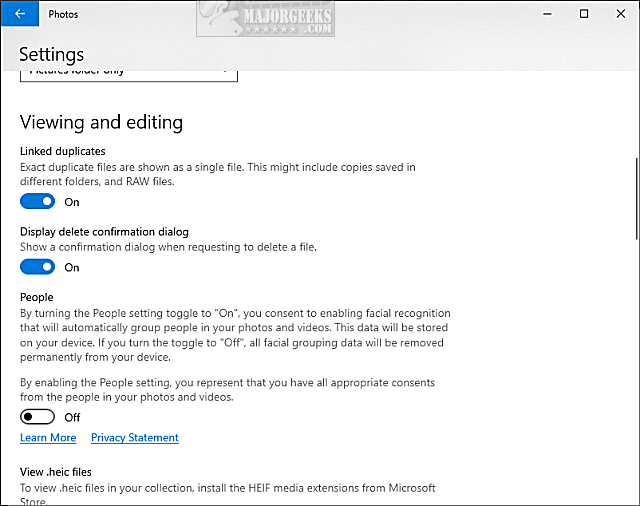
That's it.
Similar:
How to Restore Windows Photo Viewer on Windows 10
How to Disable Indexing of Network Locations in Photos in Windows 10
How to Add and Remove Folders in Windows 10 Photos app
Stop ‘Your Weekend Recap’ Notifications in Windows 10 Photos App
How to Add or Remove 'Edit With Photos' Context Menu in Windows 10
How-to Edit Your Videos With the Microsoft Photo App
Windows 10 Photos App Opens Slowly or Not at All
comments powered by Disqus
Click on Start > Photos.
Click the three dots in the top-right corner, and click Settings.
Scroll down to the Viewing and Editing section.
Click on People to enable or disable face recognition.
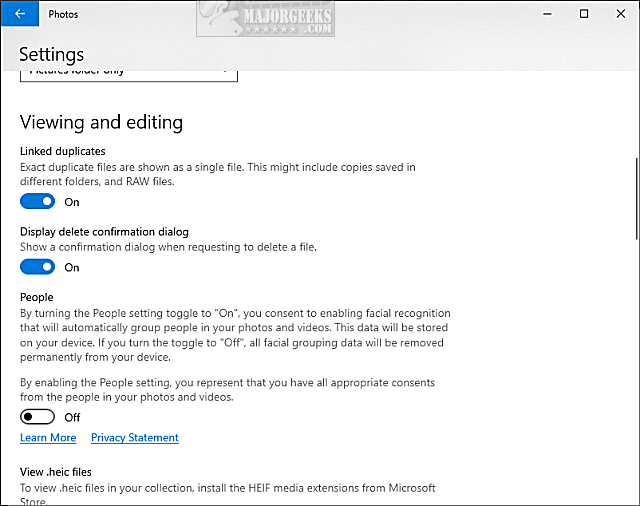
That's it.
Similar:
comments powered by Disqus






