How to Enable or Disable Modern Standby in Windows 10 & 11
By Timothy Tibbettson 04/23/2023 |
Windows 10 & 11 can use either S3 or Modern Standby as power modes. S3 is older, so you want to use Modern Standby (S0), if available. Here's how to enable or disable Modern Standby.
Modern Standby enables your PC to turn on or off instantly, similar to smartphone power models. The S0 low power idle model enables the system to stay connected to the network while in a low power mode. You can read more about Modern Standby here.
To find out if Modern Standby is supported, open Windows Terminal.
Type in powercfg /a
Modern Standby is supported if you see Standby (S0 Low Power Idle) Network Connected or Standby (S0 Low Power Idle) Network Disconnected where you see The following sleep states are available on this system.
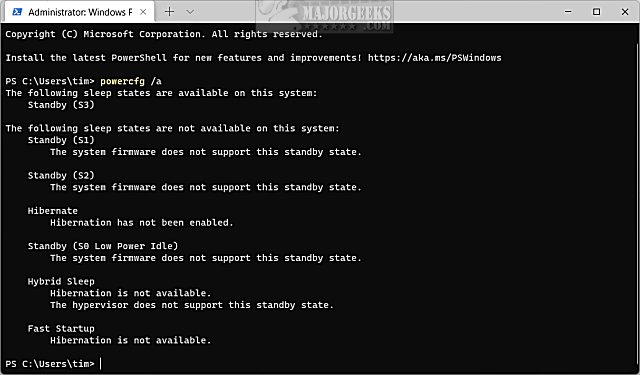
Download Enable or Disable Modern Standby in Windows 10 & 11 from MajorGeeks and extract the two files.
Double-click on Modern Standby - Disable.reg or Modern Standby - Enable.reg.
Click Yes when prompted by User Account Control.
Click Yes when prompted by Registry Editor.
Click OK when prompted by the Registry Editor.
This tweak is included as part of MajorGeeks Windows Tweaks, and donations to the project and MajorGeeks are accepted here.
Advanced users can create a new DWORD under HKEY_LOCAL_MACHINE\SYSTEM\CurrentControlSet\Control\Power named PlatformAoAcOverride with a Value_data of 0 to disable, or delete PlatformAoAcOverride to enable.
Similar:
How to Check if Modern Standby is Supported in Windows 10 & 11
How to Add Device Idle Policy to Power Options
How to Enable or Disable Wake on LAN in Windows 10 & 11
Sleep, Hibernate or Shut Down Your PC?
How to Disable or Enable Hibernate in Windows 10 & 11
comments powered by Disqus
Modern Standby enables your PC to turn on or off instantly, similar to smartphone power models. The S0 low power idle model enables the system to stay connected to the network while in a low power mode. You can read more about Modern Standby here.
To find out if Modern Standby is supported, open Windows Terminal.
Type in powercfg /a
Modern Standby is supported if you see Standby (S0 Low Power Idle) Network Connected or Standby (S0 Low Power Idle) Network Disconnected where you see The following sleep states are available on this system.
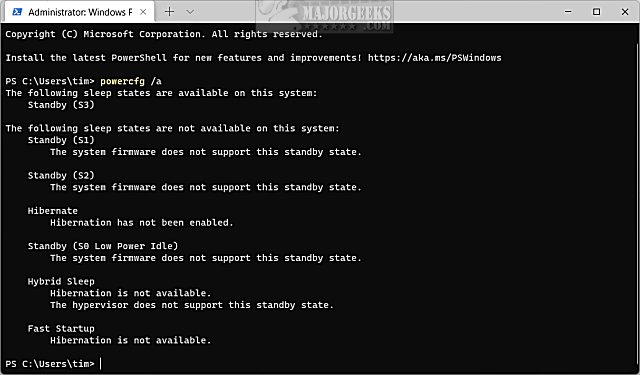
Download Enable or Disable Modern Standby in Windows 10 & 11 from MajorGeeks and extract the two files.
Double-click on Modern Standby - Disable.reg or Modern Standby - Enable.reg.
Click Yes when prompted by User Account Control.
Click Yes when prompted by Registry Editor.
Click OK when prompted by the Registry Editor.
This tweak is included as part of MajorGeeks Windows Tweaks, and donations to the project and MajorGeeks are accepted here.
Advanced users can create a new DWORD under HKEY_LOCAL_MACHINE\SYSTEM\CurrentControlSet\Control\Power named PlatformAoAcOverride with a Value_data of 0 to disable, or delete PlatformAoAcOverride to enable.
Similar:
comments powered by Disqus






