How to Enable or Disable Offline Files in Windows 10 & 11
By Timothy Tibbettson 06/15/2023 |
Offline Files allows Windows users to make files available even when not connected to a Network. By enabling Offline Files, users can still access the files or folders you select when you are offline, or the network is slow.
Open the Control Panel in the Large or Small icon view.
Click on Sync Center.
Click on Manage offline files.
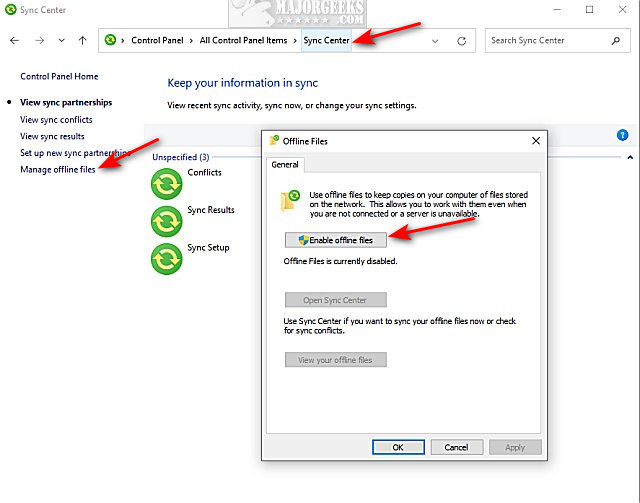
Click to Enable or Disable Offline Files.
You will be prompted to restart your computer, so do that now.
Next, you need to determine what folders have offline access.
Open File Explorer and click on the Network link on the left.
Right-click on the folder you want to make available offline and click Always available offline.
You will immediately see Completed preparing files, so they are always available offline.
Wait for that to complete. You will see a Sync icon overlay on any folder that is available offline.
Similar:
How to Create a WLAN Report in Windows
How to Rename a Network Profile Name in Windows 10
How to Turn On or Off Network Discovery (Make this PC Discoverable)
Windows 10 Can’t See Other Computers on Network
How to Find the IP Address of a Network Printer
comments powered by Disqus
Open the Control Panel in the Large or Small icon view.
Click on Sync Center.
Click on Manage offline files.
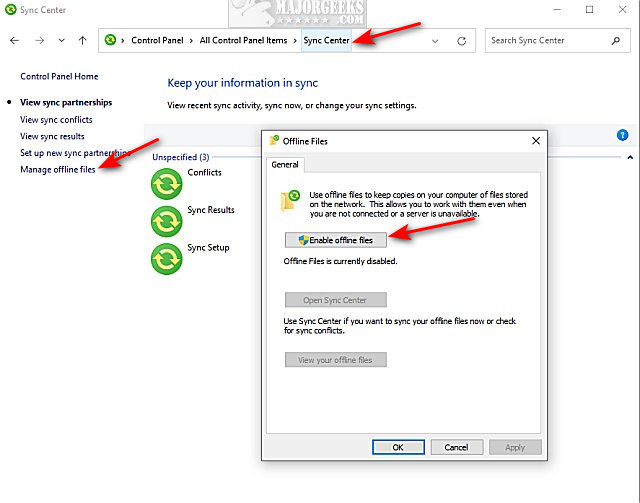
Click to Enable or Disable Offline Files.
You will be prompted to restart your computer, so do that now.
Next, you need to determine what folders have offline access.
Open File Explorer and click on the Network link on the left.
Right-click on the folder you want to make available offline and click Always available offline.
You will immediately see Completed preparing files, so they are always available offline.
Wait for that to complete. You will see a Sync icon overlay on any folder that is available offline.
Similar:
comments powered by Disqus






