How to Enable or Disable Pin and Unpin Apps on Taskbar
By Timothy Tibbettson 06/15/2023 |
When you right-click on most app shortcuts or executables in Windows 10, 8, and 7, you have the option to pin or unpin to the Taskbar. Many businesses, universities, companies, and institutions might appreciate the ability to disable pinning to the Taskbar. Here's how.
Before and after:
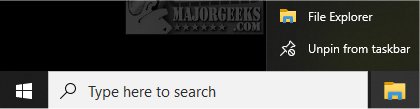
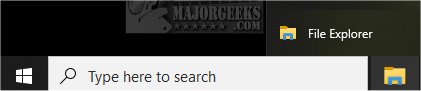
We can make two changes in the registry or download our registry files.
Download Enable or Disable Pin and Unpin Apps on Taskbar and extract the two files.
Double-click Show Mixed Reality in Settings.reg or Hide Mixed Reality in Settings.reg to Enable or Disable Pin and Unpin Apps on Taskbar.
Click Yes when prompted by User Account Control.
Click Yes when prompted by Registry Editor.
Click OK when prompted by the Registry Editor.
This tweak is included as part of MajorGeeks Windows Tweaks.
Similar:
How to Customize the Windows 10 Taskbar
Always, Sometimes, or Never Combine Taskbar Buttons in Windows 10
How to Change the Taskbar Location in Windows
How to Show or Hide the Search Box or Search Icon in Windows 10
Get More Windows Screen Space With a Smaller Taskbar
How to Center Your Taskbar Icons in Windows 10
comments powered by Disqus
Before and after:
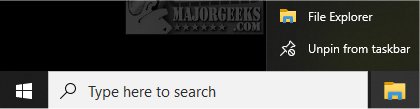
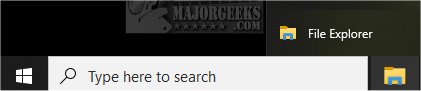
We can make two changes in the registry or download our registry files.
Download Enable or Disable Pin and Unpin Apps on Taskbar and extract the two files.
Double-click Show Mixed Reality in Settings.reg or Hide Mixed Reality in Settings.reg to Enable or Disable Pin and Unpin Apps on Taskbar.
Click Yes when prompted by User Account Control.
Click Yes when prompted by Registry Editor.
Click OK when prompted by the Registry Editor.
This tweak is included as part of MajorGeeks Windows Tweaks.
Similar:
comments powered by Disqus






