How to Enable Enhanced Protection in Google Chrome
By Timothy Tibbettson 12/30/2022 |
Google Chrome offers the option to customize your browsing security using Enhanced, Standard, or No Protection modes. Here's how to enable Enhanced Protection.
Most people use Standard Protection and aren't aware of Enhanced protection. Enhanced protection offers faster, proactive protection against dangerous websites, downloads, and extensions. It can also warn you about password breaches. The one downside for some is that your browsing data is sent to Google temporarily.
Click the three dots in the top-right corner and click on Settings. Click on Security & privacy. Click on Security.
You can also open chrome://settings/security in a new tab.
Click on Enhanced protection.
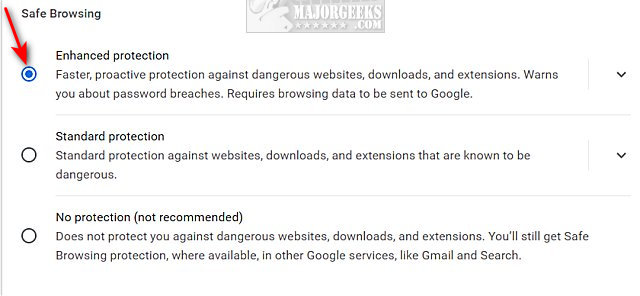
You can now close the Settings tab.
Similar:
How to Run Google Chrome Without Extensions
How to Use Fewer Google Chrome Processes
How to Disable the Built-in Password Manager in Chrome, Firefox, and Edge
How to Auto-Delete Your Web and App Activity in Google Chrome
How to Always Start Google Chrome in Incognito Mode in Windows 10
How to Prevent Google Chrome From Storing Your Browser History
comments powered by Disqus
Most people use Standard Protection and aren't aware of Enhanced protection. Enhanced protection offers faster, proactive protection against dangerous websites, downloads, and extensions. It can also warn you about password breaches. The one downside for some is that your browsing data is sent to Google temporarily.
Click the three dots in the top-right corner and click on Settings. Click on Security & privacy. Click on Security.
You can also open chrome://settings/security in a new tab.
Click on Enhanced protection.
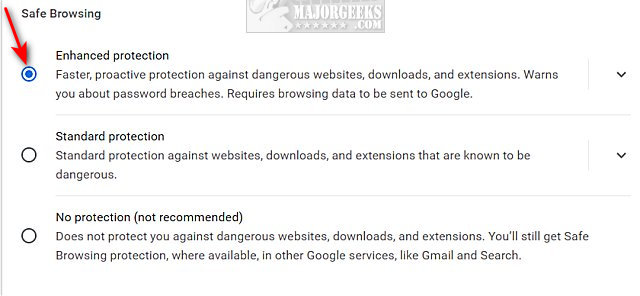
You can now close the Settings tab.
Similar:
comments powered by Disqus






