How to Run Google Chrome Without Extensions
By Timothy Tibbettson 12/15/2022 |
Google Chrome extensions can be useful but also use a lot of resources. You can create a shortcut to start Google Chrome without extension, which is handy when working, disabling a buggy extension, or whenever you need Chrome to run better.
Video tutorial:
The first thing you want to do is copy the path to Google Chrome to your clipboard. It will be in C:\Program Files\Google\Chrome\Application\chrome.exe or C:\Program Files (x86)\Google\Chrome\Application\chrome.exe.
Use File Explorer to find chrome.exe. Right-click on chrome.exe and click on Copy as path.
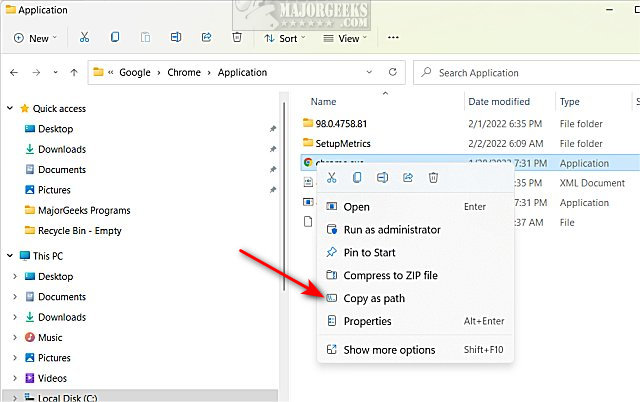
You can also browse to the folder, but you'll have to type in chrome.exe at the end.
Right-click on your Desktop and click New > Shortcut.
Paste (Ctrl+V) the path you copied above.
Add a space after the quotes, and add --disable-extensions.
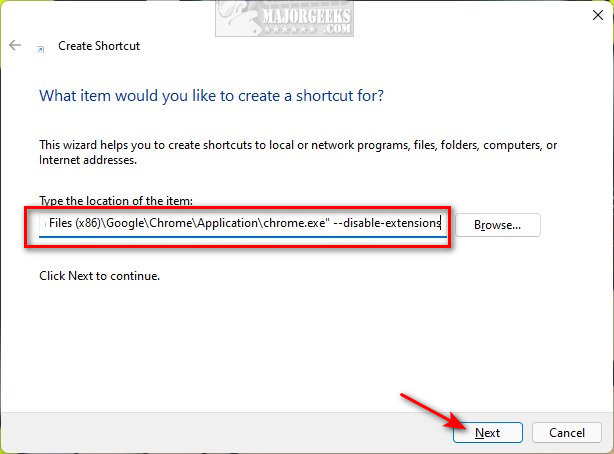
For example, you are most likely are using:
"C:\Program Files\Google\Chrome\Application\chrome.exe" --disable-extensions
Or
"C:\Program Files (x86)\Google\Chrome\Application\chrome.exe" --disable-extensions
Click Next.
Enter a name for your new shortcut, for example, Chrome - Extensions.
Similar:
How to Always Start Google Chrome in Incognito Mode in Windows 10
How to Enable and Use Google Chrome Flags
How to Add a New Person to Google Chrome
How to Make Google Chrome and Mozilla Firefox Run Like New Again
How to Reset or Repair Google Chrome, Mozilla Firefox or Microsoft Edge
comments powered by Disqus
The first thing you want to do is copy the path to Google Chrome to your clipboard. It will be in C:\Program Files\Google\Chrome\Application\chrome.exe or C:\Program Files (x86)\Google\Chrome\Application\chrome.exe.
Use File Explorer to find chrome.exe. Right-click on chrome.exe and click on Copy as path.
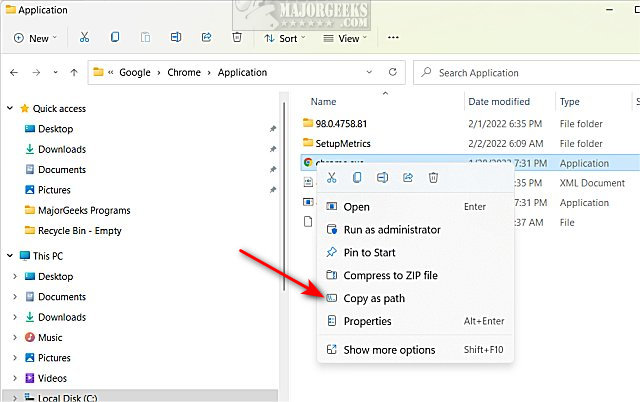
You can also browse to the folder, but you'll have to type in chrome.exe at the end.
Right-click on your Desktop and click New > Shortcut.
Paste (Ctrl+V) the path you copied above.
Add a space after the quotes, and add --disable-extensions.
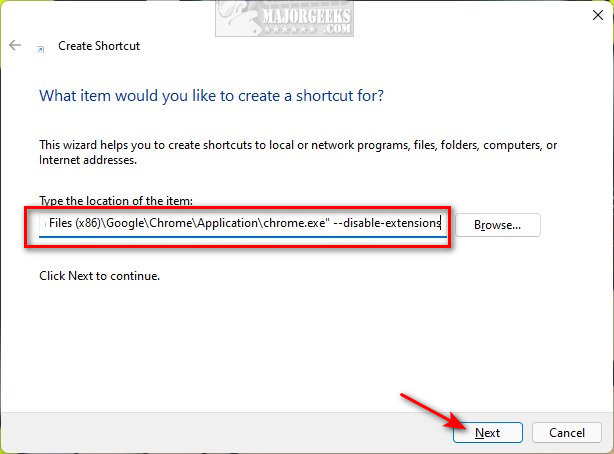
For example, you are most likely are using:
"C:\Program Files\Google\Chrome\Application\chrome.exe" --disable-extensions
Or
"C:\Program Files (x86)\Google\Chrome\Application\chrome.exe" --disable-extensions
Click Next.
Enter a name for your new shortcut, for example, Chrome - Extensions.
Similar:
comments powered by Disqus






