Failed to Load steamui.dll Error
By Timothy Tibbettson 12/09/2022 |
If you've encountered a "Failed to load steamui.dll" when starting the gaming client Steam, here are the possible fixes for this error.
1: Failed to load steamui.dll - Re-register steamui.dll
Open Command Prompt or PowerShell as Administrator and type in regsvr32 steamui.dll and press Enter.
2: Failed to load steamui.dll - Clear Download Cache
Odds are you can't open the Steam client, but we can use a free, third-party app to delete your download cache and other unnecessary files.
Download Steam Cleaner from MajorGeeks. Steam Cleaner will automatically detect and clean your Steam folders.
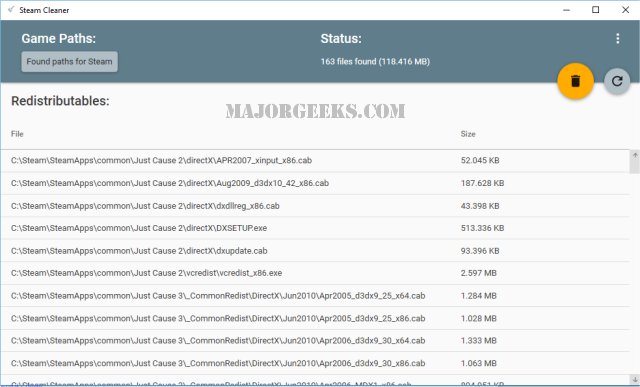
3: Failed to load steamui.dll - Delete Delete libswscale-3.dll and steamui.dll files
steamui.dll might be corrupted, so there are two files to delete that will automatically be replaced the next time you run Steam.
Open File Explorer and go to your Steam folder. You can right-click on your Steam desktop shortcut and click More > Open file location.
Delete the libswscale file. It might be named libswscale-4 or libswscale-3, for example. Delete SteamUI.dll.
Keep File Explorer open for the next step if this step failed to solve your problem.
4: Failed to load steamui.dll - Delete Beta Version if Applicable
Go to the packages folder. If there's a file that start with beta, delete it.
Reboot before trying to start Steam.
5: Failed to load steamui.dll - Install the Beta
If you found that you're not running the beta of Steam, installing it might help.
Right-click on steam.exe and click Properties.
Add -clientbeta client_candidate after steam.exe
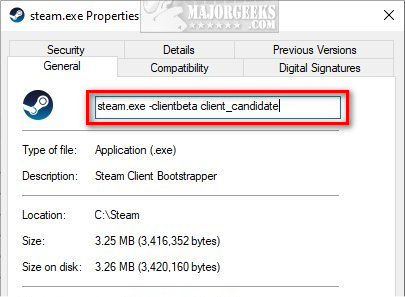
6: Failed to load steamui.dll - Uninstall and Reinstall Steam
The last thing to try is a reinstall.
Copy C:Program Files (x86)SteamSteamapps to a temporary folder. Uninstall and reinstall Steam and replace the Steamapps when completed.
Note: I keep my Steam in C:Steam, and I back up the entire Steam folder to another drive. If you do this, you always have a backup. If you need to restore later, copy the folder over and create a shortcut to steam.exe. So, yes, I've used Steam as a portable app for more years than I can recall. If you do this, odds are you'll never have to reinstall ever again.
Similar:
How to Disable Steam Popups & Notifications
How to Hide Your Gameplay Activity in Steam Profile and Chat
How to Return or Refund a Steam Game
How to Create a Shortcut to Steam Games on the Desktop or Taskbar
comments powered by Disqus
1: Failed to load steamui.dll - Re-register steamui.dll
Open Command Prompt or PowerShell as Administrator and type in regsvr32 steamui.dll and press Enter.
2: Failed to load steamui.dll - Clear Download Cache
Odds are you can't open the Steam client, but we can use a free, third-party app to delete your download cache and other unnecessary files.
Download Steam Cleaner from MajorGeeks. Steam Cleaner will automatically detect and clean your Steam folders.
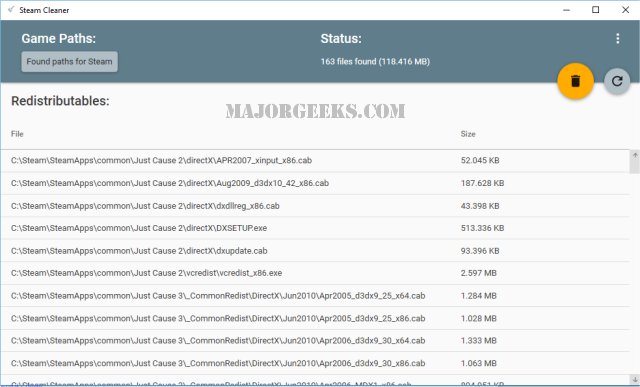
3: Failed to load steamui.dll - Delete Delete libswscale-3.dll and steamui.dll files
steamui.dll might be corrupted, so there are two files to delete that will automatically be replaced the next time you run Steam.
Open File Explorer and go to your Steam folder. You can right-click on your Steam desktop shortcut and click More > Open file location.
Delete the libswscale file. It might be named libswscale-4 or libswscale-3, for example. Delete SteamUI.dll.
Keep File Explorer open for the next step if this step failed to solve your problem.
4: Failed to load steamui.dll - Delete Beta Version if Applicable
Go to the packages folder. If there's a file that start with beta, delete it.
Reboot before trying to start Steam.
5: Failed to load steamui.dll - Install the Beta
If you found that you're not running the beta of Steam, installing it might help.
Right-click on steam.exe and click Properties.
Add -clientbeta client_candidate after steam.exe
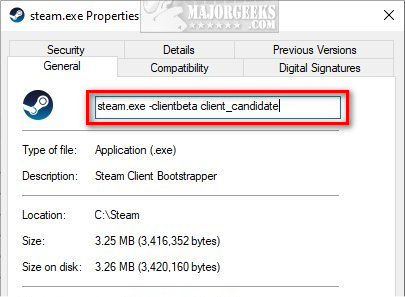
6: Failed to load steamui.dll - Uninstall and Reinstall Steam
The last thing to try is a reinstall.
Copy C:Program Files (x86)SteamSteamapps to a temporary folder. Uninstall and reinstall Steam and replace the Steamapps when completed.
Note: I keep my Steam in C:Steam, and I back up the entire Steam folder to another drive. If you do this, you always have a backup. If you need to restore later, copy the folder over and create a shortcut to steam.exe. So, yes, I've used Steam as a portable app for more years than I can recall. If you do this, odds are you'll never have to reinstall ever again.
Similar:
How to Disable Steam Popups & Notifications
How to Hide Your Gameplay Activity in Steam Profile and Chat
How to Return or Refund a Steam Game
How to Create a Shortcut to Steam Games on the Desktop or Taskbar
comments powered by Disqus






