How to Disable Game Recording and Broadcasting in Windows 10 & 11
By Timothy Tibbettson 06/15/2023 |
The Game DVR is part of the Xbox app that lets you record and share game and application clips and screenshots. Here's how you can disable the Windows Game Recording and Broadcasting features of Game DVR, Game bar, and broadcasting for all users in Windows 10.
While you can use Group Policy Editor or the Registry, we've created the registry files for you to simplify the process.
Video tutorial:
You must be logged in as an Administrator.
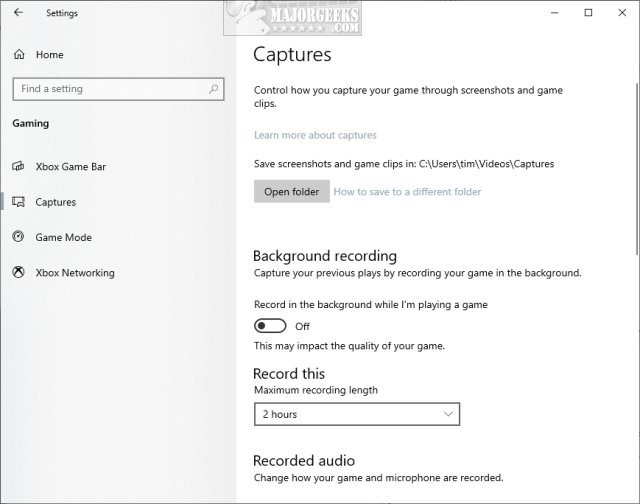
Download Disable Game Recording and Broadcasting in Windows 10 from MajorGeeks.
Double-click Disable Windows Game Recording Broadcasting.reg or Enable Windows Game Recording Broadcasting.reg (Default).
Click Yes when prompted by User Account Control.
Click Yes when prompted by Registry Editor.
Click OK when prompted by the Registry Editor.
This tweak is included as part of MajorGeeks Registry Tweaks.
As mentioned, you can make the changes manually in the Registry Editor or Group Policy Editor.
Open the Registry Editor and go to
HKEY_LOCAL_MACHINE\SOFTWARE\Policies\Microsoft\Windows\GameDVR. You might need to create the GameDVR Key. Add a DWORD (32-Bit value) named AllowgameDVR with a Value_data of 0 to disable. Delete AllowGameDVR to enable.
Open Group Policy Editor and go to Computer Configuration > Administrative Templates > Windows Components > Windows Game Recording and Broadcasting. Double-click Enables or Disables Windows Game Recording and Broadcasting and click Disabled to disable or Not Configured to enable.
Similar:
How to Uninstall the Xbox Game Bar in Windows 10
How to Uninstall the Xbox Console Companion
How to Turn On or Off Game Mode in Windows 10
How to Use Windows 10 Gaming Task Manager
comments powered by Disqus
While you can use Group Policy Editor or the Registry, we've created the registry files for you to simplify the process.
You must be logged in as an Administrator.
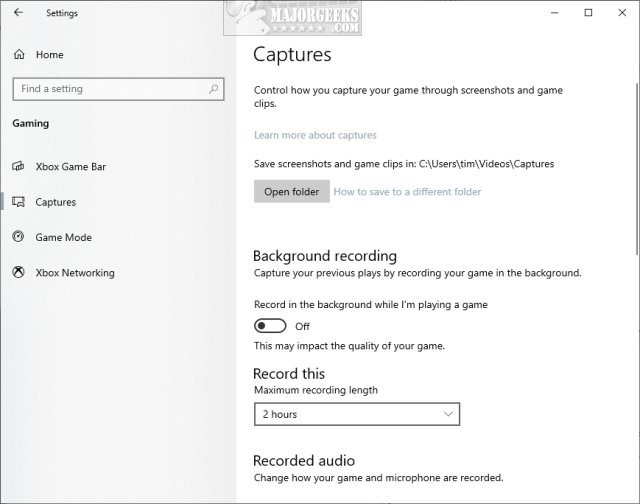
Download Disable Game Recording and Broadcasting in Windows 10 from MajorGeeks.
Double-click Disable Windows Game Recording Broadcasting.reg or Enable Windows Game Recording Broadcasting.reg (Default).
Click Yes when prompted by User Account Control.
Click Yes when prompted by Registry Editor.
Click OK when prompted by the Registry Editor.
This tweak is included as part of MajorGeeks Registry Tweaks.
As mentioned, you can make the changes manually in the Registry Editor or Group Policy Editor.
Open the Registry Editor and go to
HKEY_LOCAL_MACHINE\SOFTWARE\Policies\Microsoft\Windows\GameDVR. You might need to create the GameDVR Key. Add a DWORD (32-Bit value) named AllowgameDVR with a Value_data of 0 to disable. Delete AllowGameDVR to enable.
Open Group Policy Editor and go to Computer Configuration > Administrative Templates > Windows Components > Windows Game Recording and Broadcasting. Double-click Enables or Disables Windows Game Recording and Broadcasting and click Disabled to disable or Not Configured to enable.
Similar:
comments powered by Disqus






