How to Benchmark Your Computer
By Timothy Tibbettson 09/18/2022 |
Running a computer benchmark on your computer allows you to see how well different hardware on your computer is working and can help you identify bottlenecks. Here are some options to benchmark your Windows PC.
How to Benchmark Your Computer With Windows Experience Index
Running the Windows Experience Index from PowerShell is our personal choice because it's fast and displays the results immediately.
Open PowerShell and type in Get-CimInstance Win32_WinSat and press Enter. Your results will be displayed.
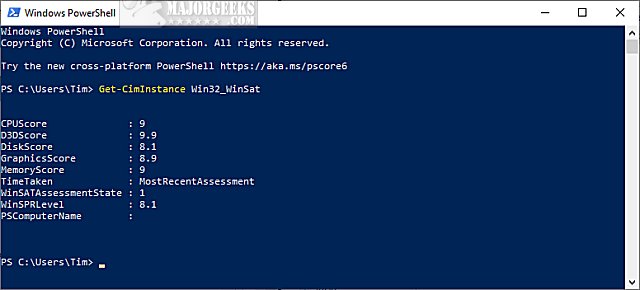
You can now see the results for:
CPUScore
D3DScore
DiskScore
GraphicsScore
MemoryScore
Remember that 1.0 is the lowest score, while 9.9 is the highest.
If you're a gamer or power user looking for the best performance, consider looking at any results that score a seven or less. For example, a low DiskScore means you might want to buy an SSD drive, a low GraphicsScore might mean you need a better video card, and a low MemoryScore might mean you need more memory.
Hard drives are typically the biggest bottleneck on a Windows PC.
We use Western Digital SSD drives because they have excellent software to transfer Windows to the new drive from your old drive.

How to Benchmark Your Computer With Performance Monitor
Press the Windows Key + R, type in perfmon, and press Enter.
Expand Reports > System > System Diagnostics > Your Computer Name.
Expand Hardware Configuration > Desktop Rating > Query > Returned Objects.
Here is a screenshot with a bunch of arrows to show you how much fun this method is.
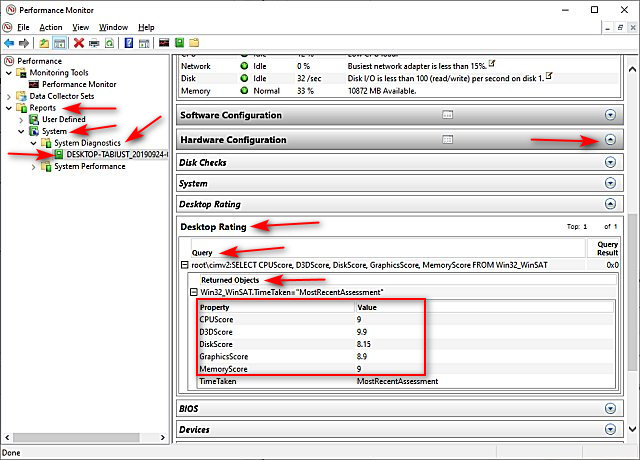
You can also open the XML file that was generated.
Open File Explorer and enter C:\Windows\Performance\WinSAT\DataStore in the Address bar.
Find the most recent XML file named Formal.Assessment (Recent).WinSAT.xml.
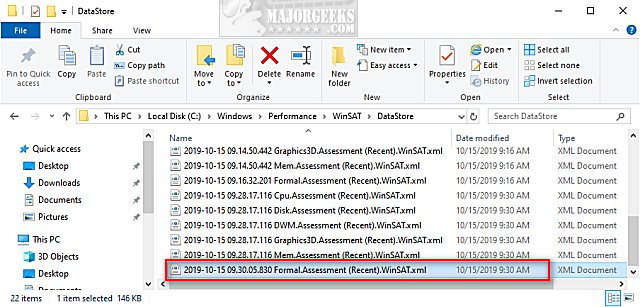
Double-click on that XML file and the results will open in Internet Explorer or Microsoft Edge. You could also copy and drag-and-drop the XML file to Google Chrome or Firefox.
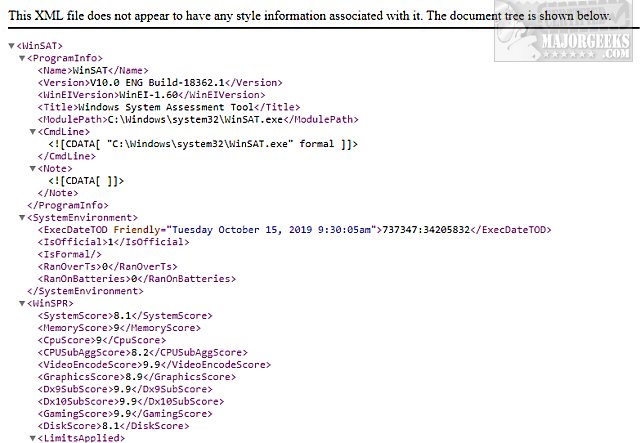
How to Benchmark Your Computer With Third-Party Apps
Third-party apps used to be popular, but in recent years have lost momentum. Hardcore gamers mostly use them, and they are primarily used to compare high-end gaming rigs against others.
That said, there are benchmarking apps that can benchmark everything or just your hard drive. Some benchmarking apps include system information details and diagnostics.
You can check out the best benchmarking apps here and the best system information apps here.
Similar:
How to Update and Find Your Windows Experience Index Score
How to Identify the Hardware in Your Computer
Three Ways to Find Out How Many Cores Your CPU has
How to Check What Graphic Card (GPU) Is in Your Computer
How to Check Your Memory (RAM) Speed, Available Slots and More
comments powered by Disqus
How to Benchmark Your Computer With Windows Experience Index
Running the Windows Experience Index from PowerShell is our personal choice because it's fast and displays the results immediately.
Open PowerShell and type in Get-CimInstance Win32_WinSat and press Enter. Your results will be displayed.
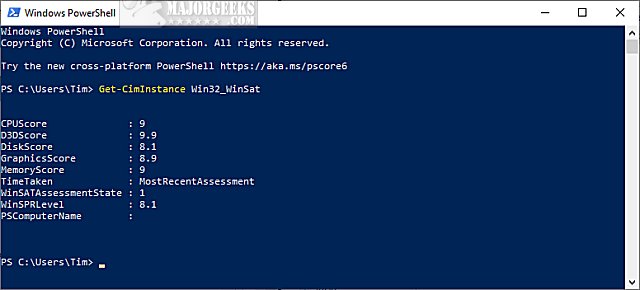
You can now see the results for:
Remember that 1.0 is the lowest score, while 9.9 is the highest.
If you're a gamer or power user looking for the best performance, consider looking at any results that score a seven or less. For example, a low DiskScore means you might want to buy an SSD drive, a low GraphicsScore might mean you need a better video card, and a low MemoryScore might mean you need more memory.
Hard drives are typically the biggest bottleneck on a Windows PC.
We use Western Digital SSD drives because they have excellent software to transfer Windows to the new drive from your old drive.

* As an Amazon Associate, we earn a commission if you purchase an item using our affiliate links
How to Benchmark Your Computer With Performance Monitor
Press the Windows Key + R, type in perfmon, and press Enter.
Expand Reports > System > System Diagnostics > Your Computer Name.
Expand Hardware Configuration > Desktop Rating > Query > Returned Objects.
Here is a screenshot with a bunch of arrows to show you how much fun this method is.
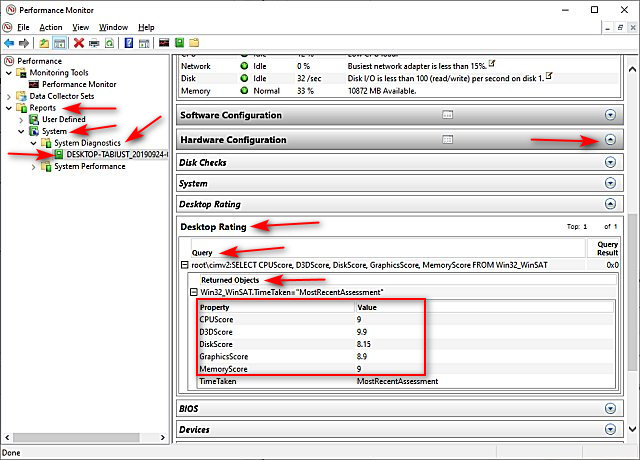
You can also open the XML file that was generated.
Open File Explorer and enter C:\Windows\Performance\WinSAT\DataStore in the Address bar.
Find the most recent XML file named Formal.Assessment (Recent).WinSAT.xml.
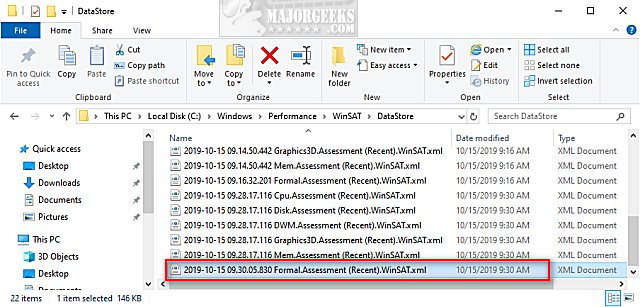
Double-click on that XML file and the results will open in Internet Explorer or Microsoft Edge. You could also copy and drag-and-drop the XML file to Google Chrome or Firefox.
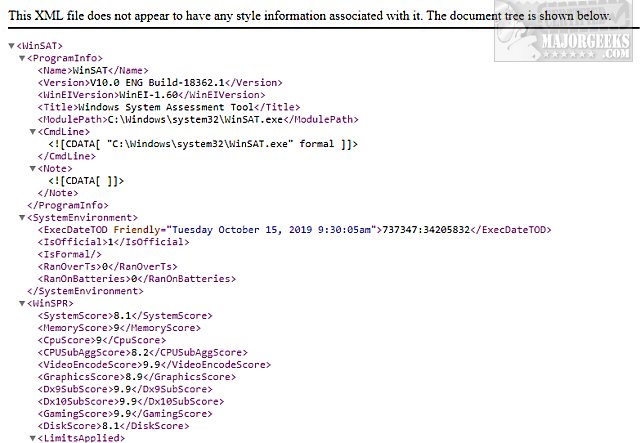
How to Benchmark Your Computer With Third-Party Apps
Third-party apps used to be popular, but in recent years have lost momentum. Hardcore gamers mostly use them, and they are primarily used to compare high-end gaming rigs against others.
That said, there are benchmarking apps that can benchmark everything or just your hard drive. Some benchmarking apps include system information details and diagnostics.
You can check out the best benchmarking apps here and the best system information apps here.
Similar:
comments powered by Disqus






