How to Create a Battery Saver Shortcut in Windows 10 & 11
By Timothy Tibbettson 06/28/2023 |
Windows 10 has a Battery Saver feature that limits background activity and adjusts hardware settings to maximize battery time. Battery Saver is on by default, but you can modify or even disable Battery Saver in settings.
Battery Saver can show you the estimated time remaining, and you can modify some settings:
Battery usage by app
Power & sleep settings
Enable or disable Battery Saver until the next charge
Set the percentage of battery left before Battery Saver turns on
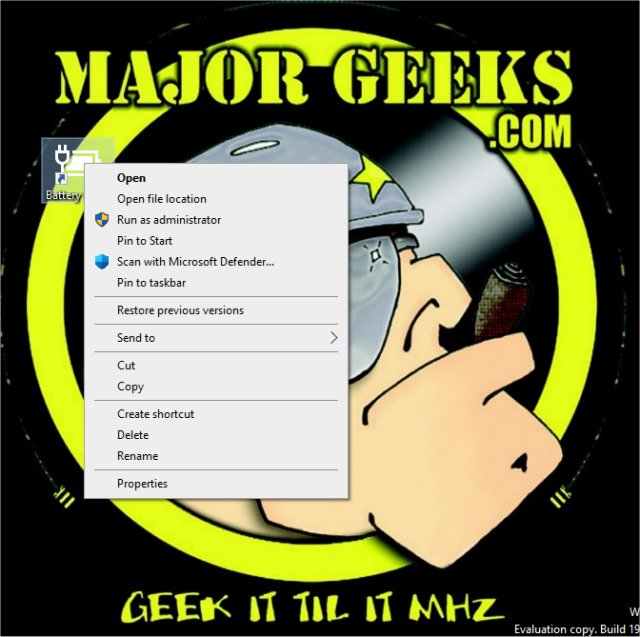
If you use Battery Saver frequently, you can download the Battery Saver shortcut from MajorGeeks.
You can save it to your Desktop, Pin it to Start, Pin it to Taskbar, add it to Quick Launch, etc.
You can also click on Start > Settings > System Battery.
Similar:
Windows 10 Goes to Sleep Early
Diagnose Power or Battery Issues with Power Efficiency Diagnostic Report Tool
How to Add and Customize Reserve Battery Level Power Options
How to Change Power Plan Settings in Windows 10
How to Turn on the Windows 10 Ultimate Performance Power Plan
How to See if Power Throttling is Enabled in Windows 10
comments powered by Disqus
Battery Saver can show you the estimated time remaining, and you can modify some settings:
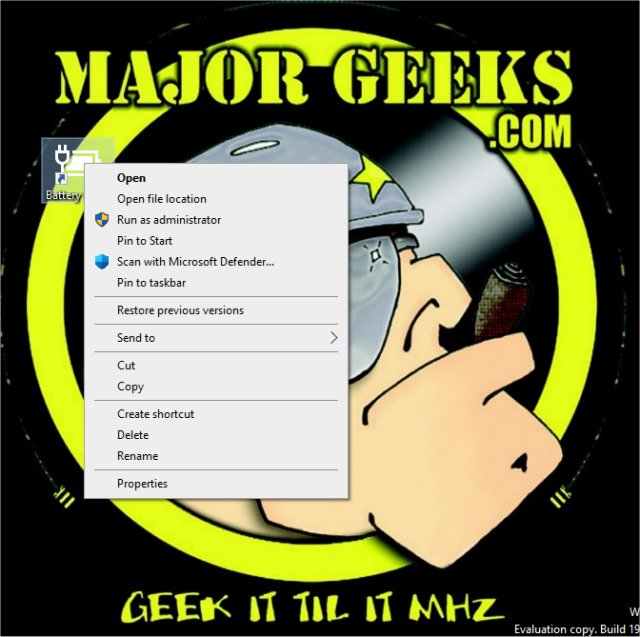
If you use Battery Saver frequently, you can download the Battery Saver shortcut from MajorGeeks.
You can save it to your Desktop, Pin it to Start, Pin it to Taskbar, add it to Quick Launch, etc.
You can also click on Start > Settings > System Battery.
Similar:
comments powered by Disqus






