How to Delete User Profiles in Windows 10, 8 and 7
By Timothy Tibbettson 06/15/2023 |
User Profiles save all of your preferences and data in a folder under C:\Users. Often these folders are hidden. If a user becomes corrupted, then you may need to delete that Profile and start over. There are two ways to do this. Advanced System Properties or the registry for severe problems. Here's how.
Before we get started, it's important to note that you need to be logged in as Administrator and not the Administrator of the account you want to delete. We will discuss how to create a new account in Step 1.
1: Delete a User Profile in Advanced System Properties
Press the Windows Key + R and type in sysdm.cpl and the Enter key to open the System Properties Window.
Click on the Advanced tab. Under User Profiles click on Settings.
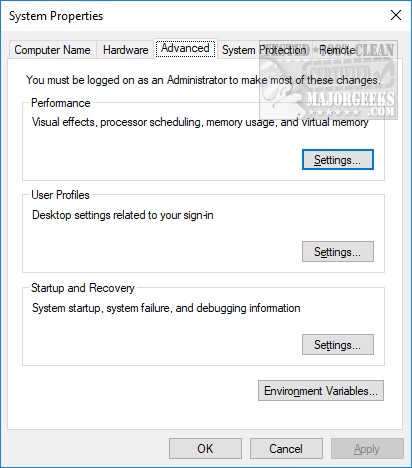
Note: This is also where you can create a new User Account. Click on the bottom where you see "To create new User accounts, open User Accounts in Control Panel." Click the blue User Accounts text here. Click "Manage Another Account," then "Add a new user in PC Settings."
Highlight the account you wish to delete and click on the Delete button below. Deleting the account may take a few minutes, so be patient. If the account is grayed out, odds are you're logged into that account.
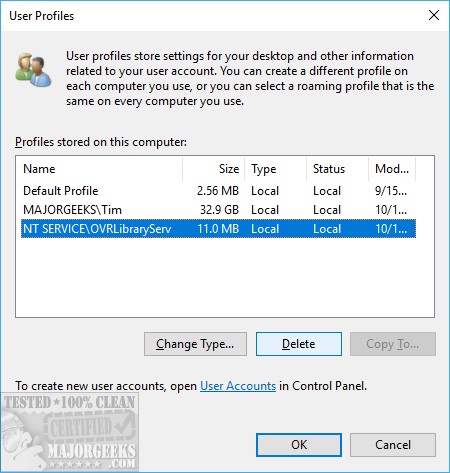
2: Delete a User Profile With Registry Editor
Using the Registry Editor to delete User Accounts is rare. We strongly suggest only advanced users with both User Account and Registry experience use this method.
Navigate to HKEY_LOCAL_MACHINE\SOFTWARE\Microsoft\Windows NT\CurrentVersion\Profile\List.
If the path does not exist, use one of the other methods.
You should see what is called SID keys. You need to find the account you want to delete by double-clicking on the ProfileImagePath key and verifying that it's the right account. You might save some time by checking the longer named keys first.
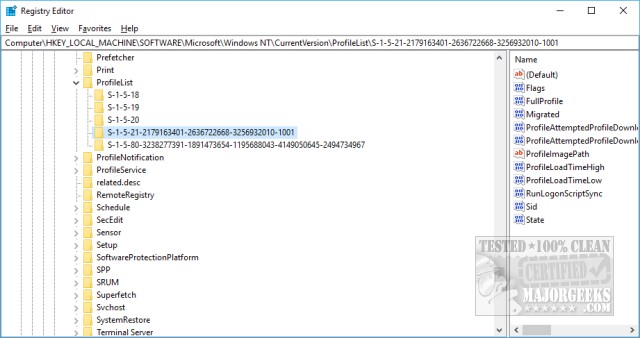
As an example, if I wanted to delete the User Account Tim, here it is. Now we know which key to delete.
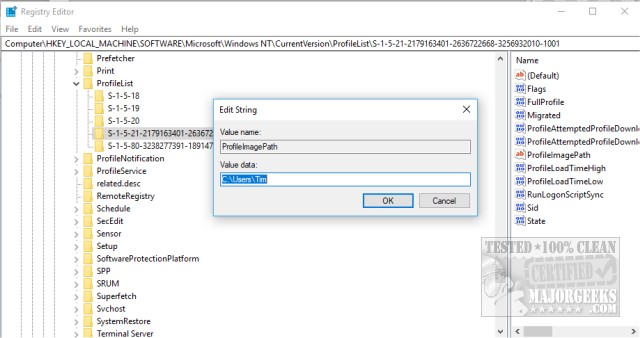
Next, you need to delete or rename the corresponding Username folder in C:\Users using Windows Explorer or File Explorer. We suggest renaming this folder temporarily because many program settings are stored here that you might want to import later.
If you don't see the folder with the Username you want to delete, you need to show hidden files and folders.
Once you deleted that folder, reboot and Windows will prompt you to create a new user the same way Windows did during the initial setup.
Similar:
How to Change Your User And Account Names in Windows 10
How to View Full Details of Any User Accounts in Windows
How to Hide User Accounts from the Windows 10 Sign-In Screen
3 Ways to Log off Another User in Windows 10
Force Users to Change Account Password at Next Login
How to Delete a User Profile in Windows 10
Reset Your Local Account Password In Windows 10
How to Add or Remove 'Accounts Settings' Context Menu in Windows 10
comments powered by Disqus
Before we get started, it's important to note that you need to be logged in as Administrator and not the Administrator of the account you want to delete. We will discuss how to create a new account in Step 1.
1: Delete a User Profile in Advanced System Properties
Press the Windows Key + R and type in sysdm.cpl and the Enter key to open the System Properties Window.
Click on the Advanced tab. Under User Profiles click on Settings.
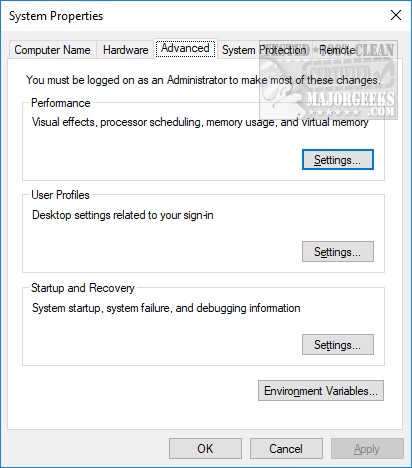
Note: This is also where you can create a new User Account. Click on the bottom where you see "To create new User accounts, open User Accounts in Control Panel." Click the blue User Accounts text here. Click "Manage Another Account," then "Add a new user in PC Settings."
Highlight the account you wish to delete and click on the Delete button below. Deleting the account may take a few minutes, so be patient. If the account is grayed out, odds are you're logged into that account.
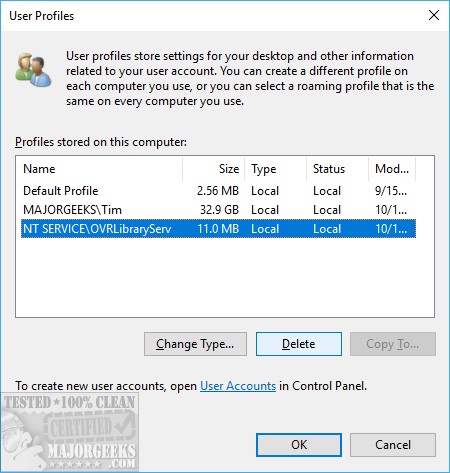
2: Delete a User Profile With Registry Editor
Using the Registry Editor to delete User Accounts is rare. We strongly suggest only advanced users with both User Account and Registry experience use this method.
Navigate to HKEY_LOCAL_MACHINE\SOFTWARE\Microsoft\Windows NT\CurrentVersion\Profile\List.
If the path does not exist, use one of the other methods.
You should see what is called SID keys. You need to find the account you want to delete by double-clicking on the ProfileImagePath key and verifying that it's the right account. You might save some time by checking the longer named keys first.
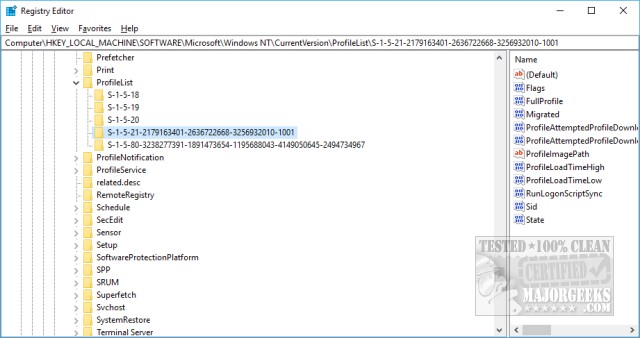
As an example, if I wanted to delete the User Account Tim, here it is. Now we know which key to delete.
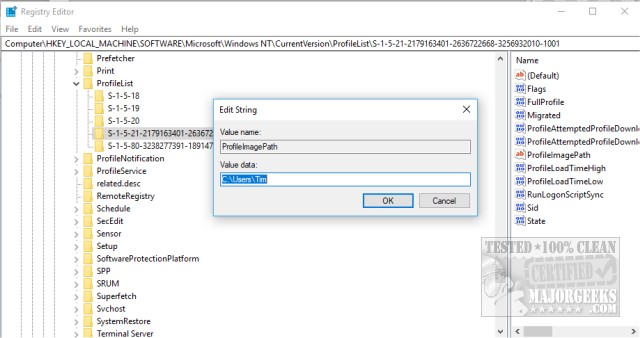
Next, you need to delete or rename the corresponding Username folder in C:\Users using Windows Explorer or File Explorer. We suggest renaming this folder temporarily because many program settings are stored here that you might want to import later.
If you don't see the folder with the Username you want to delete, you need to show hidden files and folders.
Once you deleted that folder, reboot and Windows will prompt you to create a new user the same way Windows did during the initial setup.
Similar:
comments powered by Disqus






