How to Disable Microsoft Edge Ads in Windows 10 Start Menu
By Timothy Tibbettson 06/28/2023 |
Beginning with Windows 10 Build 1909, Microsoft has been pushing advertisements in Windows Search to download Microsoft Edge. There are two different ads; one for a general search, and another for when you search for a browser. Here's how to disable those ads.
Here are examples of what you might see:
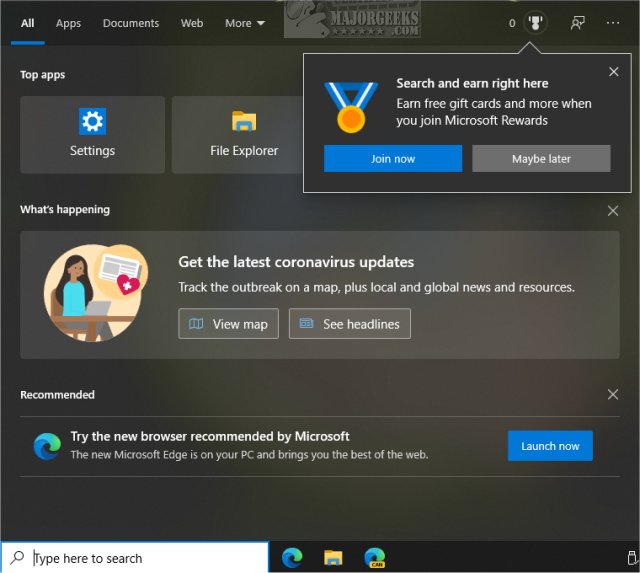
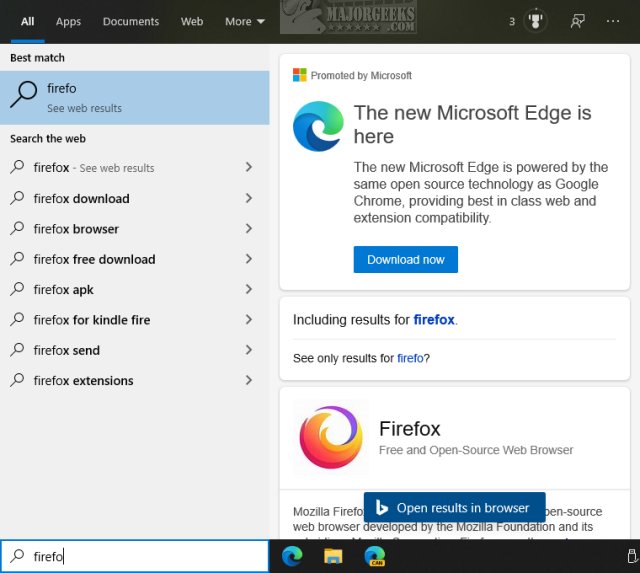
Disable Microsoft Edge Ads in Windows 10 Start Menu in Settings
Click on Start > Settings > Personalization > Start.
Uncheck Show suggestions occasionally in Start.
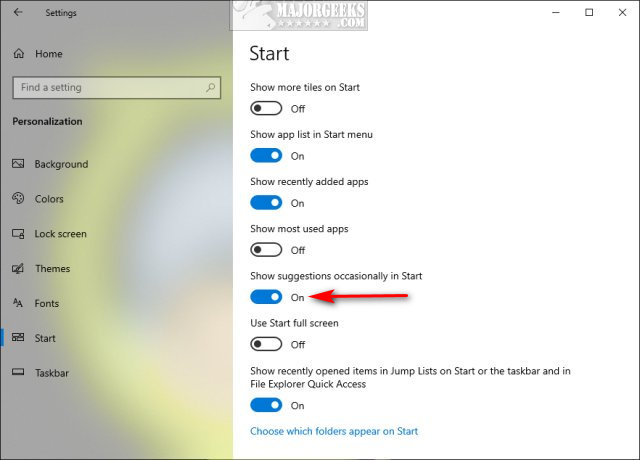
Disable Microsoft Edge Ads in Windows 10 Start Menu in Registry
Advanced users can open the Registry Editor and go to:
HKEY_CURRENT_USER\Software\Microsoft\Windows\CurrentVersion\ContentDeliveryManager.
Double-click (or create a 32-bit DWORD value) named SubscribedContent-338388Enabled with a Value data of 0.
Similar:
How to Disable App Suggestions and Advertising in the Start Menu
How to Disable All Advertising and Sponsored Apps in Windows 10
How to Disable Windows 10 Activity History Permanently
How to Disable Featured or Suggested Apps from Automatically Installing on Windows 10
How to Disable 'Get Even More Out of Windows'
comments powered by Disqus
Here are examples of what you might see:
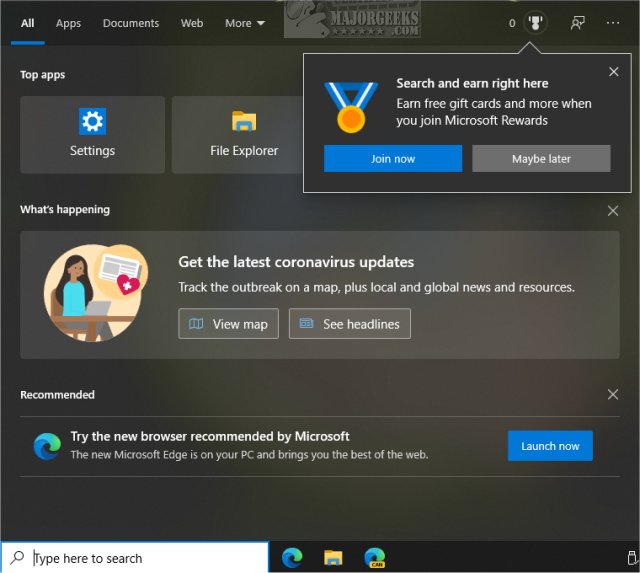
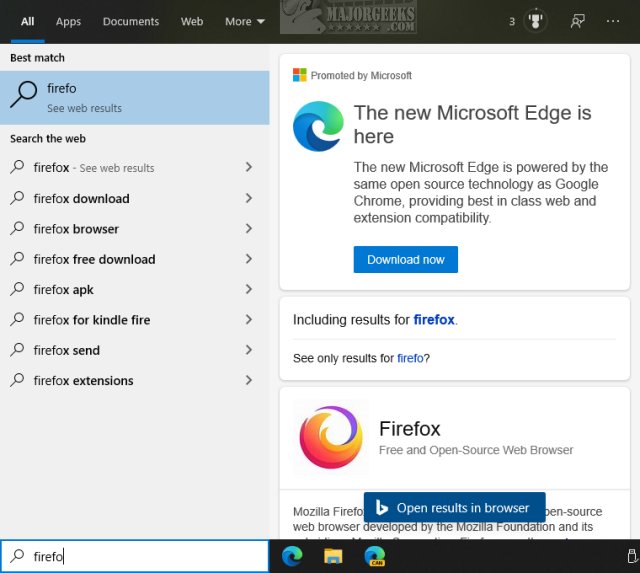
Disable Microsoft Edge Ads in Windows 10 Start Menu in Settings
Click on Start > Settings > Personalization > Start.
Uncheck Show suggestions occasionally in Start.
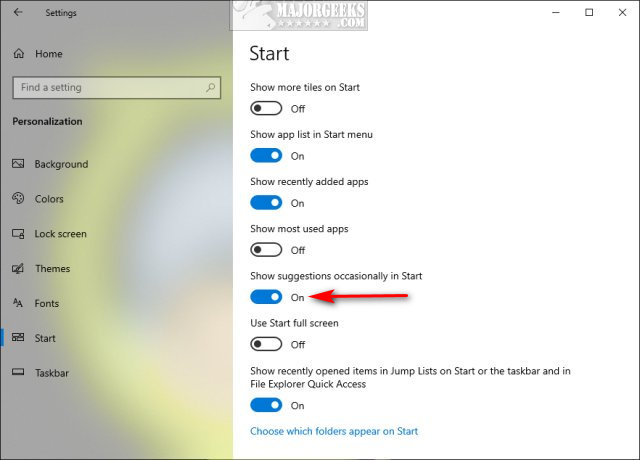
Disable Microsoft Edge Ads in Windows 10 Start Menu in Registry
Advanced users can open the Registry Editor and go to:
HKEY_CURRENT_USER\Software\Microsoft\Windows\CurrentVersion\ContentDeliveryManager.
Double-click (or create a 32-bit DWORD value) named SubscribedContent-338388Enabled with a Value data of 0.
Similar:
comments powered by Disqus






