How to Disable the Windows 10 & 11 Welcome Experience Page
By Timothy Tibbettson 06/30/2023 |
When you create a new account, or at random intervals, Windows 10 Welcome page may make suggestions. On the first run, Microsoft might suggest you login to your account, try Office 365, setup Microsoft Edge, and more. Here's how to disable the Welcome Experience.
You might also want to consider How to Disable All Advertising and Sponsored Apps in Windows 10 which includes how to disable this and all known Windows 10 advertising.
This video guides you through the steps of disabling all advertising and sponsored apps in Windows 10:
Go to Start > Settings > System - Notifications & actions.
Uncheck Show me the Windows welcome experience after updates and occasionally when I sign in to highlight what's new and suggested.
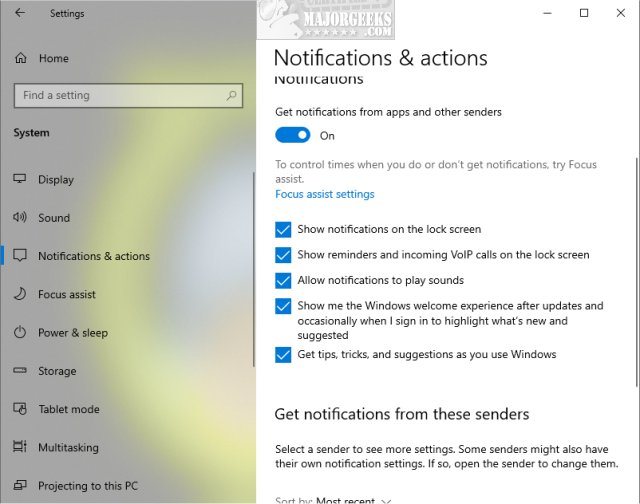
Advanced users or anyone mass deploying Windows 10 can find the setting in the Registry.
Jump to HKEY_CURRENT_USER\SOFTWARE\Microsoft\Windows\CurrentVersion\ContentDeliveryManager and add a New > DWORD (32-bit Value) named SubscribedContent-310093Enabled with a Value data of 0.
Similar:
How to Disable All Advertising and Sponsored Apps in Windows 10
How to Disable Windows 10 Activity History Permanently
How to Disable Advertising ID for Relevant Ads in Windows 10
How to Disable 'Get Even More Out of Windows'
How to Disable App Suggestions and Advertising in the Start Menu
comments powered by Disqus
You might also want to consider How to Disable All Advertising and Sponsored Apps in Windows 10 which includes how to disable this and all known Windows 10 advertising.
Go to Start > Settings > System - Notifications & actions.
Uncheck Show me the Windows welcome experience after updates and occasionally when I sign in to highlight what's new and suggested.
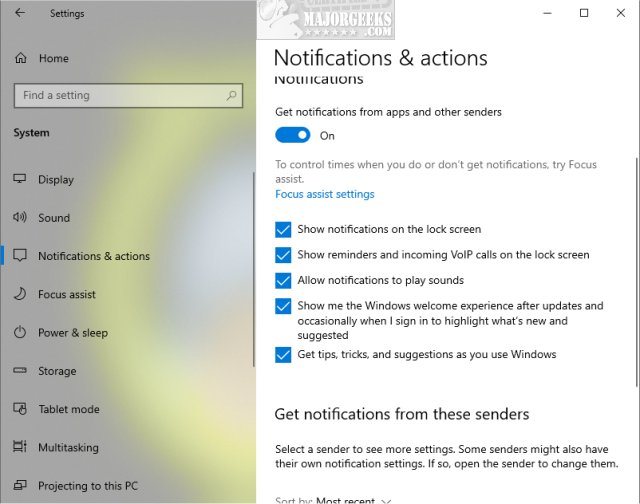
Advanced users or anyone mass deploying Windows 10 can find the setting in the Registry.
Jump to HKEY_CURRENT_USER\SOFTWARE\Microsoft\Windows\CurrentVersion\ContentDeliveryManager and add a New > DWORD (32-bit Value) named SubscribedContent-310093Enabled with a Value data of 0.
Similar:
comments powered by Disqus






