How to Download and Use Start Menu Troubleshooter in Windows 10
By Timothy Tibbettson 06/15/2023 |
The Start Menu Troubleshooter is no longer included as a Troubleshooter on Windows 10, but you can still download and use it to resolve Start Menu problems.
Begin by downloading Microsoft Start Menu Troubleshooter from MajorGeeks.
Video tutorial:
Extract and double-click startmenu.diagcab.
If you prefer to see what problems are discovered before applying repairs, click on Advanced, and uncheck Apply repairs automatically.
Click Next.
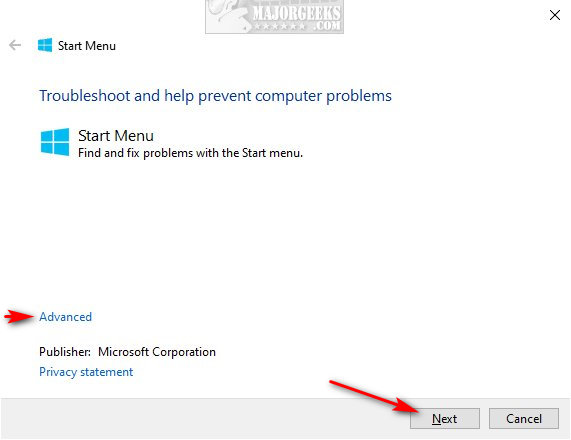
The Troubleshooter will now check for problems against a database of known issues. Any issues found will be automatically fixed, unless you unchecked Apply repairs automatically. We recommend you let the Troubleshooter repair automatically.
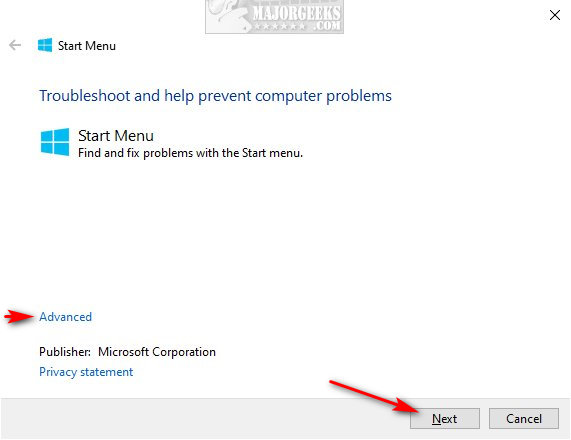
If your problem was not found, you could click on View detailed information to eliminate issues that were not found, saving you time resolving the problem.
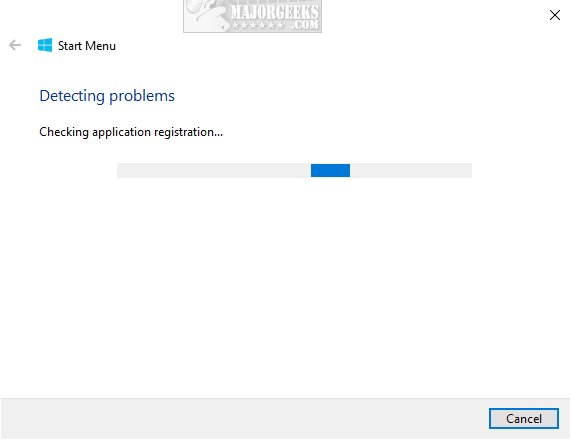
Similar:
How to Fix Windows 10 Start Menu Search Not Working
Windows Start Menu Not Responding
How to Speed up the Windows 10 Start Menu
How to Show More Tiles in the Windows 10 Start Menu
How to Re-Register the Windows 10 Start Menu
comments powered by Disqus
Begin by downloading Microsoft Start Menu Troubleshooter from MajorGeeks.
Extract and double-click startmenu.diagcab.
If you prefer to see what problems are discovered before applying repairs, click on Advanced, and uncheck Apply repairs automatically.
Click Next.
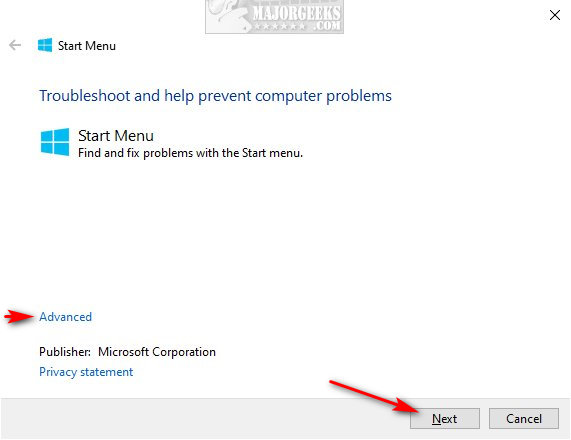
The Troubleshooter will now check for problems against a database of known issues. Any issues found will be automatically fixed, unless you unchecked Apply repairs automatically. We recommend you let the Troubleshooter repair automatically.
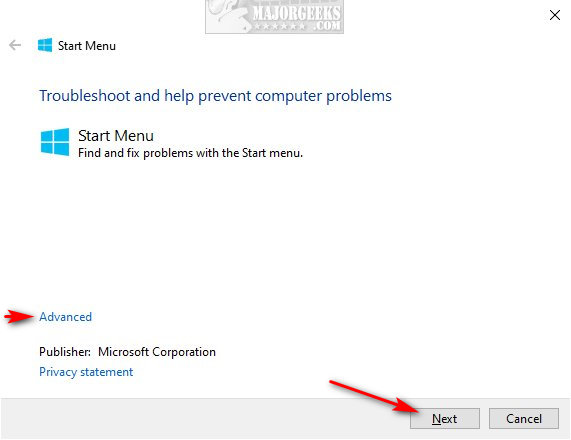
If your problem was not found, you could click on View detailed information to eliminate issues that were not found, saving you time resolving the problem.
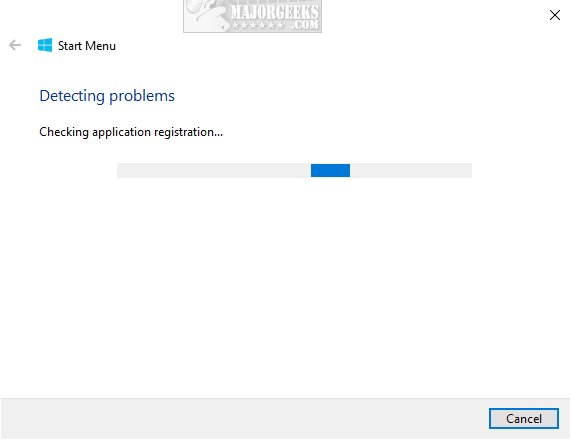
Similar:
comments powered by Disqus






