How to Enable Device Casting in Chromium Based Microsoft Edge
By Timothy Tibbettson 06/15/2023 |
Device casting, including Chromecast, is supported in the latest Chromium-based Microsoft Edge, but you have to enable it because casting is considered experimental at the time of this guide. Here's how you can Cast media to device.
Type chrome://flags/#load-media-router-component-extension in the address bar.
Click on Restart.
To Begin Casting
Click the three dots in the top right corner and go to More tools > Cast media to device. You will be prompted to allow Firewall access, meaning you may have to click on Cast media to the device again, just this one time.
Microsoft Edge will begin looking for your Chromecast and other devices immediately.
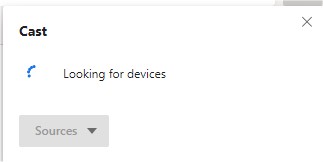
Similar:
How to Enable or Disable About:Flags Page in Microsoft Edge
How to Disable Chromium Microsoft Edge From Running in The Background
How to Change the Default Search Engine in the Chromium-Based Microsoft Edge
How to Manage Passwords, Payment Info, and Addresses in Chromium-Based Microsoft Edge
How to Enable Dark Mode for All Sites in Microsoft Edge
How to Clear Browsing Data When Microsoft Edge is Closed
comments powered by Disqus
Type chrome://flags/#load-media-router-component-extension in the address bar.
Click on Restart.
To Begin Casting
Click the three dots in the top right corner and go to More tools > Cast media to device. You will be prompted to allow Firewall access, meaning you may have to click on Cast media to the device again, just this one time.
Microsoft Edge will begin looking for your Chromecast and other devices immediately.
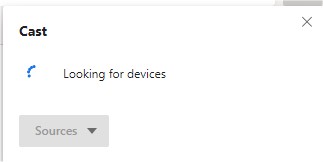
Similar:
comments powered by Disqus






