How to Enable or Disable the Lock Screen in Windows 10 & 11
By Timothy Tibbettson 06/15/2023 |
Pressing the Windows Key + L will automatically lock your computer, requiring you to log in or sign in again. This tutorial shows you how to disable or enable the Lock Computer option in the Registry. This also bypasses the lock screen on startup or reboot.
We can accomplish this by editing the Registry or use registry files.
1: Use Registry Files
Download Enable or Disable Lock Computer in Windows.
Double-click Disable Lock Computer.reg or Enable Lock Computer.reg.
Click Yes when prompted by User Account Control.
Click Yes when prompted by Registry Editor.
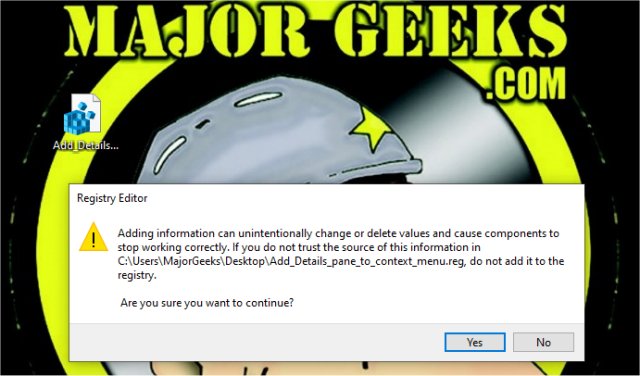
Click OK when prompted by the Registry Editor.
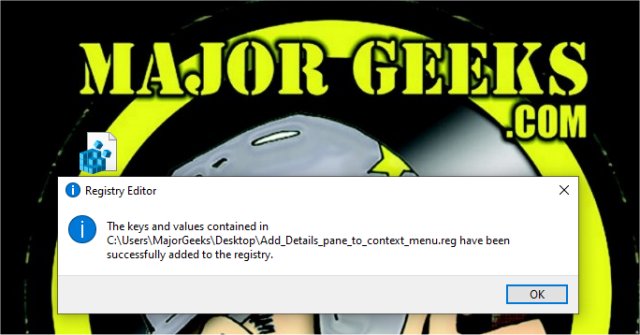
This tweak is included as part of MajorGeeks Windows Tweaks, and donations to the project and MajorGeeks are accepted here.
2: Edit the Registry
Enabling or disabling the Lock Computer option is a straightforward registry edit for any skill level.
Open Regedit and type:
HKEY_LOCAL_MACHINE\SOFTWARE\Microsoft\Windows NT\CurrentVersion\Winlogon in the address bar.
Double-click on DisableLockWorkstation.
1 = Enabled
2 = Disabled
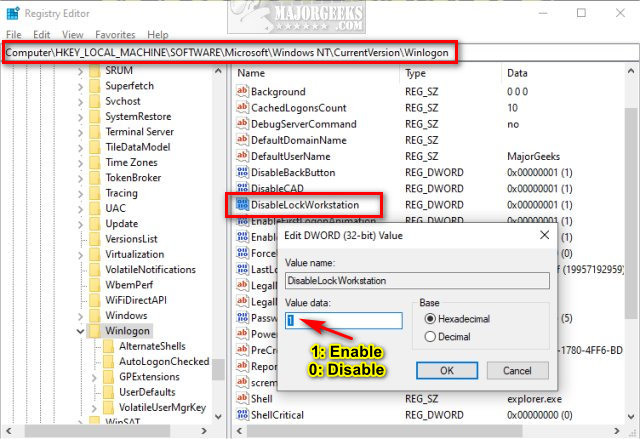
Similar:
How to Turn On or Off Require Sign-in on Wakeup in Windows 10
How to Disable or Enable Hibernate in Windows
How to Turn Fast Startup On or Off in Windows 10
How to Add Allow Sleep with Remote Opens Power Settings
How to Add or Remove Sleep, Hibernate or Lock to the Start Menu in Windows 10.
Sleep, Hibernate or Shut Down Your PC?
comments powered by Disqus
We can accomplish this by editing the Registry or use registry files.
1: Use Registry Files
Download Enable or Disable Lock Computer in Windows.
Double-click Disable Lock Computer.reg or Enable Lock Computer.reg.
Click Yes when prompted by User Account Control.
Click Yes when prompted by Registry Editor.
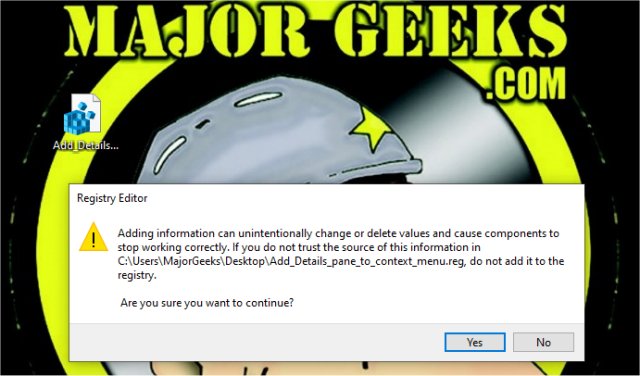
Click OK when prompted by the Registry Editor.
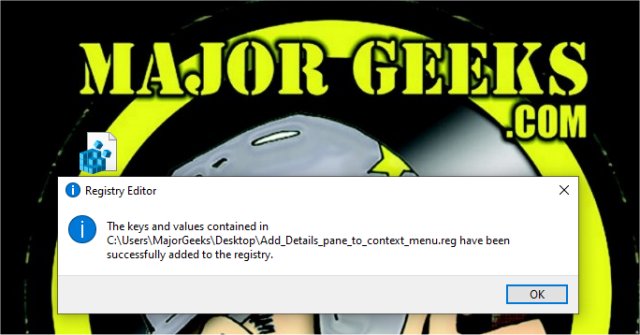
This tweak is included as part of MajorGeeks Windows Tweaks, and donations to the project and MajorGeeks are accepted here.
2: Edit the Registry
Enabling or disabling the Lock Computer option is a straightforward registry edit for any skill level.
Open Regedit and type:
HKEY_LOCAL_MACHINE\SOFTWARE\Microsoft\Windows NT\CurrentVersion\Winlogon in the address bar.
Double-click on DisableLockWorkstation.
1 = Enabled
2 = Disabled
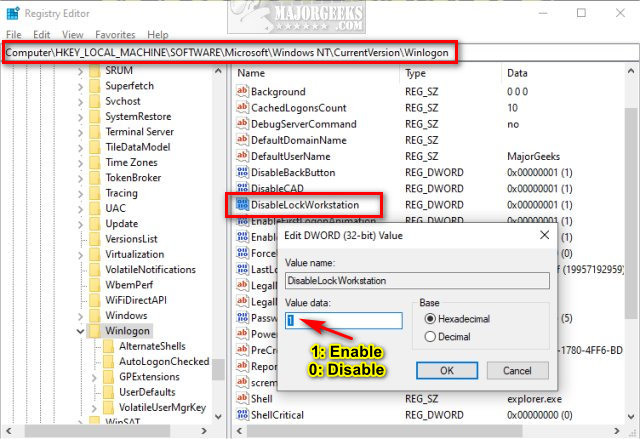
Similar:
comments powered by Disqus






