How to Fix Package Could Not Be Registered Error
By Timothy Tibbettson 07/18/2023 |
While using the Windows 10 Photos app, you might have received an error that ends with "Package could not be registered." The following steps should resolve this error.
There are numerous options, but we're confident the first two steps should solve the problem for most.
1: Run the Windows Store App Troubleshooter
Click on Start > Settings > Update & Security > Troubleshoot. Scroll down and click on Windows Store Apps, then Run the troubleshooter.
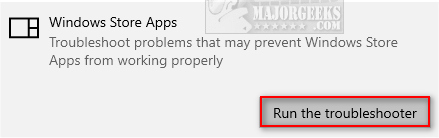
You will be notified if problems were found and fixed.
2: Reset the Photos App
Click Start > Settings > Apps > Apps & features. Scroll down to Photos and click on that. Click Advanced Options.
Scroll down and click on Reset and click on Reset again when prompted.
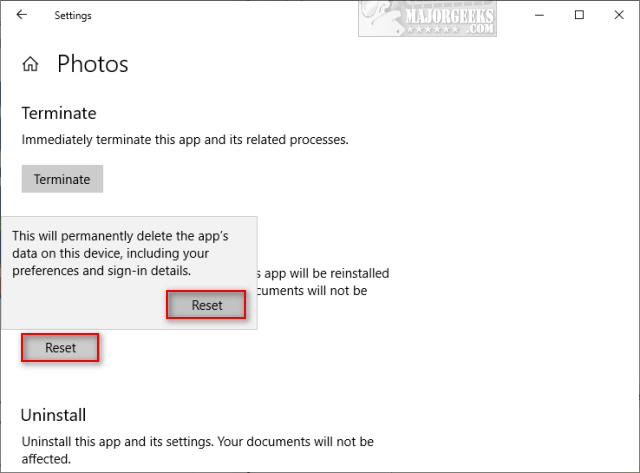
3: Reinstall the Windows Store With PowerShell
Reinstalling the Windows Store is easy if you think you might have deleted the Store with a privacy app, for example. If so, you might run that app again to enable the store.
Open PowerShell and type in
Get-AppXPackage -AllUsers | Foreach {Add-AppxPackage -DisableDevelopmentMode -Register “$($_.InstallLocation)AppXManifest.xml”}
It's normal to see some errors in red text.
Reboot your PC.
5: Run System File Checker
Windows 10, Windows 8.1 or Windows 8 users will need to first run the Deployment Image Servicing and Management (DISM) tool before running the System File Checker. DISM will use Windows Update to provide any files that are needed to fix corruptions. If you skip this step, System File Checker might not work. Windows 7 and Vista users can skip this step.
You will need to first open the Command Prompt or PowerShell as administrator.
Type in DISM.exe /Online /Cleanup-image /Restorehealth and press enter. This may take a few minutes.
All you need to do is type in sfc /scannow and press the Enter key.

System File Checker will now scan for and replace files from the Windows cache, typically located at C:WindowsSystem32dllcache.
Once completed, you should see one of four possible results:
Windows Resource Protection did not find any integrity violations - You should be good to go as no issues were found.
Windows Resource Protection could not perform the requested operation - Run SFC from safe mode and also verify PendingDeletes, and PendingRenames folders exist under C:WinSxSTemp
Windows Resource Protection found corrupt files and successfully repaired them - Problems were found and fixed. Microsoft has a page here to show you how to view details.
Windows Resource Protection found corrupt files but was unable to fix some of them - Odds are the file couldn't be replaced, and you'll need to do so manually. Scroll back up to see how to view the log file to locate the file in question.
A reboot will be required, and you're done.
5: Try a Third-Party App
There's a handful of 5-star rated apps including XnView, Irfanview, Gimp, and Paint.Net. Browse our listings here by popularity. We bet you can find a more than suitable replacement.
Additionally, you can Restore the Windows Photo Viewer on Windows 10 and go back to the classic photo viewer. Many people have been happy with this method.
Similar:
Restore the Windows Photo Viewer on Windows 10
Windows 10 Photos App Opens Slowly or Not at All
How to Fix Oops! We Couldn’t Save That One Error
Photos App Opens Blurry Images on Windows 10
Windows 10 Won't Open JPG or JPEG Files
Stop Windows 10 From Automatically Deleting the Thumbnail Cache
How to Rebuild the Windows Icon Cache When Thumbnails or Icons Aren't Working
comments powered by Disqus
There are numerous options, but we're confident the first two steps should solve the problem for most.
1: Run the Windows Store App Troubleshooter
Click on Start > Settings > Update & Security > Troubleshoot. Scroll down and click on Windows Store Apps, then Run the troubleshooter.
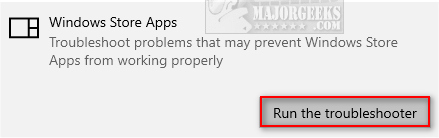
You will be notified if problems were found and fixed.
2: Reset the Photos App
Click Start > Settings > Apps > Apps & features. Scroll down to Photos and click on that. Click Advanced Options.
Scroll down and click on Reset and click on Reset again when prompted.
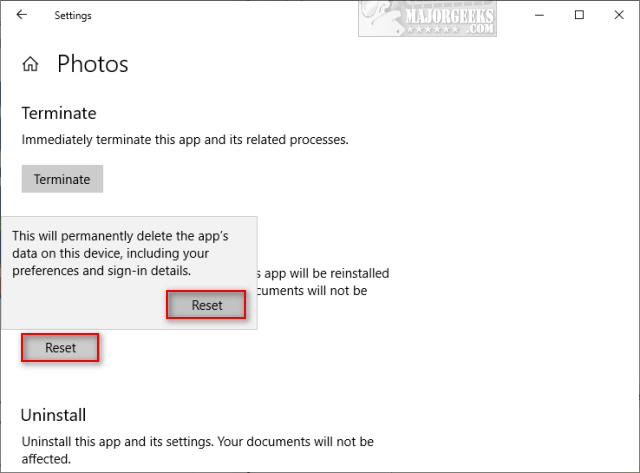
3: Reinstall the Windows Store With PowerShell
Reinstalling the Windows Store is easy if you think you might have deleted the Store with a privacy app, for example. If so, you might run that app again to enable the store.
Open PowerShell and type in
Get-AppXPackage -AllUsers | Foreach {Add-AppxPackage -DisableDevelopmentMode -Register “$($_.InstallLocation)AppXManifest.xml”}
It's normal to see some errors in red text.
Reboot your PC.
5: Run System File Checker
Windows 10, Windows 8.1 or Windows 8 users will need to first run the Deployment Image Servicing and Management (DISM) tool before running the System File Checker. DISM will use Windows Update to provide any files that are needed to fix corruptions. If you skip this step, System File Checker might not work. Windows 7 and Vista users can skip this step.
You will need to first open the Command Prompt or PowerShell as administrator.
Type in DISM.exe /Online /Cleanup-image /Restorehealth and press enter. This may take a few minutes.
All you need to do is type in sfc /scannow and press the Enter key.

System File Checker will now scan for and replace files from the Windows cache, typically located at C:WindowsSystem32dllcache.
Once completed, you should see one of four possible results:
Windows Resource Protection did not find any integrity violations - You should be good to go as no issues were found.
Windows Resource Protection could not perform the requested operation - Run SFC from safe mode and also verify PendingDeletes, and PendingRenames folders exist under C:WinSxSTemp
Windows Resource Protection found corrupt files and successfully repaired them - Problems were found and fixed. Microsoft has a page here to show you how to view details.
Windows Resource Protection found corrupt files but was unable to fix some of them - Odds are the file couldn't be replaced, and you'll need to do so manually. Scroll back up to see how to view the log file to locate the file in question.
A reboot will be required, and you're done.
5: Try a Third-Party App
There's a handful of 5-star rated apps including XnView, Irfanview, Gimp, and Paint.Net. Browse our listings here by popularity. We bet you can find a more than suitable replacement.
Additionally, you can Restore the Windows Photo Viewer on Windows 10 and go back to the classic photo viewer. Many people have been happy with this method.
Similar:
Restore the Windows Photo Viewer on Windows 10
Windows 10 Photos App Opens Slowly or Not at All
How to Fix Oops! We Couldn’t Save That One Error
Photos App Opens Blurry Images on Windows 10
Windows 10 Won't Open JPG or JPEG Files
Stop Windows 10 From Automatically Deleting the Thumbnail Cache
How to Rebuild the Windows Icon Cache When Thumbnails or Icons Aren't Working
comments powered by Disqus






