How to Fix Steam Missing or Unavailable Content Manifest Errors
By Timothy Tibbettson 06/16/2023 |
When trying to download or update your Steam games, you might encounter errors that say "manifest unavailable" or "missing content manifest." In this guide, we look at why and how these errors appear.
The specific errors you receive have changed over the years, but usually, involve "manifest unavailable" or "missing content manifest." A more obvious error you might run into is "No Steam content servers are currently configured to deliver content for this game." The problem is related to a connection issue somewhere between you and your chosen download server so these errors can be intermittent. Sometimes, merely waiting for an hour can solve the problem.
1: Change Download Region
Changing your download region in Settings is the most common solution to this problem.
On the top left menu, click on Steam > Settings > Downloads
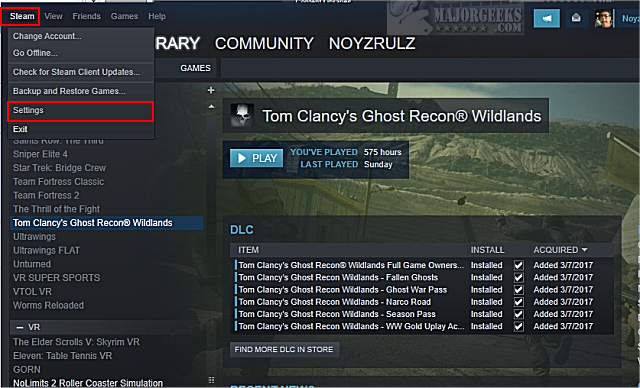
Click on Download Region and select another server.
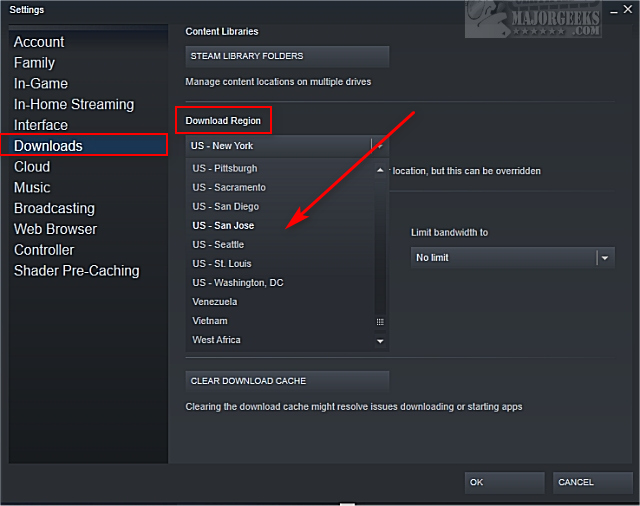
Don't be afraid to use a server halfway across the country. A couple of years back, many people reported that using the Vietnam servers solved their problem at the time. If you do use a server in another country, remember this is a temporary fix. Restore the server closest to you later.
Also, some users reported they had to try different servers until the downloads resumed. We know you're frustrated, but don't be afraid to try 5-15 different servers. The only thing that makes sense with this solution is a major internet backbone being down and you need to find a server that bypasses that backbone. That might explain why, at one time, Vietnam worked for everyone having problems in the US.
While you're here, it wouldn't hurt to click on the Clear Download Cache button. If you do clear your download cache, you can skip Step 2 as you will be logged out.
2: Log out and Back In
Logging out might seem like an overly simple fix, but think about it. When was the last time you logged out? We've gone years without logging out. If the first step failed you, it's worth a try. It's been so long that initially, we forgot where to log out. Go figure.
Click on your user name in near the top-right corner. Click on Logout of account.
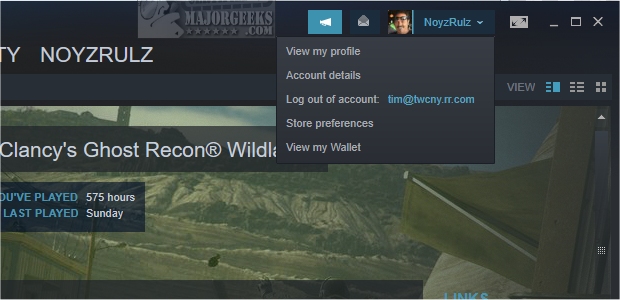
Before you log back in, we've seen a simple reboot fix some problems. So, let's close Steam, reboot, then log into Steam.
3: Remove and Reinstall Steam
If all else fails, you can remove and reinstall Steam. Some have reported this fixed the problem, but only do this as a last case scenario. (hence being listed as the last possible stop). Your games should be saved when you reinstall Steam.
Similar:
How to Disable Steam Popups & Notifications
How to Hide Your Gameplay Activity in Steam Profile and Chat
How to Categorize Your Steam Games With Collections
How to Create a Shortcut to Steam Games on the Desktop or Taskbar
How to Fix 'Update Queued' in Steam
comments powered by Disqus
The specific errors you receive have changed over the years, but usually, involve "manifest unavailable" or "missing content manifest." A more obvious error you might run into is "No Steam content servers are currently configured to deliver content for this game." The problem is related to a connection issue somewhere between you and your chosen download server so these errors can be intermittent. Sometimes, merely waiting for an hour can solve the problem.
1: Change Download Region
Changing your download region in Settings is the most common solution to this problem.
On the top left menu, click on Steam > Settings > Downloads
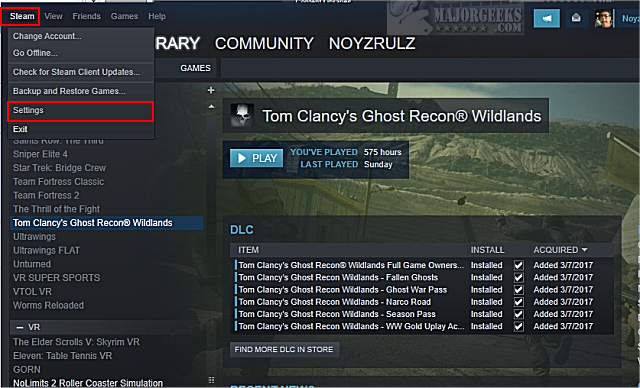
Click on Download Region and select another server.
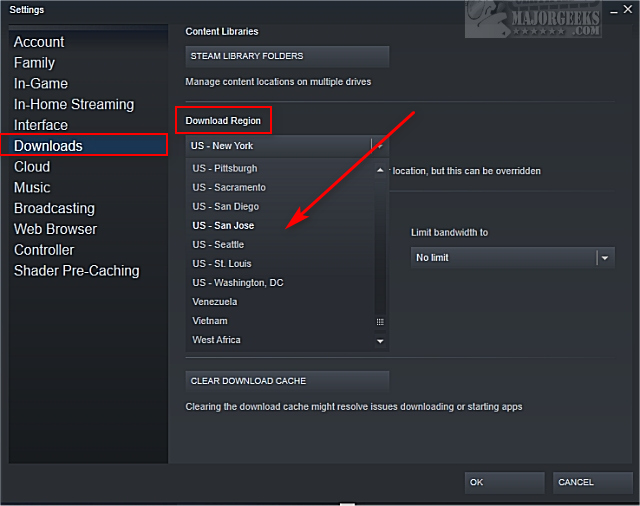
Don't be afraid to use a server halfway across the country. A couple of years back, many people reported that using the Vietnam servers solved their problem at the time. If you do use a server in another country, remember this is a temporary fix. Restore the server closest to you later.
Also, some users reported they had to try different servers until the downloads resumed. We know you're frustrated, but don't be afraid to try 5-15 different servers. The only thing that makes sense with this solution is a major internet backbone being down and you need to find a server that bypasses that backbone. That might explain why, at one time, Vietnam worked for everyone having problems in the US.
While you're here, it wouldn't hurt to click on the Clear Download Cache button. If you do clear your download cache, you can skip Step 2 as you will be logged out.
2: Log out and Back In
Logging out might seem like an overly simple fix, but think about it. When was the last time you logged out? We've gone years without logging out. If the first step failed you, it's worth a try. It's been so long that initially, we forgot where to log out. Go figure.
Click on your user name in near the top-right corner. Click on Logout of account.
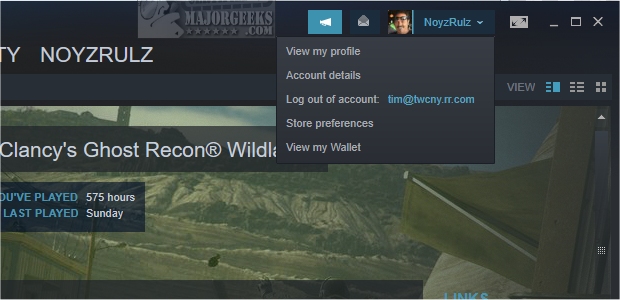
Before you log back in, we've seen a simple reboot fix some problems. So, let's close Steam, reboot, then log into Steam.
3: Remove and Reinstall Steam
If all else fails, you can remove and reinstall Steam. Some have reported this fixed the problem, but only do this as a last case scenario. (hence being listed as the last possible stop). Your games should be saved when you reinstall Steam.
Similar:
How to Disable Steam Popups & Notifications
How to Hide Your Gameplay Activity in Steam Profile and Chat
How to Categorize Your Steam Games With Collections
How to Create a Shortcut to Steam Games on the Desktop or Taskbar
How to Fix 'Update Queued' in Steam
comments powered by Disqus






