How to Hide Nearby Wi-Fi Connections From Your List of Networks
By Timothy Tibbettson 06/29/2023 |
If you have a long list of available neighboring Wi-Fi profiles in your Network Profiles, you can remove one or all of them from your list of Network Profiles or available networks.
Example before and after:
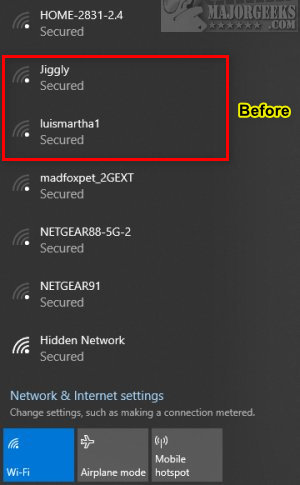
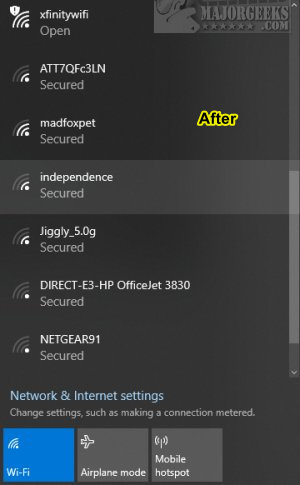
Video tutorial:
1: Blacklist Nearby Wi-Fi Connections From Your List of Networks
Open the Command Prompt or PowerShell as Administrator.
Type in netsh wlan add filter permission=block ssid="WIFI NAME" networktype=infrastructure replacing WIFI NAME with the name you want to delete.
You should see The filter is added on the system successfully.
If not, check your typing. We prefer Powershell because you can copy and paste at least part of the above code.
In the examples above, here is what we typed:
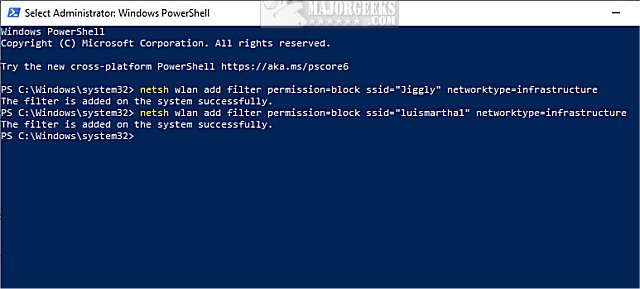
If you'd like to restore a Wi-Fi connection you blocked, type in netsh wlan delete filter permission=block ssid="WIFI NAME" networktype=infrastructure.
2: Whitelist Only Wi-Fi Connections You Want
Another neat trick is only to approve one or more Wi-Fi networks, then make everything else disappear. If you're on a mobile device, you won't see networks when you might need them.
Type in netsh wlan add filter permission=allow ssid="WIFI NAME" networktype=infrastructure to add a network, and repeat until all the networks you want to see are added.
Now, type in netsh wlan add filter permission=denyall networktype=infrastructure to hide all the other networks.
To see all networks again, type in netsh wlan delete filter permission=denyall networktype=infrastructure.
You can also remove all approved networks by typing in netsh wlan delete filter permission=allow ssid="WIFI NAME" networktype=infrastructure.
3: View All Filters
Because you have to do this step-by-step, you might have forgotten what you added or removed. Type in netsh wlan show filters to see your list of applied filters.
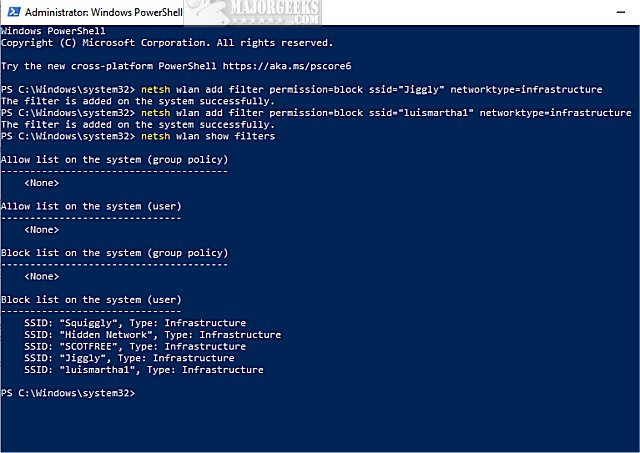
If you'd prefer an interface, Gaetano D'Aquila has written a free app based on this tutorial which you can download here.
Similar:
3 Ways to Delete a Wireless Network Profile in Windows 10
How to Reset Network Settings in Windows 10
How to Improve Your Wireless Network Performance
How to Fix Slow Internet on Windows 10
How to Use the Ping Command in Windows
What is Windows Auto-Tuning?
comments powered by Disqus
Example before and after:
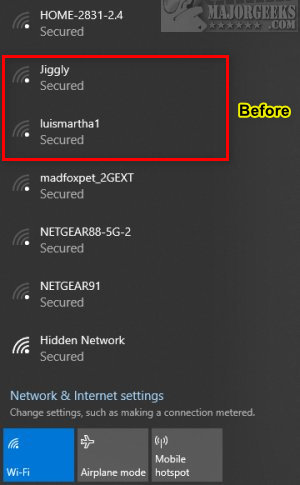
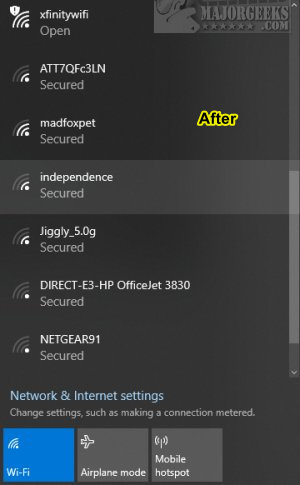
1: Blacklist Nearby Wi-Fi Connections From Your List of Networks
Open the Command Prompt or PowerShell as Administrator.
Type in netsh wlan add filter permission=block ssid="WIFI NAME" networktype=infrastructure replacing WIFI NAME with the name you want to delete.
You should see The filter is added on the system successfully.
If not, check your typing. We prefer Powershell because you can copy and paste at least part of the above code.
In the examples above, here is what we typed:
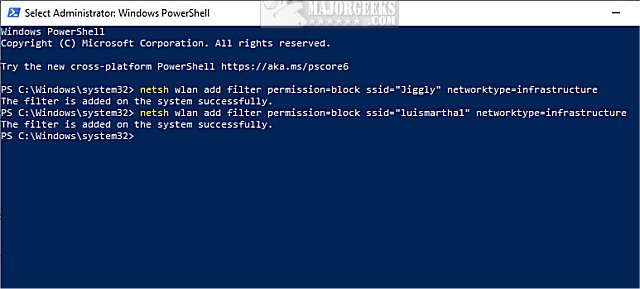
If you'd like to restore a Wi-Fi connection you blocked, type in netsh wlan delete filter permission=block ssid="WIFI NAME" networktype=infrastructure.
2: Whitelist Only Wi-Fi Connections You Want
Another neat trick is only to approve one or more Wi-Fi networks, then make everything else disappear. If you're on a mobile device, you won't see networks when you might need them.
Type in netsh wlan add filter permission=allow ssid="WIFI NAME" networktype=infrastructure to add a network, and repeat until all the networks you want to see are added.
Now, type in netsh wlan add filter permission=denyall networktype=infrastructure to hide all the other networks.
To see all networks again, type in netsh wlan delete filter permission=denyall networktype=infrastructure.
You can also remove all approved networks by typing in netsh wlan delete filter permission=allow ssid="WIFI NAME" networktype=infrastructure.
3: View All Filters
Because you have to do this step-by-step, you might have forgotten what you added or removed. Type in netsh wlan show filters to see your list of applied filters.
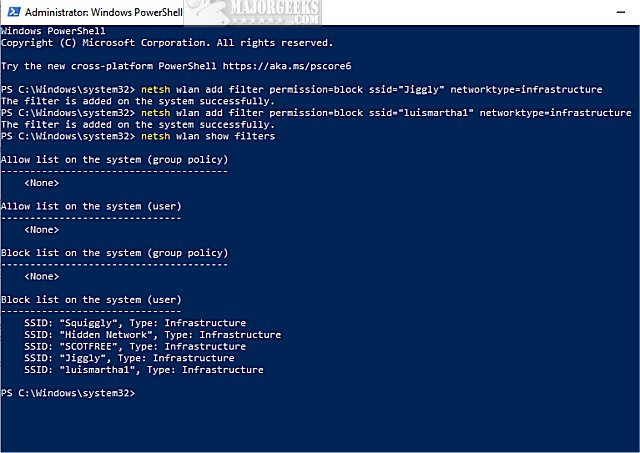
If you'd prefer an interface, Gaetano D'Aquila has written a free app based on this tutorial which you can download here.
Similar:
3 Ways to Delete a Wireless Network Profile in Windows 10
How to Reset Network Settings in Windows 10
How to Improve Your Wireless Network Performance
How to Fix Slow Internet on Windows 10
How to Use the Ping Command in Windows
What is Windows Auto-Tuning?
comments powered by Disqus





