How to Import or Export a Power Plan in Windows 10
By Timothy Tibbettson 06/30/2023 |
Windows 10 has a few power plans available, including Balanced, Power Saver, and High Performance. Also, there are numerous settings available specific to hard drives, web browsers, desktop backgrounds, Wi-Fi, Sleep, and many more. If you've spent some time customizing the perfect power plan, you might want to back your Power Plan. Here's how.
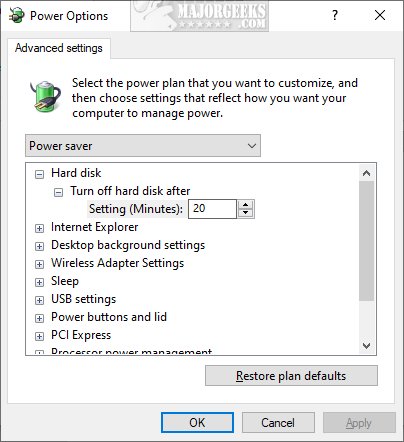
Export a Power Plan
We're going to open an elevated Command Prompt to back up your Power Plan.
Type in powercfg /L or powercfg /List to see all your available Power Plans.
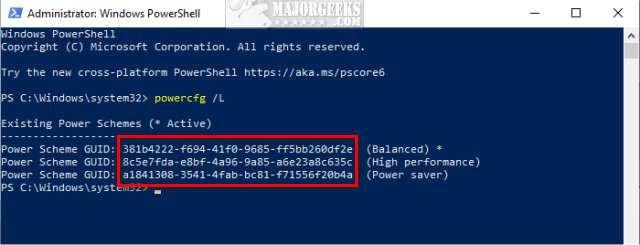
Make a note of the plan you want to back up using the long set of numbers and letters next to Power Scheme GUID.
To export, type in powercfg -export "%UserProfile%DesktopPowerPlanBackup.pow" GUID replacing GUID with the Power Scheme GUID you want to back up.
Your backup is now on your Desktop saved as PowerPlanBackup.pow.
Import a Power Plan
Type in powercfg -import "%UserProfile%DesktopPowerPlanBackup.pow" replacing %UserProfile%Desktop with the path to your exported Power Plan.
That's it.
Similar:
How to Turn on the Windows 10 Ultimate Performance Power Plan
How to Delete or Restore Windows Power Plans
How to Add or Remove Sleep, Hibernate or Lock to the Start Menu in Windows 10.
How to Add Allow Sleep with Remote Opens Power Settings
Windows 10 Goes to Sleep Early
Sleep, Hibernate or Shut Down Your PC?
How to Turn On or Off Require Sign-in on Wakeup in Windows 10
comments powered by Disqus
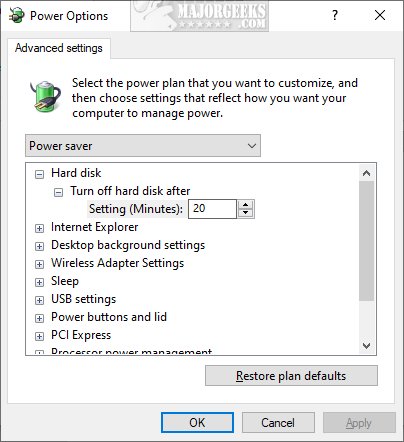
Export a Power Plan
We're going to open an elevated Command Prompt to back up your Power Plan.
Type in powercfg /L or powercfg /List to see all your available Power Plans.
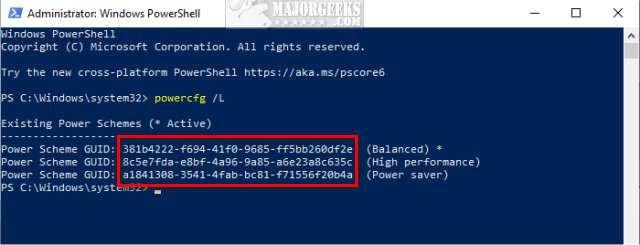
Make a note of the plan you want to back up using the long set of numbers and letters next to Power Scheme GUID.
To export, type in powercfg -export "%UserProfile%DesktopPowerPlanBackup.pow" GUID replacing GUID with the Power Scheme GUID you want to back up.
Your backup is now on your Desktop saved as PowerPlanBackup.pow.
Import a Power Plan
Type in powercfg -import "%UserProfile%DesktopPowerPlanBackup.pow" replacing %UserProfile%Desktop with the path to your exported Power Plan.
That's it.
Similar:
How to Turn on the Windows 10 Ultimate Performance Power Plan
How to Delete or Restore Windows Power Plans
How to Add or Remove Sleep, Hibernate or Lock to the Start Menu in Windows 10.
How to Add Allow Sleep with Remote Opens Power Settings
Windows 10 Goes to Sleep Early
Sleep, Hibernate or Shut Down Your PC?
How to Turn On or Off Require Sign-in on Wakeup in Windows 10
comments powered by Disqus





