How to Prevent Your Phone App from Running in the Background
By Timothy Tibbettson 06/26/2023 |
When you link your phone to Windows 10, you can receive notifications and forward calls to your computer. That app automatically runs in the background, which you can disable in just a few simple steps.
Click on Start > Settings > Privacy.
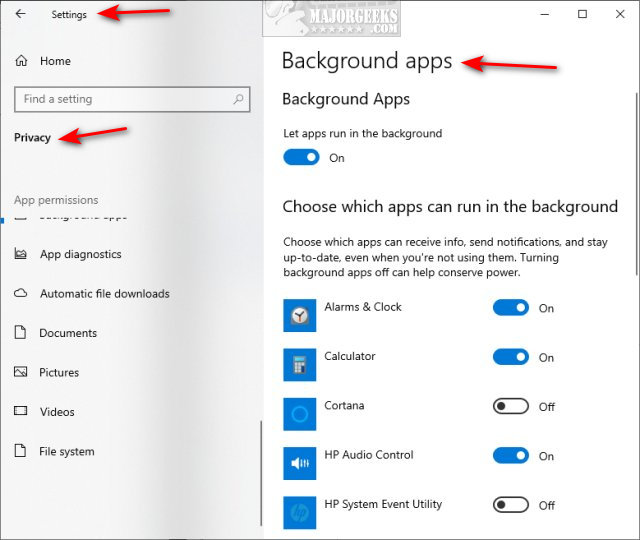
Scroll down and click on Background apps on the left.
Uncheck the box next to Your Phone.
If you have not linked your phone to Windows 10, you don't need to worry. Your Phone is only enabled and running in the background if you link a phone.
Similar:
How to Disable All Advertising and Sponsored Apps in Windows 10
How to Disable Windows 10 Activity History Permanently
How to Disable Advertising ID for Relevant Ads in Windows 10
How to Disable App Suggestions and Advertising in the Start Menu
How to Disable Featured or Suggested Apps from Automatically Installing on Windows 10
comments powered by Disqus
Click on Start > Settings > Privacy.
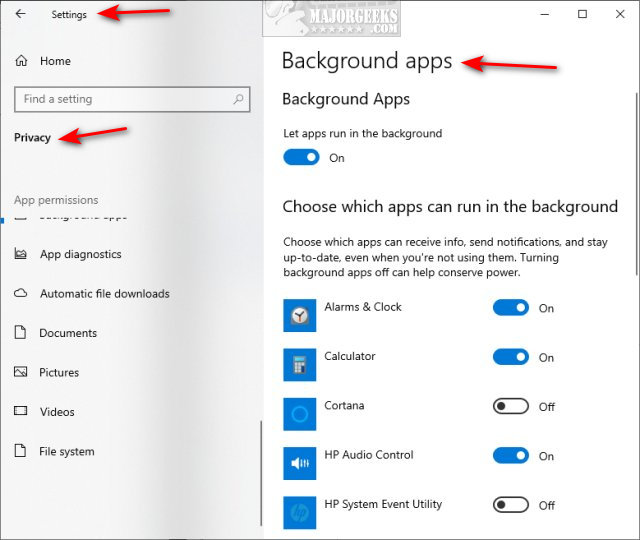
Scroll down and click on Background apps on the left.
Uncheck the box next to Your Phone.
If you have not linked your phone to Windows 10, you don't need to worry. Your Phone is only enabled and running in the background if you link a phone.
Similar:
comments powered by Disqus






