How to Switch Between a Microsoft and Local Account in Windows 10
By Timothy Tibbettson 06/15/2023 |
Windows 10 allows you to sign in to a Local or Microsoft account, and you can easily switch between accounts. Here's how.
Using a Microsoft account allows you to sync your settings and files automatically, including multiple devices.
Click Start > Settings > Accounts.
Click on Sign in with a local account instead or Sign in with a Microsoft account instead. Switching between accounts is identical.
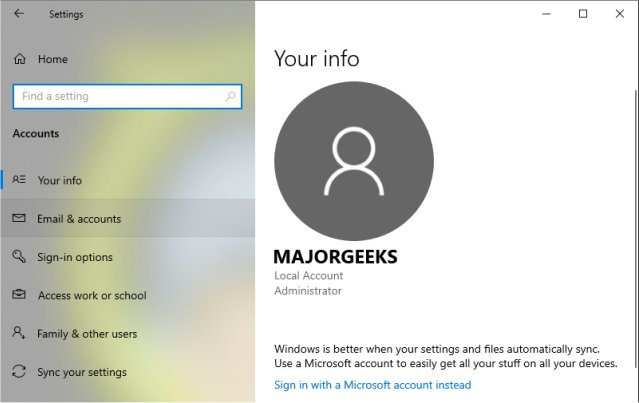
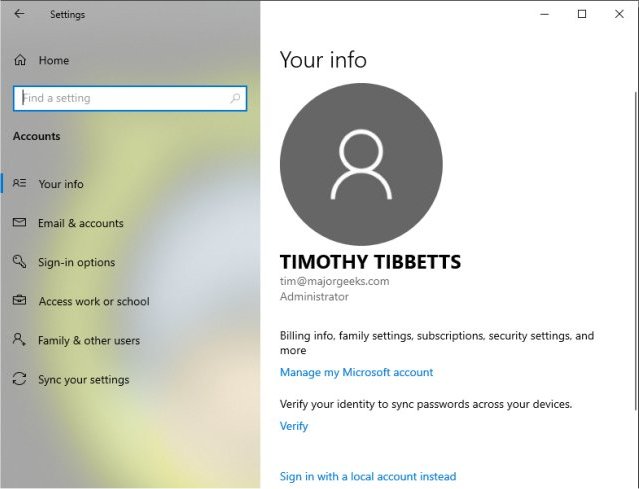
1: Sign in with a local account instead
Click Next when asked if you're sure you want to switch to a local account.
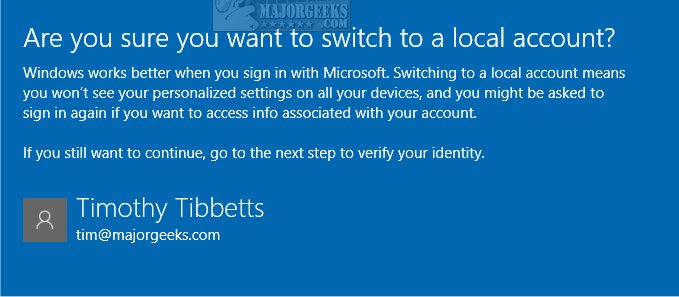
Enter your PIN.
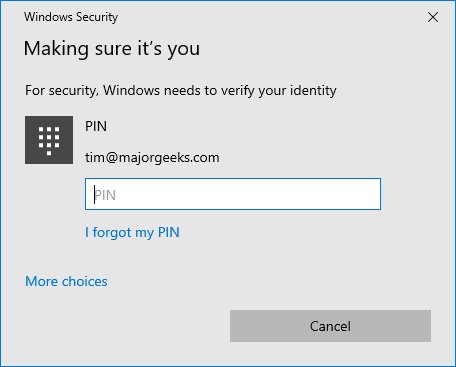
Enter a user name and password. Verify your password and add a password hint.
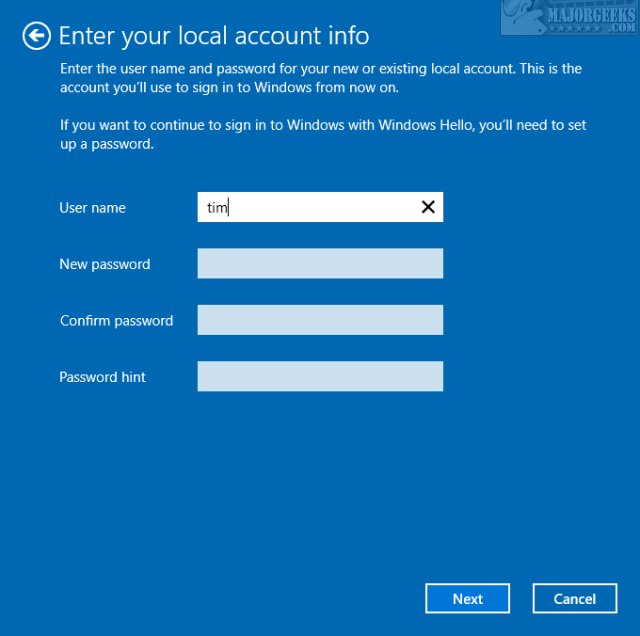
Click on Sign out and finish.
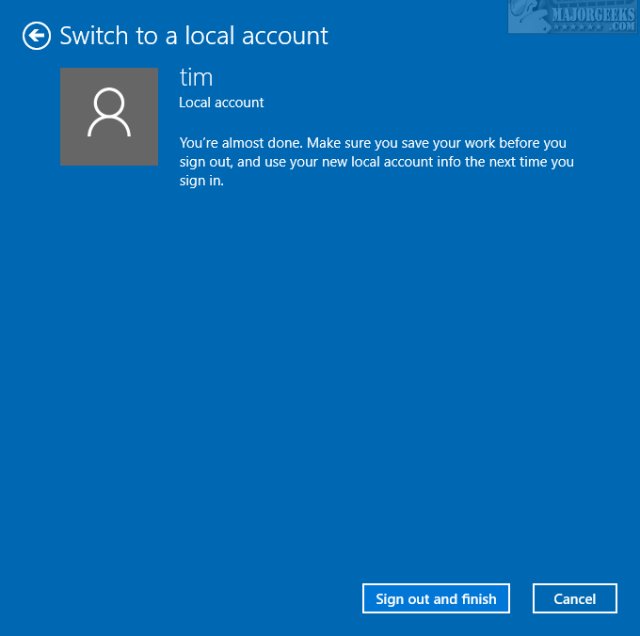
2: Sign in with a Microsoft account instead
Enter your email, phone number, or Skype account.
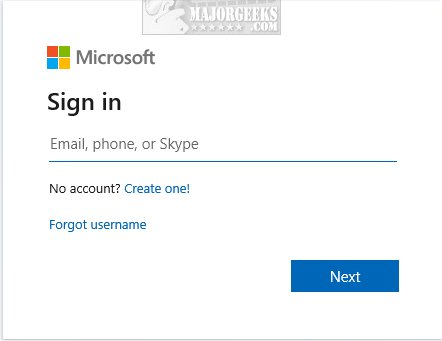
Enter your password and click Sign in.
Enter your password a second time and click Next.
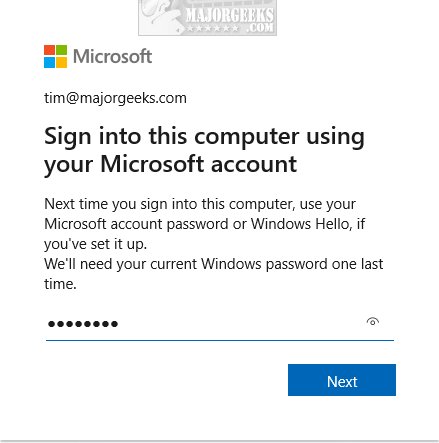
Click on Sign out and finish.
Similar:
How to Change Your User And Account Names in Windows 10
How to View Full Details of Any User Accounts in Windows
How to Hide User Accounts from the Windows 10 Sign-In Screen
3 Ways to Log off Another User in Windows 10
Force Users to Change Account Password at Next Login
How to Delete a User Profile in Windows 10
Reset Your Local Account Password In Windows 10
How to Add or Remove 'Accounts Settings' Context Menu in Windows 10
comments powered by Disqus
Using a Microsoft account allows you to sync your settings and files automatically, including multiple devices.
Click Start > Settings > Accounts.
Click on Sign in with a local account instead or Sign in with a Microsoft account instead. Switching between accounts is identical.
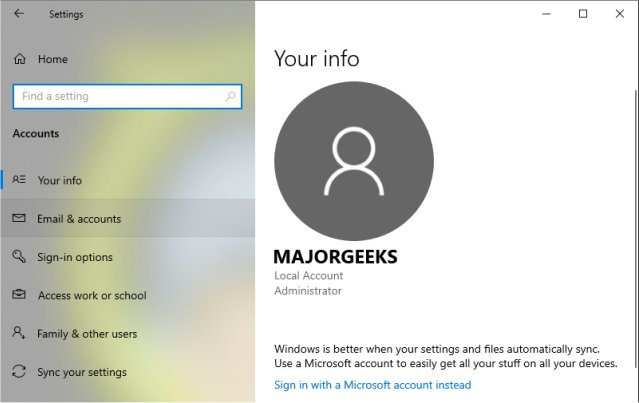
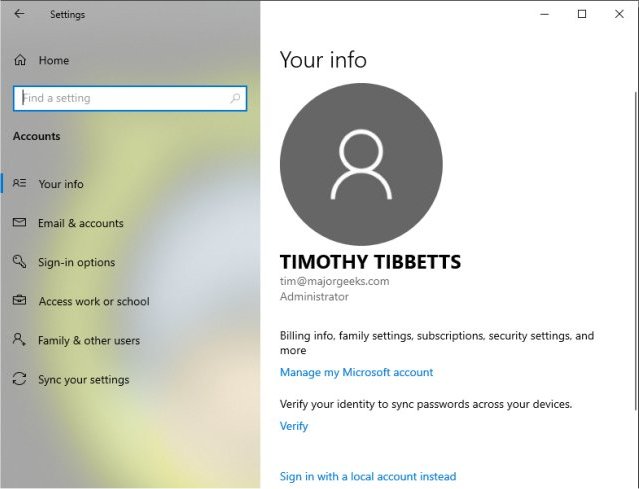
1: Sign in with a local account instead
Click Next when asked if you're sure you want to switch to a local account.
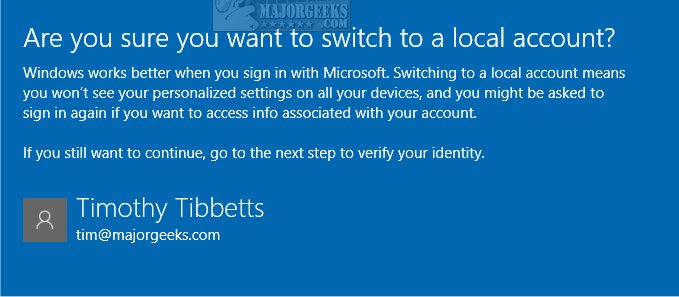
Enter your PIN.
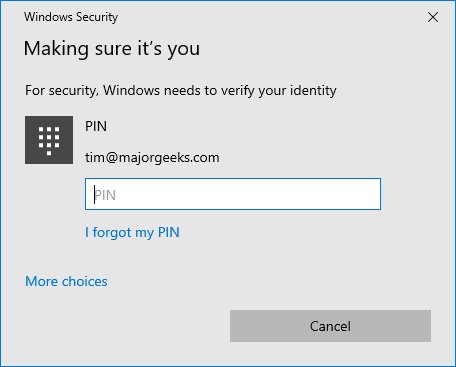
Enter a user name and password. Verify your password and add a password hint.
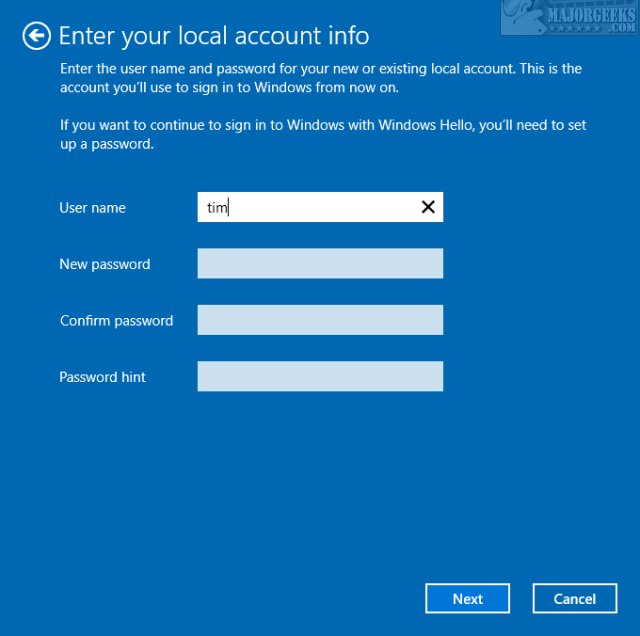
Click on Sign out and finish.
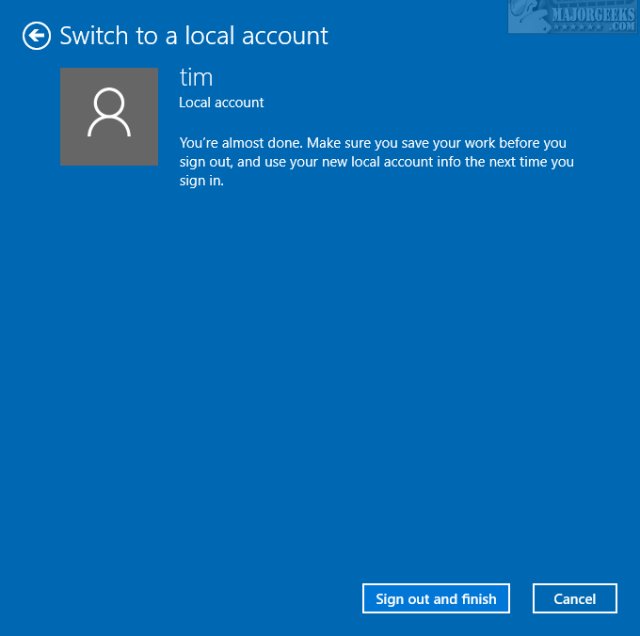
2: Sign in with a Microsoft account instead
Enter your email, phone number, or Skype account.
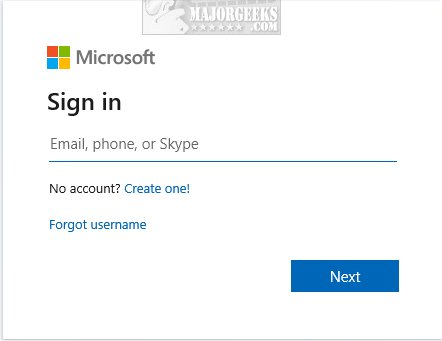
Enter your password and click Sign in.
Enter your password a second time and click Next.
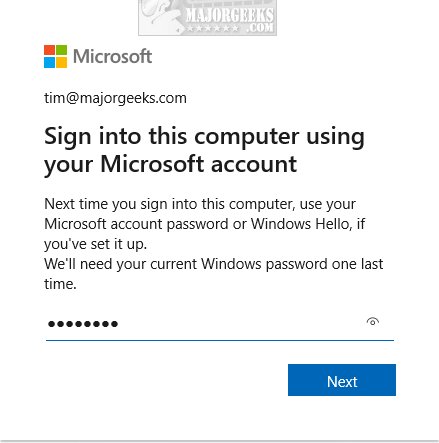
Click on Sign out and finish.
Similar:
comments powered by Disqus






