How to Turn On or Off Password Protected Sharing
By Timothy Tibbettson 06/30/2023 |
With Password Protected Sharing turned on, anyone with a local user account and password can access Public folders, shared files, and printers. With Password Protected Sharing turned off, you can share files with any users without an account and password. Here's how to turn Password Protected Sharing on or off.
Click Start > Settings > Network & Internet.
On the right, click on Network & Sharing Center.
Click on Change advanced sharing settings.
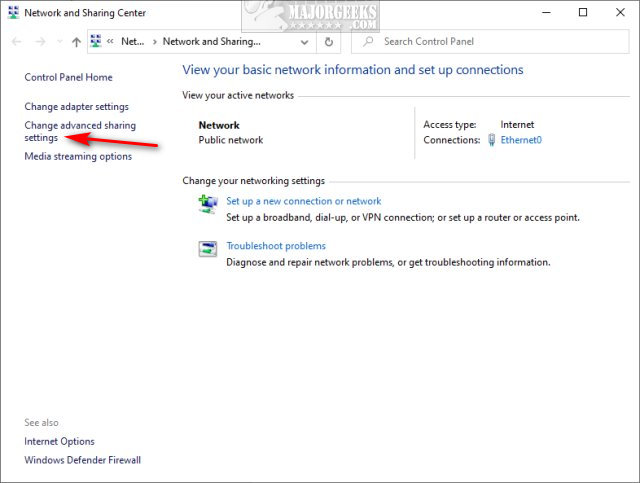
Scroll down and expand All Networks.
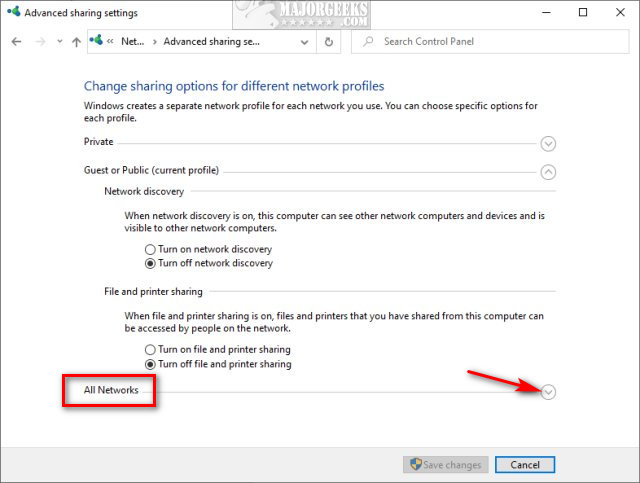
Scroll down to Password protected sharing.
Click on Turn on password protected sharing or Turn off password protected sharing .
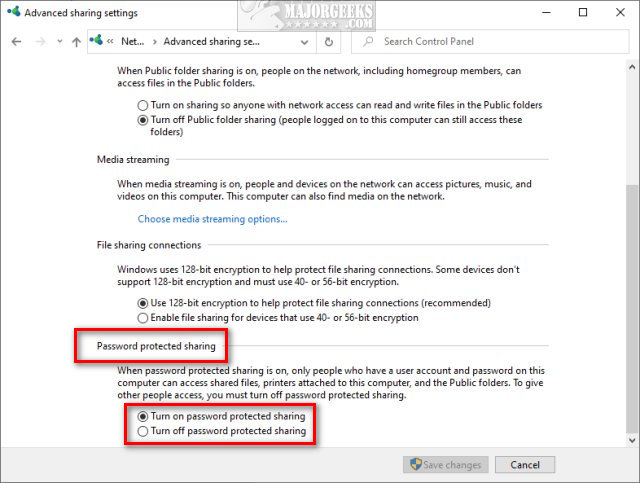
Similar:
How to See Your Network Adapter Speed in Windows 10
How to Reset Network Settings in Windows 10
How to Show or Hide Your Email Address on the Sign-In Screen
How to View Full Details of Any User Accounts in Windows
How to Switch Between a Microsoft and Local Account in Windows 10
How to Hide User Accounts from the Windows 10 Sign-In Screen
3 Ways to Log off Another User in Windows 10
comments powered by Disqus
Click Start > Settings > Network & Internet.
On the right, click on Network & Sharing Center.
Click on Change advanced sharing settings.
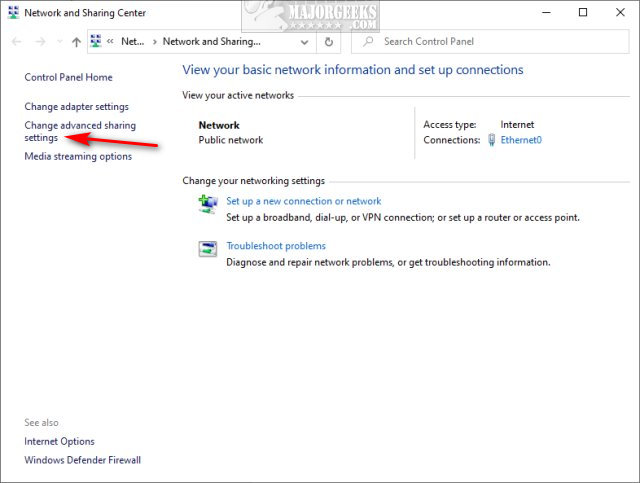
Scroll down and expand All Networks.
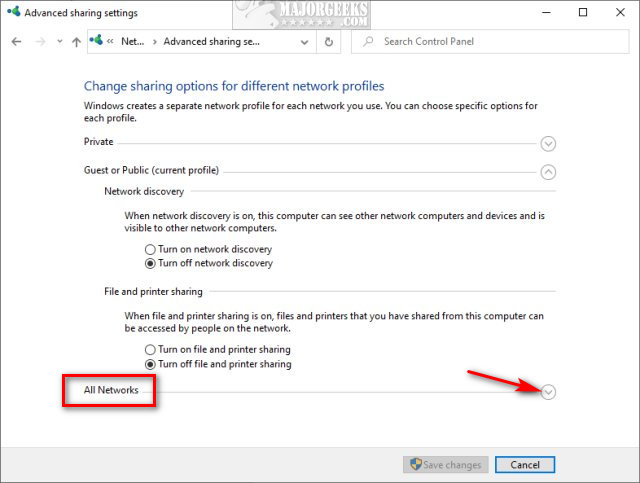
Scroll down to Password protected sharing.
Click on Turn on password protected sharing or Turn off password protected sharing .
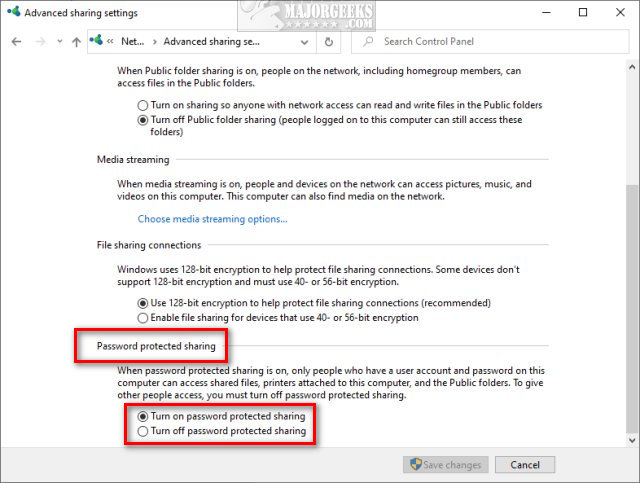
Similar:
comments powered by Disqus






