How to Improve Network Speed in Windows 10 &11 With IRPStackSize
By Timothy Tibbettson 06/23/2023 |
A little-known and less understood setting called IRPStackSize (I/O Request Packet Stack Size) might be able to improve your network performance by improving how many buffers your computer can use simultaneously on your LAN.
Before we get started, there isn't a lot of information available about IRPStackSize, so you should have a registry backup and know how to boot into Safe Mode. Attempting this is undocumented, and only advanced users who like to tinker should attempt this.
Let's try and understand how this works before you proceed.
The IRPStackSize (I/O Request Packet Stack Size) refers to how many 36-byte receive buffers your computer can use simultaneously. In theory, a larger number of buffers means your computer can handle more data simultaneously and overall improve your network performance by transferring more files simultaneously on your network.
If you're having internet performance issues, this isn't the place to start; see our similar links below. This tutorial is for LAN or Local Area Networks and will not affect your internet in any way.
Modifying the IRPStackSize settings can also fix errors, including:
Not enough server storage is available to process this command
Not enough memory to complete the transaction. Close some applications and retry
Video tutorial:
Open the Registry Editor and navigate to:
Computer\HKEY_LOCAL_MACHINE\SYSTEM\CurrentControlSet\Services\LanmanServer\Parameters
Look for IRPStackSize on the right.
If you don't have IRPStackSize, right-click and click New > DWORD (32-bit Value).
Name that IRPStackSize.
Double-click IRPStackSize and change the Value data.
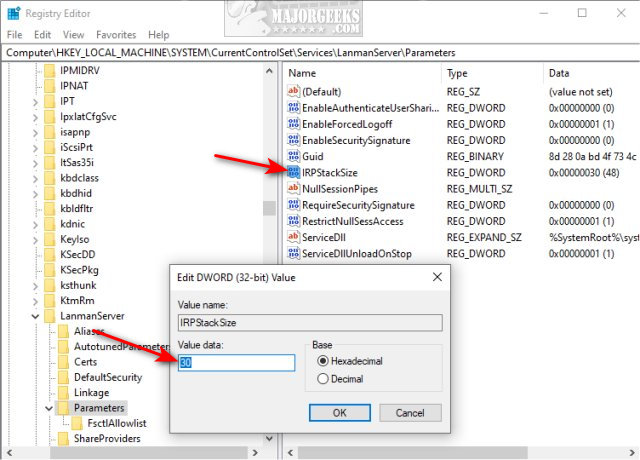
The default value is most likely 15-20. Microsoft says the maximum number is 50, but 33-38 can cause stability issues. We recommend trying 30, 31, or 32. We tested using all of those numbers and even tried 50 for fun without any problems. We would try 30 first.
Reboot and see what happens.
Similar:
How to Improve Your Wireless Network Performance
What is Windows Auto-Tuning?
How-To Flush the Windows DNS Cache
How-To Reset Winsock on Windows 10\8\7
How-To Reset TCP/IP or Internet Protocol
comments powered by Disqus
Before we get started, there isn't a lot of information available about IRPStackSize, so you should have a registry backup and know how to boot into Safe Mode. Attempting this is undocumented, and only advanced users who like to tinker should attempt this.
Let's try and understand how this works before you proceed.
The IRPStackSize (I/O Request Packet Stack Size) refers to how many 36-byte receive buffers your computer can use simultaneously. In theory, a larger number of buffers means your computer can handle more data simultaneously and overall improve your network performance by transferring more files simultaneously on your network.
If you're having internet performance issues, this isn't the place to start; see our similar links below. This tutorial is for LAN or Local Area Networks and will not affect your internet in any way.
Modifying the IRPStackSize settings can also fix errors, including:
Not enough server storage is available to process this command
Not enough memory to complete the transaction. Close some applications and retry
Open the Registry Editor and navigate to:
Computer\HKEY_LOCAL_MACHINE\SYSTEM\CurrentControlSet\Services\LanmanServer\Parameters
Look for IRPStackSize on the right.
If you don't have IRPStackSize, right-click and click New > DWORD (32-bit Value).
Name that IRPStackSize.
Double-click IRPStackSize and change the Value data.
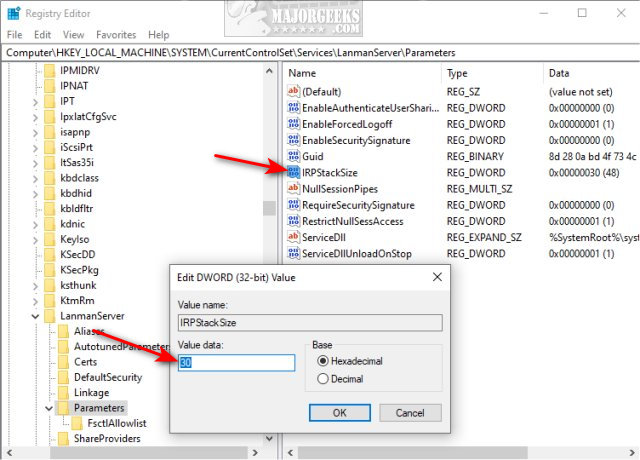
The default value is most likely 15-20. Microsoft says the maximum number is 50, but 33-38 can cause stability issues. We recommend trying 30, 31, or 32. We tested using all of those numbers and even tried 50 for fun without any problems. We would try 30 first.
Reboot and see what happens.
Similar:
comments powered by Disqus






