How to Use Less Memory, GPU, and CPU With Steam
By Timothy Tibbettson 12/09/2022 |
Steam is a popular gaming client with a lot of features. All those features use a lot of memory, CPU, and GPU. Here's an option to reduce the memory used by Steam.
When you start Steam, you should see multiple instances of Steam Client WebHelper in Task Manager. Most users will see 4-8 instances of WebHelper using as much as 400MB of memory.
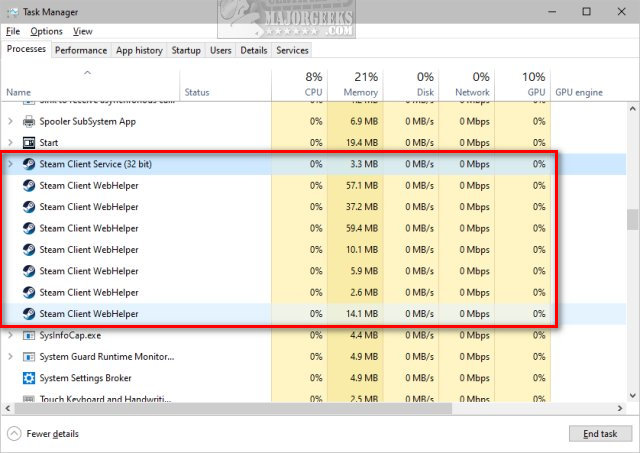
Steam Client WebHelper is the core of Steam, allowing you to view your Library, Store, Community, and just about everything. By starting Steam without the WebHelper, you can still play your games and use less memory.
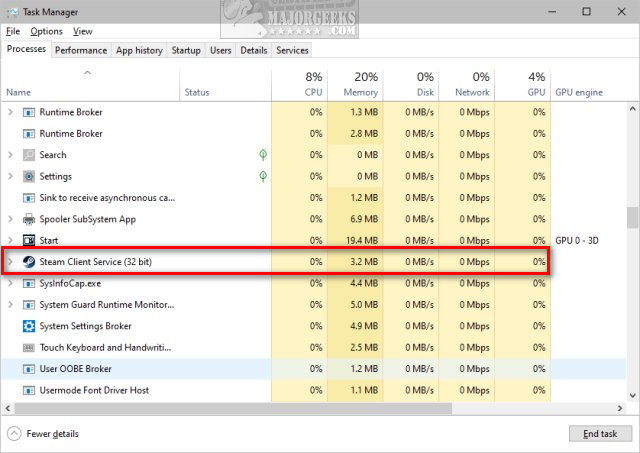
If you plan to use any features besides playing games, you need to close Steam and launch it normally.
Any attempt to access other features will result in an error.
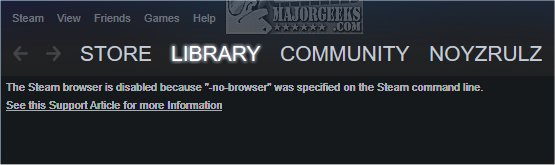
There are two ways to improve Steam's performance; launch as Mini mode or in Settings.
Video tutorial:
1: How to Use Less Memory With Steam - Mini Mode
Exit Steam if running. Press the Windows Key + R and type in:
"C:\Program Files (x86)\Steam\steam.exe" -no-browser +open steam://open/minigameslist
Change the location of Steam in the code above if necessary.
You could also create a Desktop shortcut.
Steam should start and look like this:
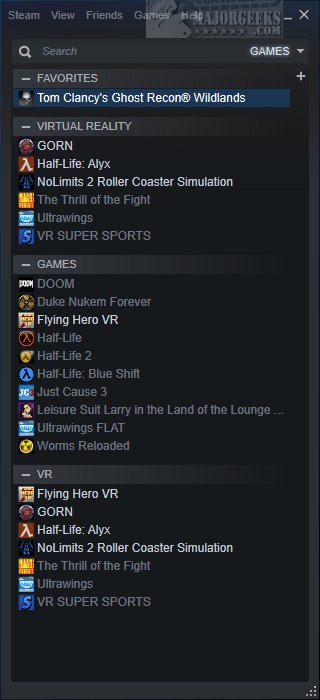
Note: Should you launch Steam normally, and it still starts in Mini Mode, you can click on View > Hidden Games.
2: How to Use Less Memory With Steam - Settings
Click on Steam at the top-left corner, and click on Settings.
Click on Library.
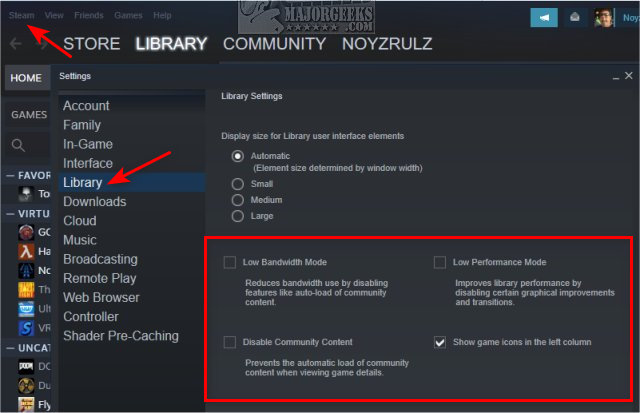
Check one, or all of the following to improve performance:
Low Bandwidth Mode
Low Performance Mode
Disable Community Content
There are other settings you might consider under In-Game, Interface, etc. We prefer the simplicity of using the Mini Mode.
Similar:
How to Disable Steam Popups & Notifications
How to Hide Your Gameplay Activity in Steam Profile and Chat
How to Categorize Your Steam Games With Collections
How to Create a Shortcut to Steam Games on the Desktop or Taskbar
comments powered by Disqus
When you start Steam, you should see multiple instances of Steam Client WebHelper in Task Manager. Most users will see 4-8 instances of WebHelper using as much as 400MB of memory.
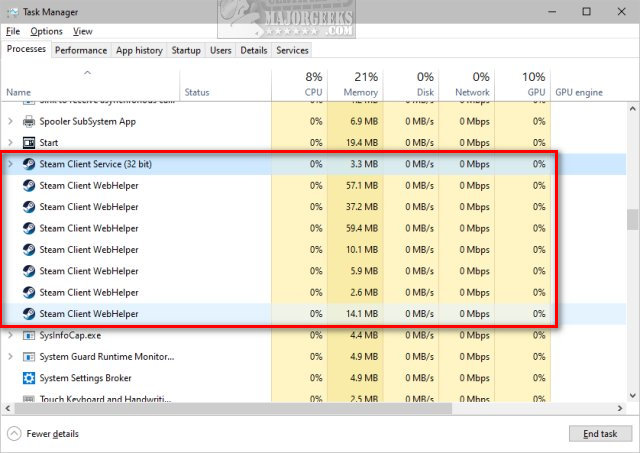
Steam Client WebHelper is the core of Steam, allowing you to view your Library, Store, Community, and just about everything. By starting Steam without the WebHelper, you can still play your games and use less memory.
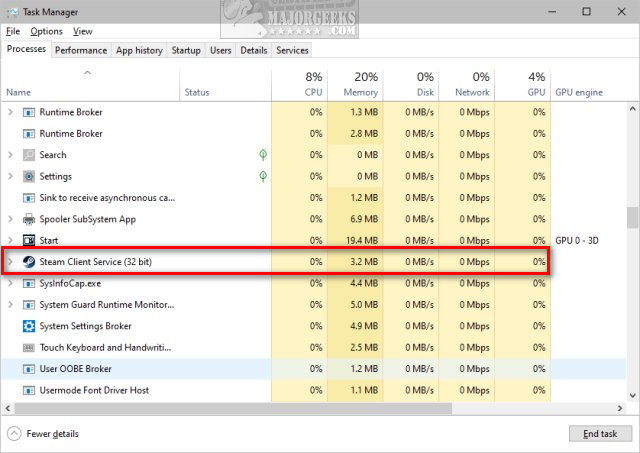
If you plan to use any features besides playing games, you need to close Steam and launch it normally.
Any attempt to access other features will result in an error.
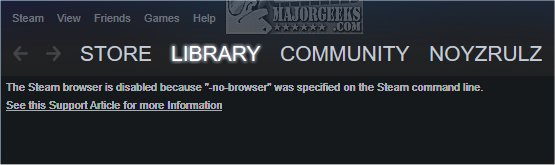
There are two ways to improve Steam's performance; launch as Mini mode or in Settings.
1: How to Use Less Memory With Steam - Mini Mode
Exit Steam if running. Press the Windows Key + R and type in:
"C:\Program Files (x86)\Steam\steam.exe" -no-browser +open steam://open/minigameslist
Change the location of Steam in the code above if necessary.
You could also create a Desktop shortcut.
Steam should start and look like this:
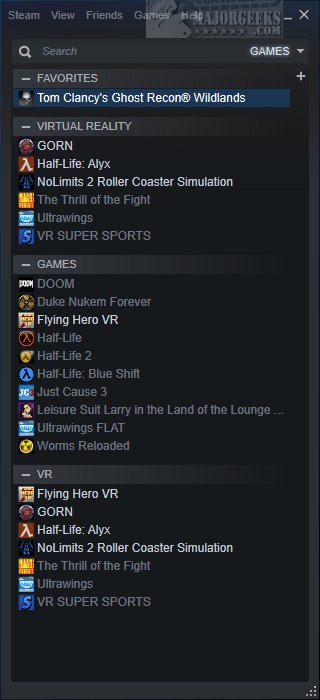
Note: Should you launch Steam normally, and it still starts in Mini Mode, you can click on View > Hidden Games.
2: How to Use Less Memory With Steam - Settings
Click on Steam at the top-left corner, and click on Settings.
Click on Library.
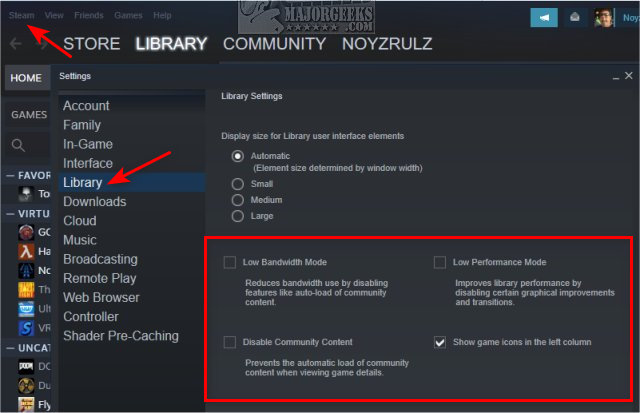
Check one, or all of the following to improve performance:
There are other settings you might consider under In-Game, Interface, etc. We prefer the simplicity of using the Mini Mode.
Similar:
comments powered by Disqus






