How to Open Snip & Sketch When You Press Print Screen in Windows 10 & 11
By Timothy Tibbettson 06/15/2023 |
If you use the Print Screen button and Snip and Sketch, you can automatically open Snip and Sketch when you press the Print Screen button.
Begin by opening Settings for Windows 10 or 11.
Windows 10:
Click on Start > Settings > Ease of Access.
Scroll down to Keyboard on the left.
Scroll down on the right and check toggle the box next to Use the PrtScn button to open screen snipping.
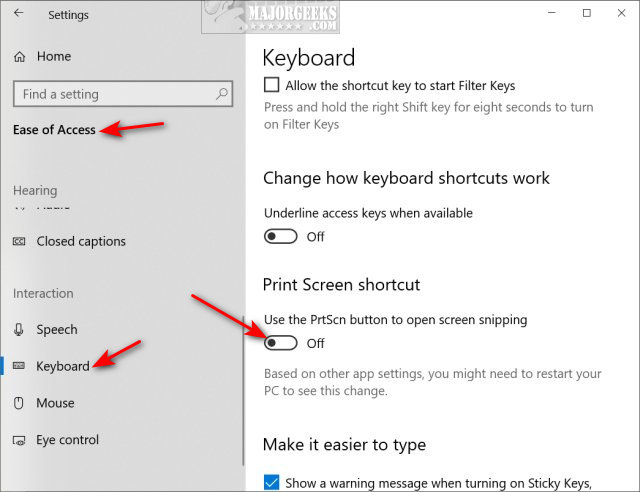
Windows 11:
Click on Start > Settings Accessibility
Scroll down to Keyboard on the right.
Scroll down on the right and check toggle the box next to Use the Print Screen button to open screen snipping
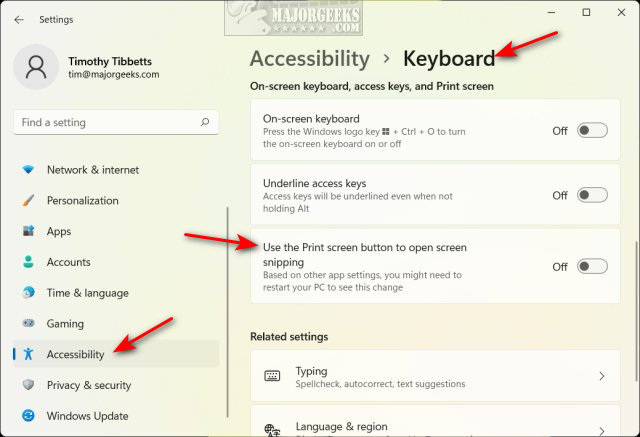
Similar:
How to Create Screen Snip Shortcut in Windows 10
How to Take Screenshots in Windows 10
How to Add Sound When You Press Print Screen
How to Take High Resolution Screenshots in Windows 10
How to Reset the Screenshot Index Counter With a Batch File or Context Menu
comments powered by Disqus
Begin by opening Settings for Windows 10 or 11.
Windows 10:
Click on Start > Settings > Ease of Access.
Scroll down to Keyboard on the left.
Scroll down on the right and check toggle the box next to Use the PrtScn button to open screen snipping.
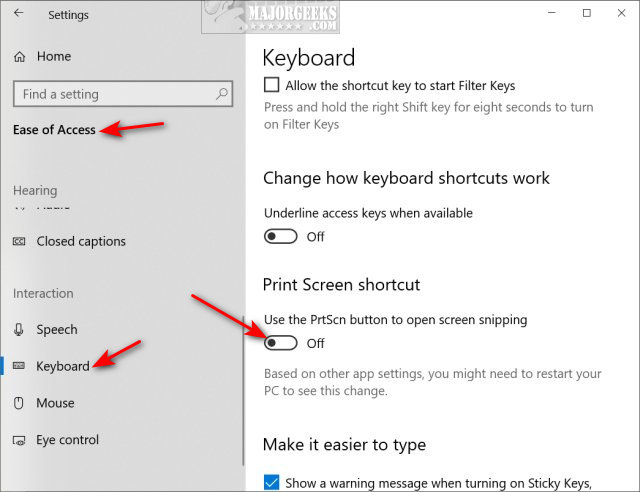
Windows 11:
Click on Start > Settings Accessibility
Scroll down to Keyboard on the right.
Scroll down on the right and check toggle the box next to Use the Print Screen button to open screen snipping
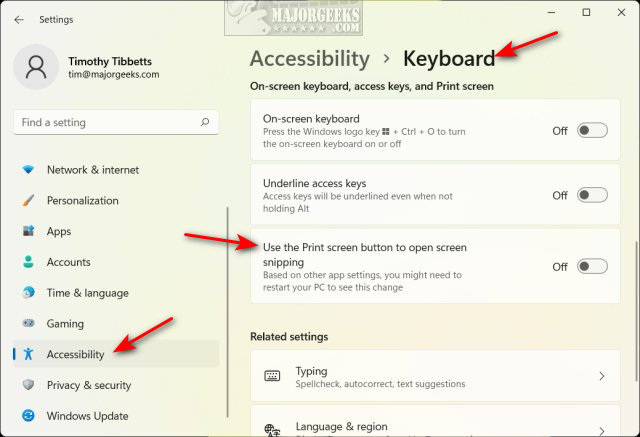
Similar:
comments powered by Disqus






