How to Add or Remove the Search Icon From the Windows 11 Taskbar
By Timothy Tibbettson 06/15/2023 |
Windows 11 features a Search icon as part of the Taskbar that you can remove if you don't need or use it.
Video tutorial:
Because of the new Start Menu and Taskbar, Windows 10 does things a little differently.
The easiest way to remove the Search icon is to right-click on your Taskbar and click on Taskbar settings.
You can also click on Start > Settings > Personalization > Taskbar.
Toggle Search on or off.
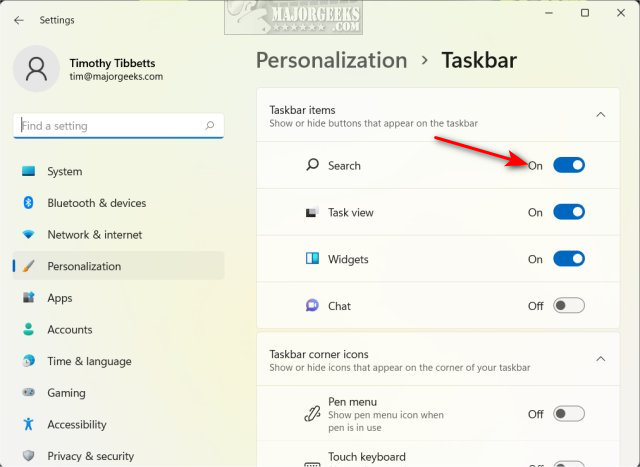
You can always open Search by pressing the Windows Key + S.
Similar:
How to Show or Hide the Search Box or Search Icon in Windows 10
How to Reset Windows Search in Windows 10 & 11
How to Delete and Rebuild the Windows 10 & 11 Search Index
How to Disable Bing Search in the Windows 10 Start Menu
How to Move the Windows 10 Search Box to the Top or Bottom
Enable or Disable Enhanced Mode for Windows Search
How to Enable or Disable Advanced Indexing Options
comments powered by Disqus
Because of the new Start Menu and Taskbar, Windows 10 does things a little differently.
The easiest way to remove the Search icon is to right-click on your Taskbar and click on Taskbar settings.
You can also click on Start > Settings > Personalization > Taskbar.
Toggle Search on or off.
You can always open Search by pressing the Windows Key + S.
Similar:
comments powered by Disqus






