How to Disable Windows Defender Antivirus in Windows 10 & 11
By Timothy Tibbettson 06/15/2023 |
Windows Security is included in Windows 10 & 11 to protect your computer from online threats. Windows Defender Antivirus is the free antivirus portion of Windows Security. We're often asked how to remove Windows Defender Antivirus from Windows 10 & 11. Here's all you need to know.
Windows Security can not be disabled because it is an entire security suite heavily embedded into Windows, including account protection, firewall, app & browser control, device security, device performance, health, and family options. Even if you could disable Windows Security, everything will break. If you only need to disable Defender temporarily, see this tutorial.
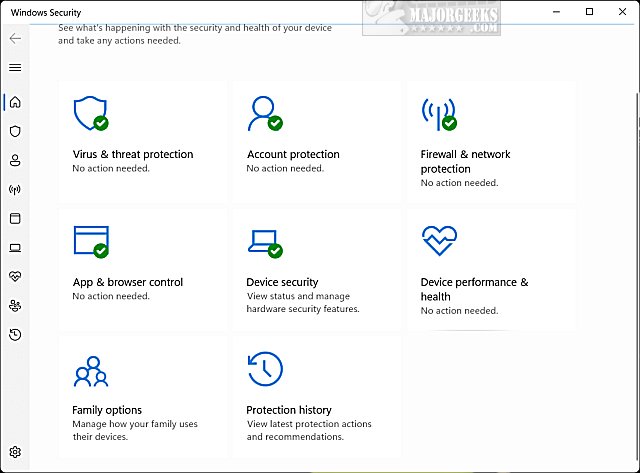
Windows Defender Antivirus will be your default antivirus if you don't already have one. Windows Defender Antivirus is disabled when your antivirus takes over if you have a third-party antivirus. In other words, there is no good reason to disable Windows Defender Antivirus. If you'd like to remove Windows Defender Antivirus anyway, here's everything you need.
There are two steps to follow. First, you will need to download our registry files and extract them to a folder. Second, you need to make some changes in Windows Security before using the registry files.
Video tutorial:
How to Disable Windows Defender in Windows 10 & 11 - Registry Files
Download Disable Windows Defender Antivirus in Windows 10 & 11 and extract the two files.
Click on the Windows Security icon in the system tray. It looks like a shield in the lower-right corner.
Click on Virus & threat protection.
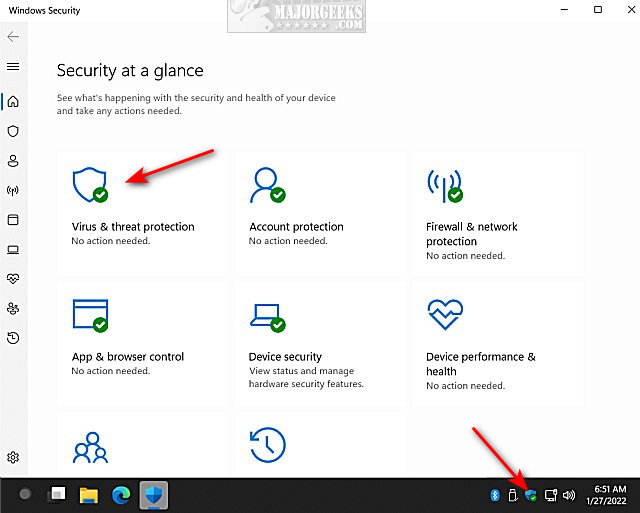
Scroll down to Virus & threat protection settings, and click on Manage Settings.
Scroll down and turn Tamper protection off.
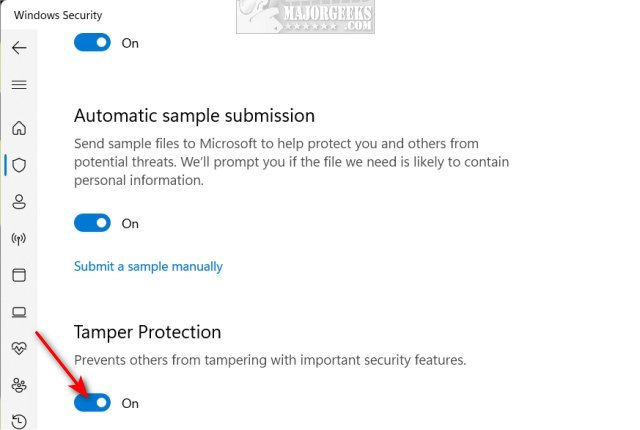
Click Yes when prompted by User Account Control.
Close Windows Security.
Double-click Windows Defender - Disable.reg.
Click Yes when prompted by User Account Control.
Click Yes when prompted by Registry Editor.
Click OK when prompted by the Registry Editor.
Reboot.
To enable Windows Defender, turn Tamper Protection on, then double-click Windows Defender - Enable.reg.
Reboot.
This tweak is included as part of MajorGeeks Windows Tweaks, and donations to the project and MajorGeeks are accepted here.
How to Disable Windows Defender in Windows 10 & 11 - Group Policy Editor
Windows 10 & 11 Home users will need to enable Group Policy Editor or use the registry files above.
Open Group Policy Editor and navigate to Computer Configuration > Administrative Templates > Windows Components > Microsoft Defender Antivirus .
Double-click on Turn off Microsoft Defender Antivirus.
Enabled will disable Windows Defender Antivirus, and Not Configured or Disabled will enable Windows Defender Antivirus.
That's it except to say, again, there's no real point to disabling Windows Defender Antivirus, but people have been trying it for years. Have fun!
Similar:
Windows Device Performance & Health Explained
What's the Best Antivirus and Is Windows Defender Good Enough?
How to Run a Microsoft Defender Offline Scan
Which Anti-Malware App Is Best and Can It Run Alongside My Antivirus
What to Do When Your Norton or McAfee Antivirus Expire
comments powered by Disqus
Windows Security can not be disabled because it is an entire security suite heavily embedded into Windows, including account protection, firewall, app & browser control, device security, device performance, health, and family options. Even if you could disable Windows Security, everything will break. If you only need to disable Defender temporarily, see this tutorial.
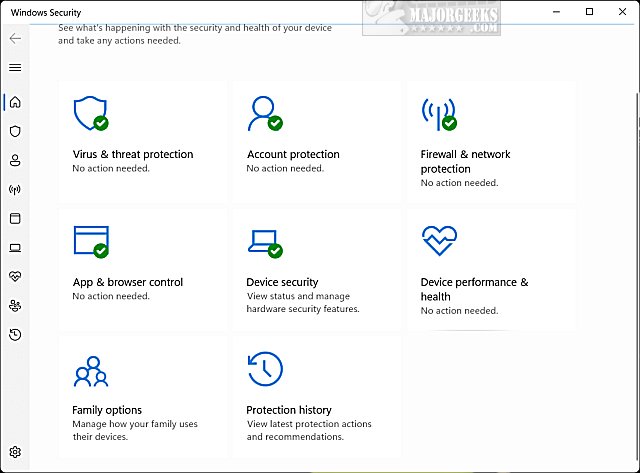
Windows Defender Antivirus will be your default antivirus if you don't already have one. Windows Defender Antivirus is disabled when your antivirus takes over if you have a third-party antivirus. In other words, there is no good reason to disable Windows Defender Antivirus. If you'd like to remove Windows Defender Antivirus anyway, here's everything you need.
There are two steps to follow. First, you will need to download our registry files and extract them to a folder. Second, you need to make some changes in Windows Security before using the registry files.
How to Disable Windows Defender in Windows 10 & 11 - Registry Files
Download Disable Windows Defender Antivirus in Windows 10 & 11 and extract the two files.
Click on the Windows Security icon in the system tray. It looks like a shield in the lower-right corner.
Click on Virus & threat protection.
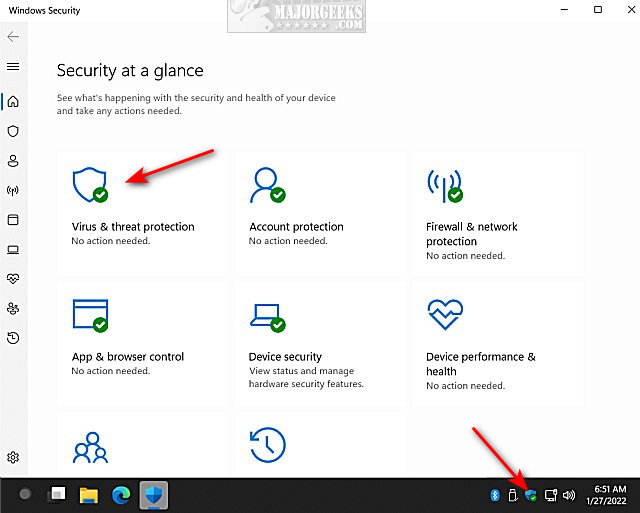
Scroll down to Virus & threat protection settings, and click on Manage Settings.
Scroll down and turn Tamper protection off.
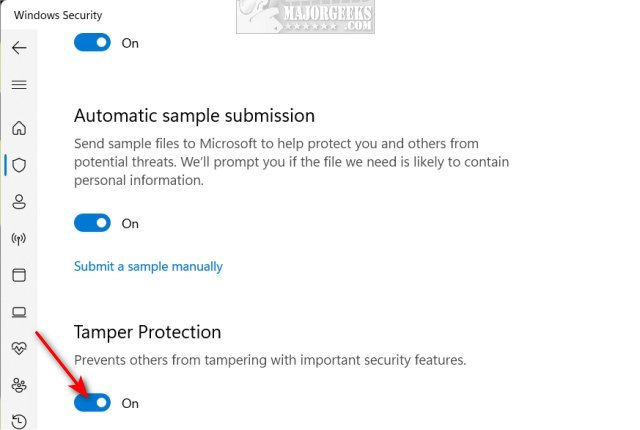
Click Yes when prompted by User Account Control.
Close Windows Security.
Double-click Windows Defender - Disable.reg.
Click Yes when prompted by User Account Control.
Click Yes when prompted by Registry Editor.
Click OK when prompted by the Registry Editor.
Reboot.
To enable Windows Defender, turn Tamper Protection on, then double-click Windows Defender - Enable.reg.
Reboot.
This tweak is included as part of MajorGeeks Windows Tweaks, and donations to the project and MajorGeeks are accepted here.
How to Disable Windows Defender in Windows 10 & 11 - Group Policy Editor
Windows 10 & 11 Home users will need to enable Group Policy Editor or use the registry files above.
Open Group Policy Editor and navigate to Computer Configuration > Administrative Templates > Windows Components > Microsoft Defender Antivirus .
Double-click on Turn off Microsoft Defender Antivirus.
Enabled will disable Windows Defender Antivirus, and Not Configured or Disabled will enable Windows Defender Antivirus.
That's it except to say, again, there's no real point to disabling Windows Defender Antivirus, but people have been trying it for years. Have fun!
Similar:
comments powered by Disqus






