How to Change the Search Box Text in Windows 10 & 11
By Timothy Tibbettson 06/23/2023 |
The Windows 10 search box will show "Type here to search" by default. If you like, you can change this to anything you like, or even nothing, by editing the registry.
Open the Registry Editor and as always, be sure to back up your registry first.


Type in:
HKEY_CURRENT_USER\SOFTWARE\Microsoft\Windows\CurrentVersion\Search\Flighting\1\SearchBoxText
In the navigation bar, and press Enter.
Double-click Value on the right.
Change Type here to search to anything you like.
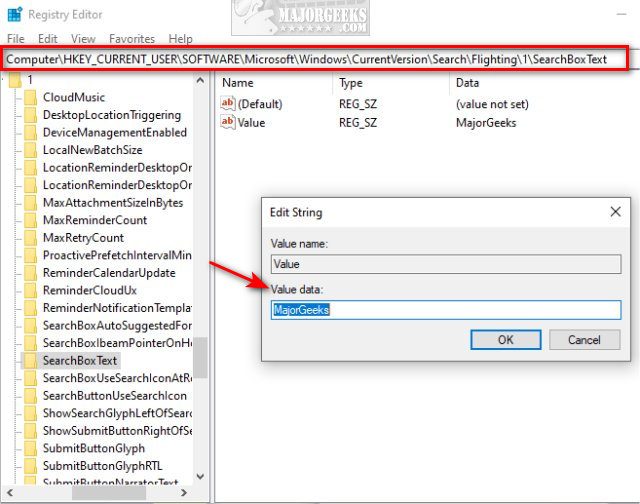
Restart File Explorer.
We had difficulty using some text (MajorGeeks.Com) so if it doesn't work for you, try simpler text.
Similar:
How to Save a Search in Windows 10
How to Reset Windows Search in Windows 10
How to Delete and Rebuild the Windows 10 Search Index
How to Move the Windows 10 Search Box to the Top or Bottom
Enable or Disable Enhanced Mode for Windows Search
How to Show or Hide the Search Box or Search Icon in Windows 10
comments powered by Disqus
Open the Registry Editor and as always, be sure to back up your registry first.


Type in:
HKEY_CURRENT_USER\SOFTWARE\Microsoft\Windows\CurrentVersion\Search\Flighting\1\SearchBoxText
In the navigation bar, and press Enter.
Double-click Value on the right.
Change Type here to search to anything you like.
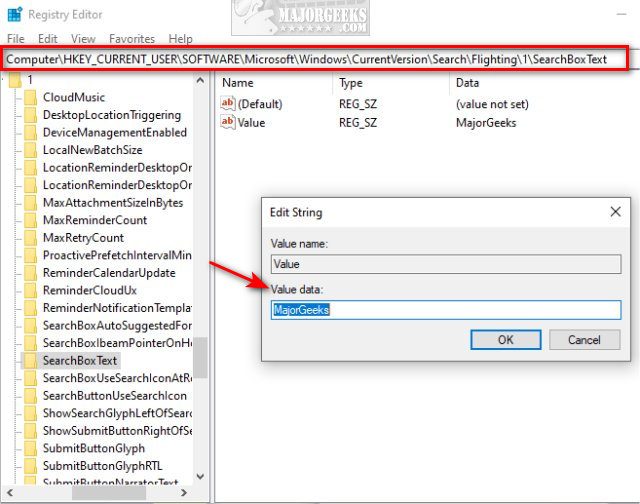
Restart File Explorer.
We had difficulty using some text (MajorGeeks.Com) so if it doesn't work for you, try simpler text.
Similar:
comments powered by Disqus






