How to Start, Stop, and Restart Services in Windows 10 & 11
By Timothy Tibbettson 12/01/2022 |
Services are applications that run in the background without any user interface. At some point, you want to know how to Start, Stop, or Restart a Service in Windows 10 & 11.
There are numerous ways to manage Services in Windows 10 & 11. Start will only be available if the Service is stopped, and Stop and Restart is only available if the Service is running.
How to Start, Stop, and Restart Services in Windows 10 & 11 - Services Console
Using the Services Console is the most well-known method and the one we recommend you use.
Press the Windows Key + R, type in services.msc and press Enter.
Locate the Service that you want to start, stop, or restart.
Right-click on that Service and click on Start, Stop, or Restart. You might also see the option you want in the top-right corner.
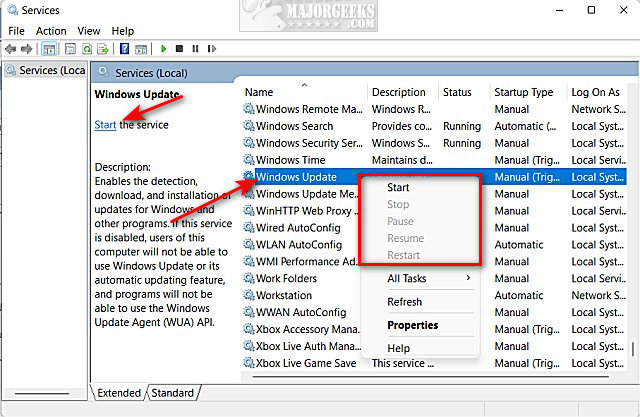
How to Start, Stop, and Restart Services in Windows 10 & 11 - Task Manager
Press the Windows Key + X and click on Task Manager. You can also press Ctrl + Shift + Esc.
Click on the Services tab.
Locate the Service that you want to start, stop, or restart.
Right-click on that Service and click on Start, Stop, or Restart.
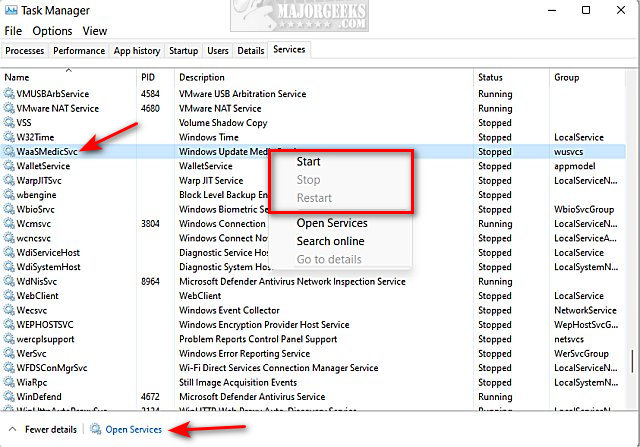
Tip: You can also open the Services Console by clicking on Open Services in the lower-right corner or from the right-click Context Menu.
How to Start, Stop, and Restart Services in Windows 10 & 11 - Command Prompt
Open Powershell, Command Prompt, or Windows Terminal as Administrator.
Locate the Service Name or Display Name you want to start, stop, or restart. The easiest way to find the Service name is from the Services Console by double-clicking on the Service and locating the Service Name or Display Name near the top.
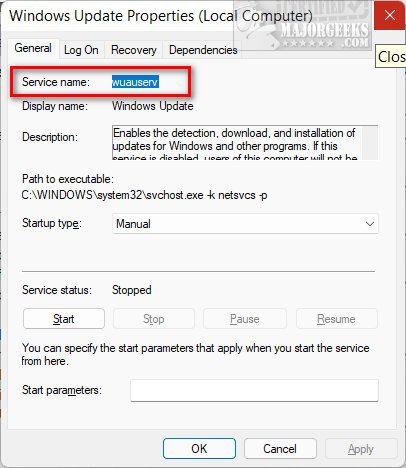
Type in the following for what you want to do, replacing "service name" or "display name" with the Service Name or Display Name you want to change.
Start:
net start "service name"
net start "display name"
Stop:
net stop "service name"
net stop "display name"
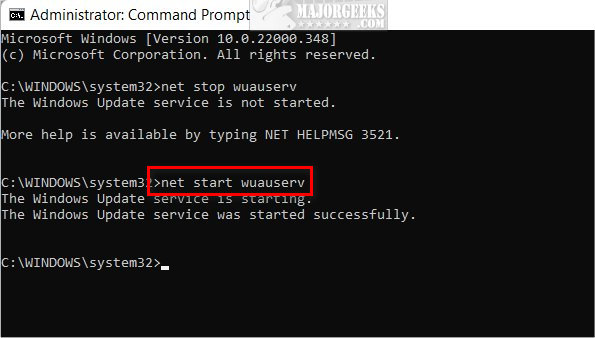
Restarting a Service is only available in PowerShell and Windows Terminal.
If you need to find the Service name, type in Get-Service | Format-Table -Auto
Restart:
Restart-Service -Force -Name "service name"
Restart-Service -Force -DisplayName "display name"
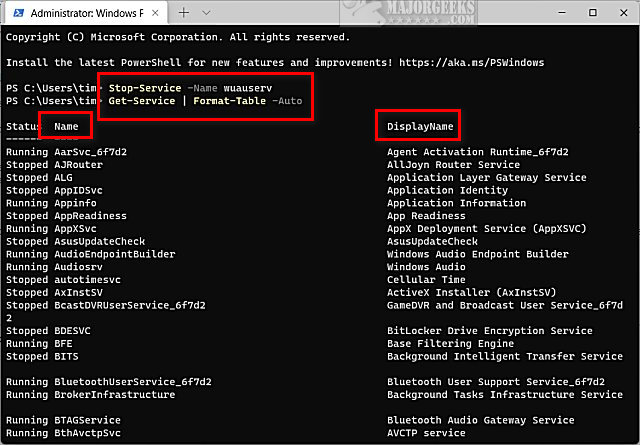
Similar:
How to Restore or Verify Default Services in Windows 7, 8, 10, and 11
How to Identify Processes or Services on Your Computer
How to Save a Text File of All Running Processes With TaskList
Automatic and Manual Trigger Start Explained
How to Delete a Service in Windows 11, 10, 8, and 7
How to Add A Service in Windows
comments powered by Disqus
There are numerous ways to manage Services in Windows 10 & 11. Start will only be available if the Service is stopped, and Stop and Restart is only available if the Service is running.
How to Start, Stop, and Restart Services in Windows 10 & 11 - Services Console
Using the Services Console is the most well-known method and the one we recommend you use.
Press the Windows Key + R, type in services.msc and press Enter.
Locate the Service that you want to start, stop, or restart.
Right-click on that Service and click on Start, Stop, or Restart. You might also see the option you want in the top-right corner.
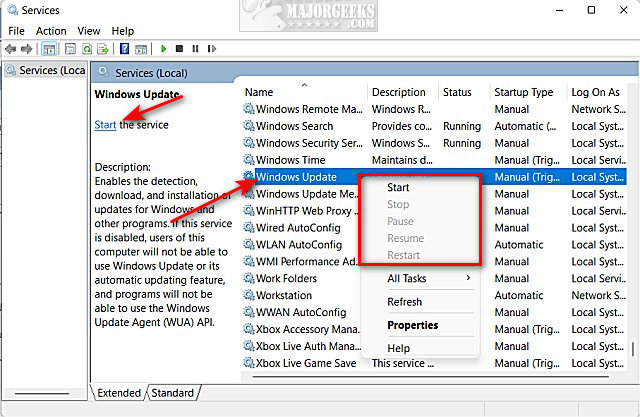
How to Start, Stop, and Restart Services in Windows 10 & 11 - Task Manager
Press the Windows Key + X and click on Task Manager. You can also press Ctrl + Shift + Esc.
Click on the Services tab.
Locate the Service that you want to start, stop, or restart.
Right-click on that Service and click on Start, Stop, or Restart.
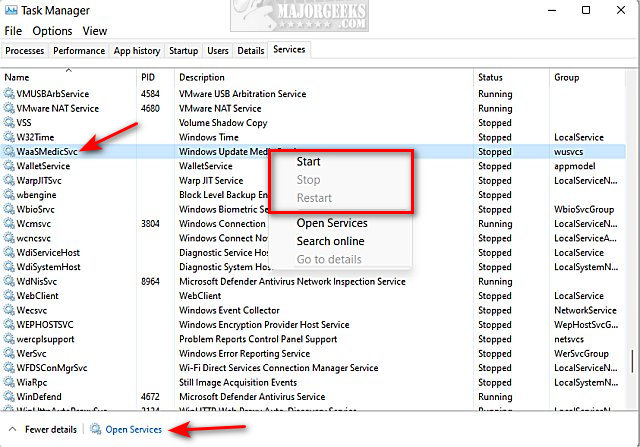
Tip: You can also open the Services Console by clicking on Open Services in the lower-right corner or from the right-click Context Menu.
How to Start, Stop, and Restart Services in Windows 10 & 11 - Command Prompt
Open Powershell, Command Prompt, or Windows Terminal as Administrator.
Locate the Service Name or Display Name you want to start, stop, or restart. The easiest way to find the Service name is from the Services Console by double-clicking on the Service and locating the Service Name or Display Name near the top.
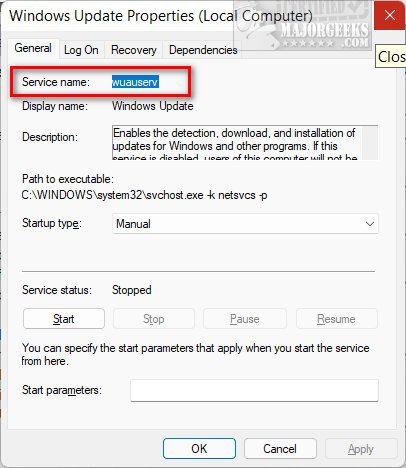
Type in the following for what you want to do, replacing "service name" or "display name" with the Service Name or Display Name you want to change.
Start:
net start "service name"
net start "display name"
Stop:
net stop "service name"
net stop "display name"
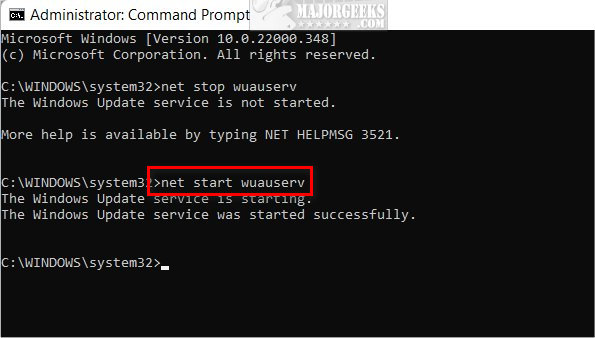
Restarting a Service is only available in PowerShell and Windows Terminal.
If you need to find the Service name, type in Get-Service | Format-Table -Auto
Restart:
Restart-Service -Force -Name "service name"
Restart-Service -Force -DisplayName "display name"
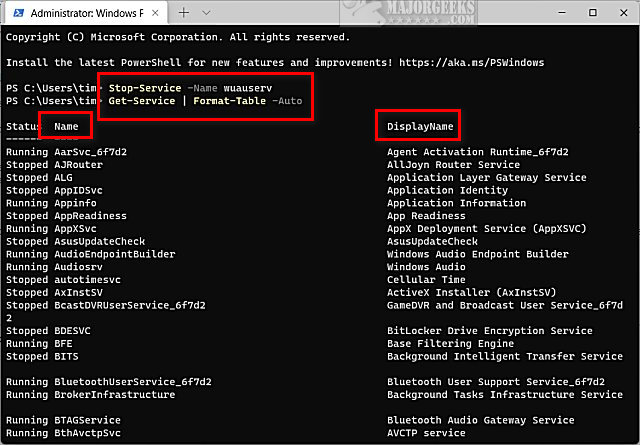
Similar:
comments powered by Disqus






