3 Ways to Synchronize Windows Clock With an Internet Time Server
By Timothy Tibbettson 06/24/2023 |
The clock on your computer isn't just there to show you the time. It also can record the correct time when you create or modify files on your computer. While the Windows clock automatically updates weekly, there may be times you need to sync with the internet time server manually.
Your three options are Settings (Windows 10), Control Panel (Windows 7 and 8), or the Command Prompt (Everyone).
Video tutorial:
1: Synchronize Windows Clock With an Internet Time Server - Windows 10 Settings
Right-click on the clock and click on Adjust date/time.
Optionally, you can go to Start > Settings > Time & language > Date & time.
Under Synchromize your clock, click on Sync now.
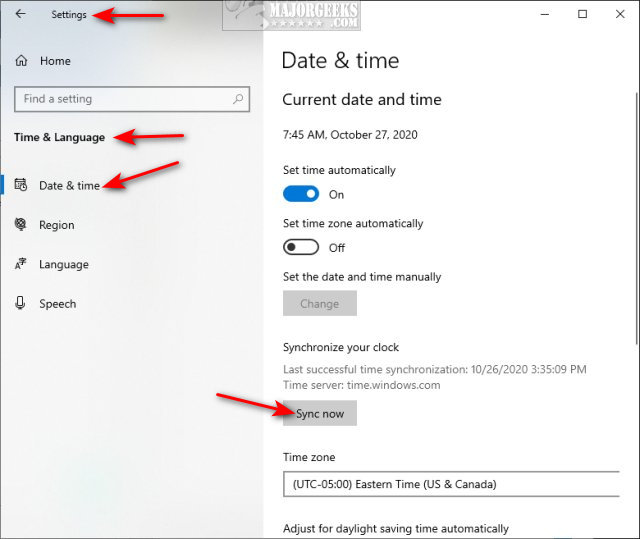
2: Synchronize Windows Clock With an Internet Time Server - Control Panel
Open the Control Panel and click on Clock and Region > Date and Time
Click on the Internet Time tab.
Click on Change settings...
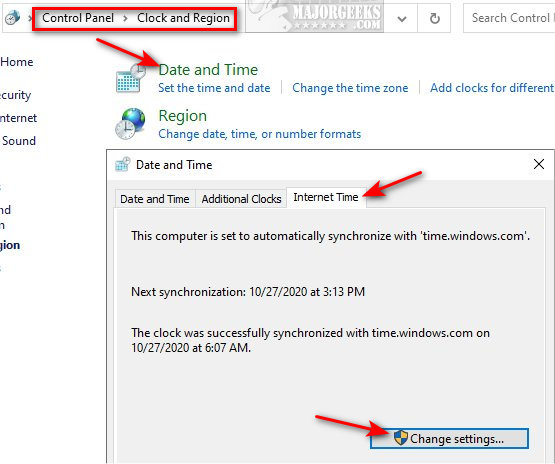
Be sure Synchronize with an Internet time server is checked, and click on Update now.
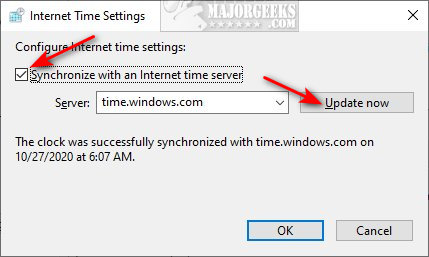
3: Synchronize Windows Clock With an Internet Time Server - Command Prompt
Open the Command Prompt or PowerShell as Administrator. Type in one of the following, and press Enter:
w32tm /resync - Not joined to a domain.
net time /domain - Joined to a domain.
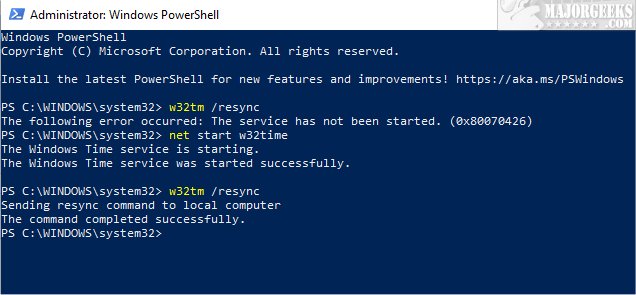
You might receive one of two errors:
The service has not been started. (0x80070426) - Type in net start w32time and try again.
The computer did not resync because no time data was available - Try again until successful.
Similar:
How to Disable Changing Date and Time Formats
How to Fix Incorrect Date or Time With Windows Clock
How to Show Multiple Clocks on Windows
How to Remove the Clock From Windows 10 Taskbar
How to Display the Day of the Week in Windows Taskbar
comments powered by Disqus
Your three options are Settings (Windows 10), Control Panel (Windows 7 and 8), or the Command Prompt (Everyone).
1: Synchronize Windows Clock With an Internet Time Server - Windows 10 Settings
Right-click on the clock and click on Adjust date/time.
Optionally, you can go to Start > Settings > Time & language > Date & time.
Under Synchromize your clock, click on Sync now.
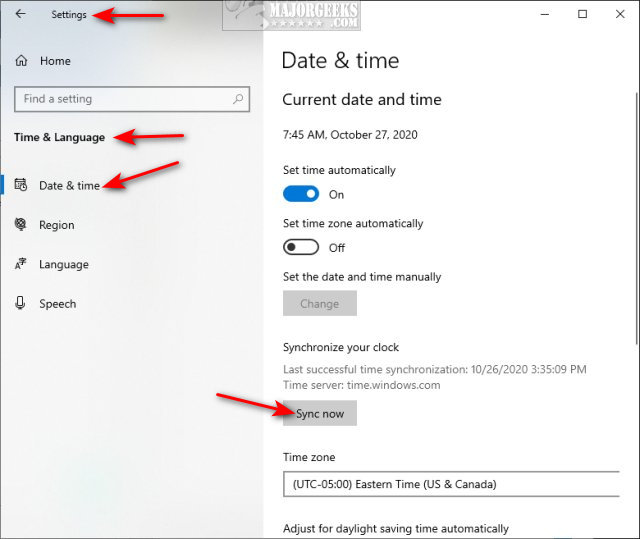
2: Synchronize Windows Clock With an Internet Time Server - Control Panel
Open the Control Panel and click on Clock and Region > Date and Time
Click on the Internet Time tab.
Click on Change settings...
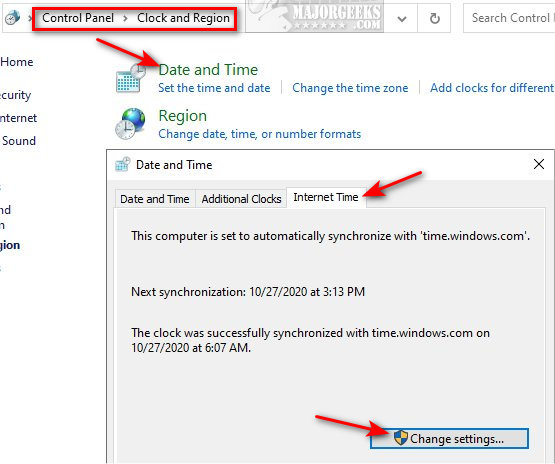
Be sure Synchronize with an Internet time server is checked, and click on Update now.
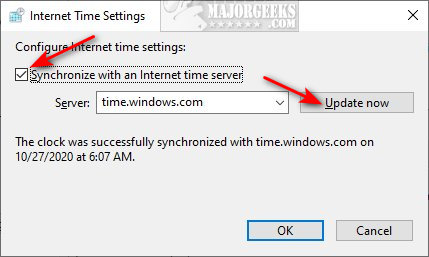
3: Synchronize Windows Clock With an Internet Time Server - Command Prompt
Open the Command Prompt or PowerShell as Administrator. Type in one of the following, and press Enter:
w32tm /resync - Not joined to a domain.
net time /domain - Joined to a domain.
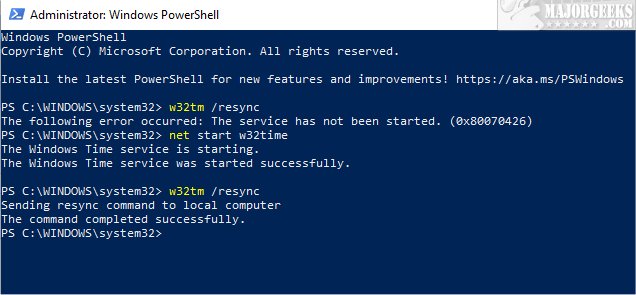
You might receive one of two errors:
Similar:
comments powered by Disqus






