How to Turn Task Manager Always on Top on or Off in Windows 10 & 11
By Timothy Tibbettson 06/15/2023 |
Task Manager allows you to see and modify processes, performance, app history, startup, users, details, and service. Sometimes you might want Task Manager to always be on top when in use. Here's how.
Depending on your needs, there are three ways to make Task Manager always on top.
Video tutorial:
Open Task Manager.
1: How to Turn Task Manager Always on Top on or Off - Task Manager Options
Click on Options.
Click on Always on Top.
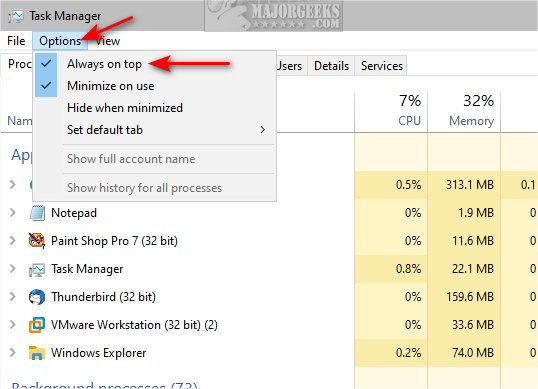
2: How to Turn Task Manager Always on Top on or Off - Taskbar
Although you can set Task Manager to always be on top, you can still minimize it.
If you have Task Manager minimized, right-click on the taskbar icon and click Always on Top.
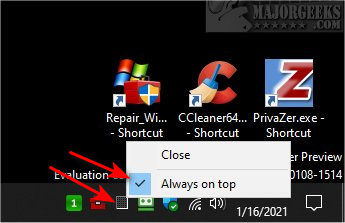
The next time you double-click Task Manager, it will remain on top until minimized, or you disable Always on Top.
3: How to Turn Task Manager Always on Top on or Off - Keyboard Shortcut
Press the Alt + O keys to open Options.
Press the A key to turn Always on Top on, or off.
Similar:
How to Set the Default Tab in Task Manager on Windows 10
8 Ways to Open Task Manager in Windows
Reset Task Manager to Default in Windows 10 & 11
How To Customize Process Information Viewed in Task Manager
How to Close a Program and Diagnose Problems With Task Manager
comments powered by Disqus
Depending on your needs, there are three ways to make Task Manager always on top.
Open Task Manager.
1: How to Turn Task Manager Always on Top on or Off - Task Manager Options
Click on Options.
Click on Always on Top.
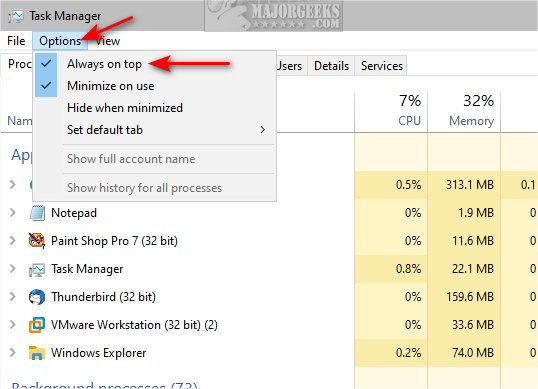
2: How to Turn Task Manager Always on Top on or Off - Taskbar
Although you can set Task Manager to always be on top, you can still minimize it.
If you have Task Manager minimized, right-click on the taskbar icon and click Always on Top.
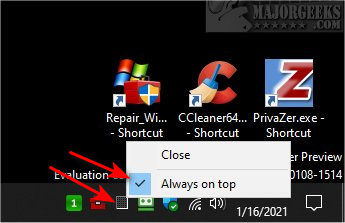
The next time you double-click Task Manager, it will remain on top until minimized, or you disable Always on Top.
3: How to Turn Task Manager Always on Top on or Off - Keyboard Shortcut
Press the Alt + O keys to open Options.
Press the A key to turn Always on Top on, or off.
Similar:
comments powered by Disqus






