How to Uninstall Programs When the Uninstall Button Is Grayed Out
By Timothy Tibbettson 11/17/2022 |
When trying to uninstall some apps, you might find the Uninstall option is grayed out. Here are some options for you to try.
1: How to Uninstall Programs When the Uninstall Button Is Grayed Out - Command Prompt
Some programs or applications can be removed with PowerShell or the Command Prompt. We can look for a list of programs or use a list of codes to uninstall difficult apps, including Windows 10 UWP Apps.
Open PowerShell or Command Prompt as admin.
Powershell: Type in Get-WmiObject -Class Win32_Product | Select-Object -Property Name
If the program is listed type in Remove-AppxPackage PackageFullName replacing PackageFullName with the name of the app.
Command Prompt: Type wmic. Type in product get name.
If the program is listed type in product where name="name of the program" call uninstall
If you want to remove a Windows app, you need to type in the code for PowerShell.
3D Viewer:
Get-AppxPackage Microsoft.Microsoft3DViewer | Remove-AppxPackage
Calculator:
Get-AppxPackage *windowscalculator* | Remove-AppxPackage
3D Builder:
Get-AppxPackage *3dbuilder* | Remove-AppxPackage
Calendar and Mail:
Get-AppxPackage *windowscommunicationsapps* | Remove-AppxPackage
Alarms and Clock:
Get-AppxPackage *windowsalarms* | Remove-AppxPackage
Camera:
Get-AppxPackage *windowscamera* | Remove-AppxPackage
Uninstall Get Help:
Get-AppxPackage *Microsoft.GetHelp* -AllUsers | Remove-AppxPackage
Get Office:
Get-AppxPackage *officehub* | Remove-AppxPackage
Get Started:
Get-AppxPackage *getstarted* | Remove-AppxPackage
Get Skype:
Get-AppxPackage *skypeapp* | Remove-AppxPackage
Groove Music:
Get-AppxPackage *zunemusic* | Remove-AppxPackage
Maps:
Get-AppxPackage *windowsmaps* | Remove-AppxPackage
Microsoft Solitaire Collection:
Get-AppxPackage *solitairecollection* | Remove-AppxPackage
Money:
Get-AppxPackage *bingfinance* | Remove-AppxPackage
Movies & TV:
Get-AppxPackage *zunevideo* | Remove-AppxPackage
News:
Get-AppxPackage *bingnews* | Remove-AppxPackage
OneNote:
Get-AppxPackage *onenote* | Remove-AppxPackage
People:
Get-AppxPackage *people* | Remove-AppxPackage
Phone Companion:
Get-AppxPackage *windowsphone* | Remove-AppxPackage
Photos:
Get-AppxPackage *photos* | Remove-AppxPackage
Sports:
Get-AppxPackage *bingsports* | Remove-AppxPackage
Store:
Get-AppxPackage *windowsstore* | Remove-AppxPackage
Voice Recorder:
Get-AppxPackage *soundrecorder* | Remove-AppxPackage
Weather:
Get-AppxPackage *bingweather* | Remove-AppxPackage
Xbox:
Get-AppxPackage *xboxapp* | Remove-AppxPackage
If you change your mind later, most of the apps are available on the Windows Store.
-=- Advertisement -=-
2: How to Uninstall Programs When the Uninstall Button Is Grayed Out - Control Panel
Open the Control Panel in icon view.
Click on Programs & Features.
Look for the application here. Click on the app to uninstall, and click Uninstall.
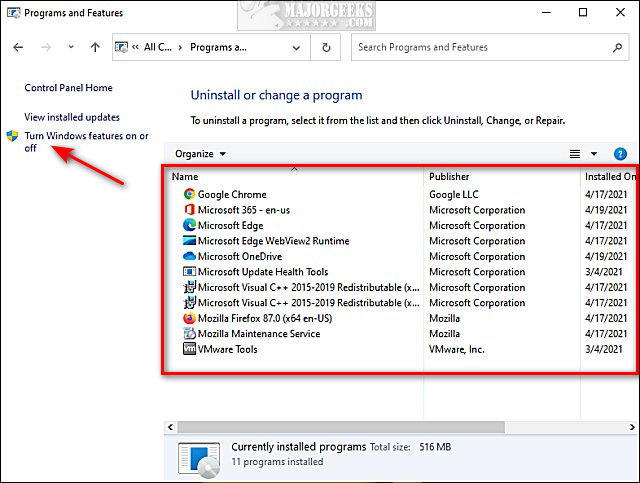
You can also look under Turn Windows features on or off.
3: How to Uninstall Programs When the Uninstall Button Is Grayed Out - Third-Party App
Often, some third-party freeware apps have a way of finding programs that can't be uninstalled normally.
There are plenty of choices, but we've used IObit Uninstaller for at least 10 years.
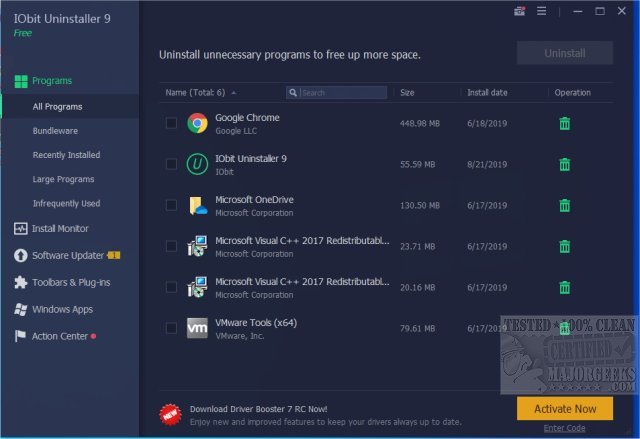
4: How to Uninstall Programs When the Uninstall Button Is Grayed Out - Manually Find and Uninstall
Most programs are installed in and include an uninstall script. Locate the folder where your application was installed. To find the location, you can right-click on the program's icon in the Start Menu or Desktop and click on Open file location.
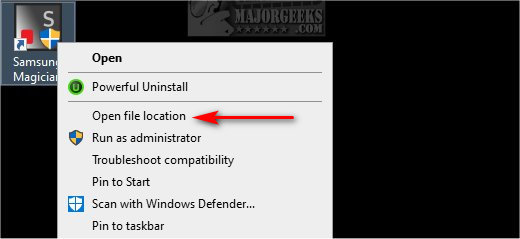
Now, let's find the uninstaller. The file you're trying to locate will be named unwise.exe, or something with the word uninstall in it. Scroll down towards the file names starting with U and look for the colored icons, so you know it's an executable. Line your mouse over the file you think is the uninstaller, and you should see a description that lets you know that you've found the right file.
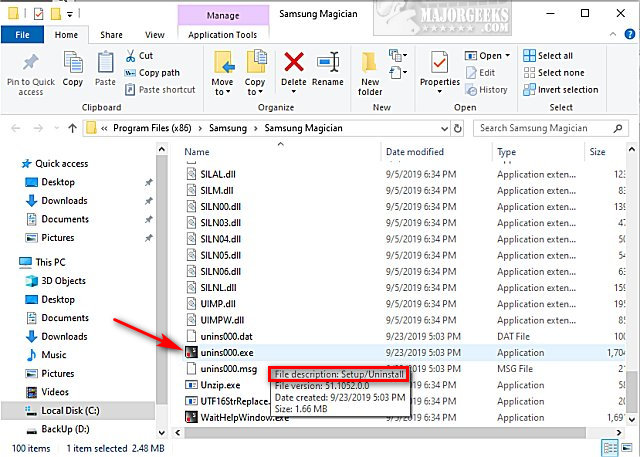
Double-click that file to begin the uninstall routine.
5: How to Uninstall Programs When the Uninstall Button Is Grayed Out - Run the Installer
Another option is to rerun the installer if you installed the app yourself. Download the program or find your installation media.
The installer should recognize the program is installed and give you the option to repair or uninstall the app.
Similar:
How To Uninstall Programs
Remove Windows 10, 8 and 8.1 Built-In Apps Using PowerShell
How to Uninstall Programs Not Listed in Control Panel
How to Uninstall Programs With PowerShell or Command Prompt in Windows 10
comments powered by Disqus
1: How to Uninstall Programs When the Uninstall Button Is Grayed Out - Command Prompt
Some programs or applications can be removed with PowerShell or the Command Prompt. We can look for a list of programs or use a list of codes to uninstall difficult apps, including Windows 10 UWP Apps.
Open PowerShell or Command Prompt as admin.
Powershell: Type in Get-WmiObject -Class Win32_Product | Select-Object -Property Name
If the program is listed type in Remove-AppxPackage PackageFullName replacing PackageFullName with the name of the app.
Command Prompt: Type wmic. Type in product get name.
If the program is listed type in product where name="name of the program" call uninstall
If you want to remove a Windows app, you need to type in the code for PowerShell.
3D Viewer:
Get-AppxPackage Microsoft.Microsoft3DViewer | Remove-AppxPackage
Calculator:
Get-AppxPackage *windowscalculator* | Remove-AppxPackage
3D Builder:
Get-AppxPackage *3dbuilder* | Remove-AppxPackage
Calendar and Mail:
Get-AppxPackage *windowscommunicationsapps* | Remove-AppxPackage
Alarms and Clock:
Get-AppxPackage *windowsalarms* | Remove-AppxPackage
Camera:
Get-AppxPackage *windowscamera* | Remove-AppxPackage
Uninstall Get Help:
Get-AppxPackage *Microsoft.GetHelp* -AllUsers | Remove-AppxPackage
Get Office:
Get-AppxPackage *officehub* | Remove-AppxPackage
Get Started:
Get-AppxPackage *getstarted* | Remove-AppxPackage
Get Skype:
Get-AppxPackage *skypeapp* | Remove-AppxPackage
Groove Music:
Get-AppxPackage *zunemusic* | Remove-AppxPackage
Maps:
Get-AppxPackage *windowsmaps* | Remove-AppxPackage
Microsoft Solitaire Collection:
Get-AppxPackage *solitairecollection* | Remove-AppxPackage
Money:
Get-AppxPackage *bingfinance* | Remove-AppxPackage
Movies & TV:
Get-AppxPackage *zunevideo* | Remove-AppxPackage
News:
Get-AppxPackage *bingnews* | Remove-AppxPackage
OneNote:
Get-AppxPackage *onenote* | Remove-AppxPackage
People:
Get-AppxPackage *people* | Remove-AppxPackage
Phone Companion:
Get-AppxPackage *windowsphone* | Remove-AppxPackage
Photos:
Get-AppxPackage *photos* | Remove-AppxPackage
Sports:
Get-AppxPackage *bingsports* | Remove-AppxPackage
Store:
Get-AppxPackage *windowsstore* | Remove-AppxPackage
Voice Recorder:
Get-AppxPackage *soundrecorder* | Remove-AppxPackage
Weather:
Get-AppxPackage *bingweather* | Remove-AppxPackage
Xbox:
Get-AppxPackage *xboxapp* | Remove-AppxPackage
If you change your mind later, most of the apps are available on the Windows Store.
2: How to Uninstall Programs When the Uninstall Button Is Grayed Out - Control Panel
Open the Control Panel in icon view.
Click on Programs & Features.
Look for the application here. Click on the app to uninstall, and click Uninstall.
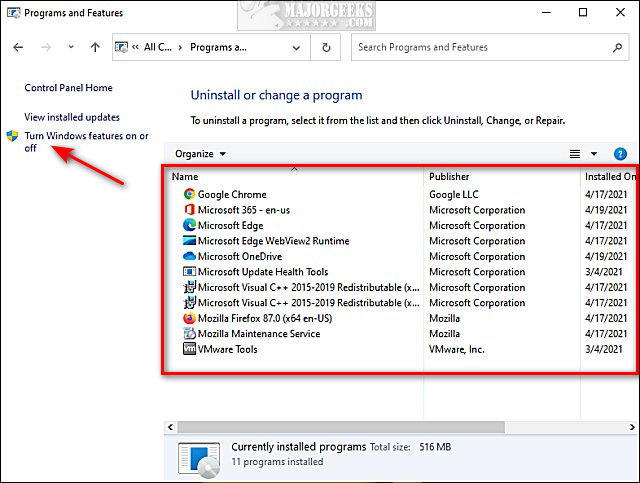
You can also look under Turn Windows features on or off.
3: How to Uninstall Programs When the Uninstall Button Is Grayed Out - Third-Party App
Often, some third-party freeware apps have a way of finding programs that can't be uninstalled normally.
There are plenty of choices, but we've used IObit Uninstaller for at least 10 years.
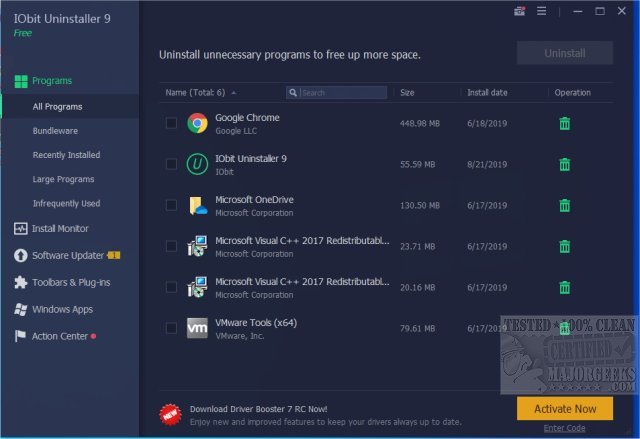
4: How to Uninstall Programs When the Uninstall Button Is Grayed Out - Manually Find and Uninstall
Most programs are installed in and include an uninstall script. Locate the folder where your application was installed. To find the location, you can right-click on the program's icon in the Start Menu or Desktop and click on Open file location.
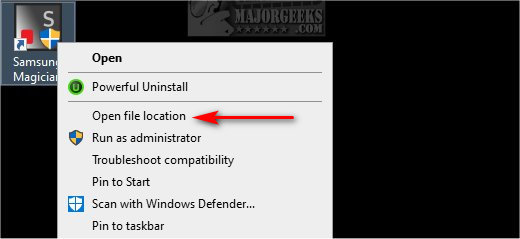
Now, let's find the uninstaller. The file you're trying to locate will be named unwise.exe, or something with the word uninstall in it. Scroll down towards the file names starting with U and look for the colored icons, so you know it's an executable. Line your mouse over the file you think is the uninstaller, and you should see a description that lets you know that you've found the right file.
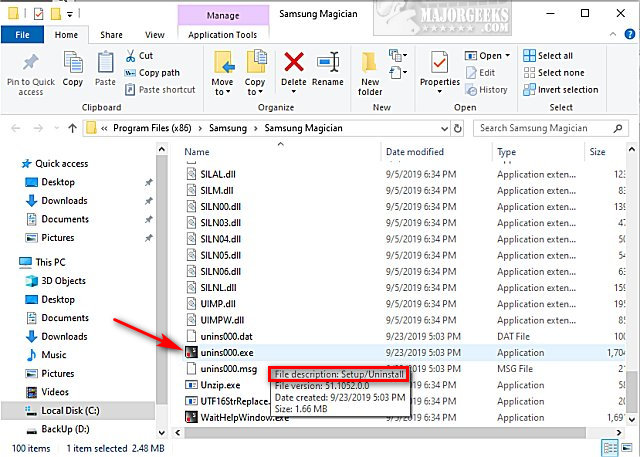
Double-click that file to begin the uninstall routine.
5: How to Uninstall Programs When the Uninstall Button Is Grayed Out - Run the Installer
Another option is to rerun the installer if you installed the app yourself. Download the program or find your installation media.
The installer should recognize the program is installed and give you the option to repair or uninstall the app.
Similar:
comments powered by Disqus






