How to Validate Steam Cache or File Integrity
By Timothy Tibbettson 06/24/2023 |
Validating your Steam cache is something every Steam user should know how to do. If your game doesn't run, odds are someone will tell you to validate your cache. Here's how.
Validating your Steam cache is also known as validating files or verifying integrity of game files.
Right-click on any game that won't start and click Properties.
Click on the Local Files tab.
Click on Verify Integrity of Game Files.
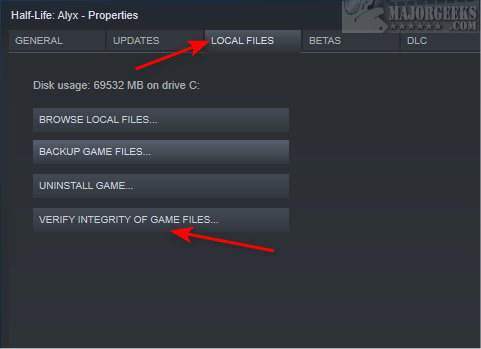
A percentage cursor will appear, letting you know when the scan is complete. It can be as quick as 30 seconds or longer for large games.
When completed, you should see All files successfully validate.

You might see that some files weren't validated. Ignore that and try to launch your game.
A common error is Update Queued that stops you from launching a game.
If the game won't update, click here or watch the video below.
Similar:
How to Use Less Memory With Steam
How to Disable Steam Popups & Notifications
How to Hide Your Gameplay Activity in Steam Profile and Chat
How to Categorize Your Steam Games With Collections
comments powered by Disqus
Validating your Steam cache is also known as validating files or verifying integrity of game files.
Right-click on any game that won't start and click Properties.
Click on the Local Files tab.
Click on Verify Integrity of Game Files.
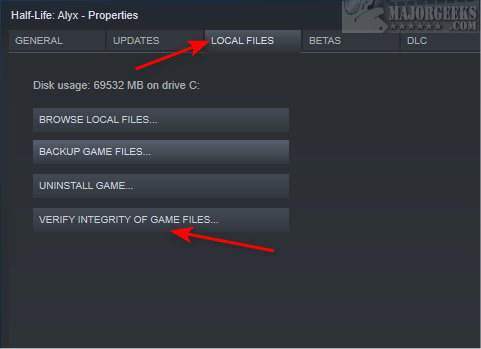
A percentage cursor will appear, letting you know when the scan is complete. It can be as quick as 30 seconds or longer for large games.
When completed, you should see All files successfully validate.

You might see that some files weren't validated. Ignore that and try to launch your game.
A common error is Update Queued that stops you from launching a game.
If the game won't update, click here or watch the video below.
Similar:
comments powered by Disqus






