How to Find Your Wi-Fi Password on Windows 10 & 11
By Timothy Tibbettson 10/04/2022 |
Once you connect to a wireless network, Windows will save the password in Windows 11. Here's how to find your Wi-Fi password.
Windows 11 has a lot of changes, so finding your Wi-Fi password is buried deeper than it is in Windows 7, 8, and 10.
Video tutorial:
1: How to Find Your Wi-Fi Password on Windows 11 - Control Panel
Open the Control Panel.
Click on Network & Sharing Center.
Right-click on your wireless connection and click Status.
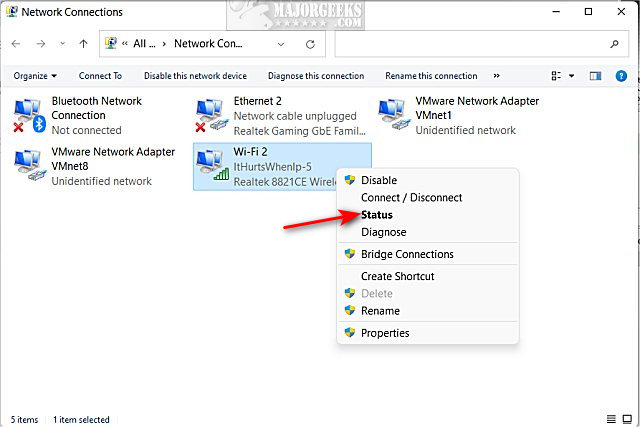
Click on Wireless Properties.
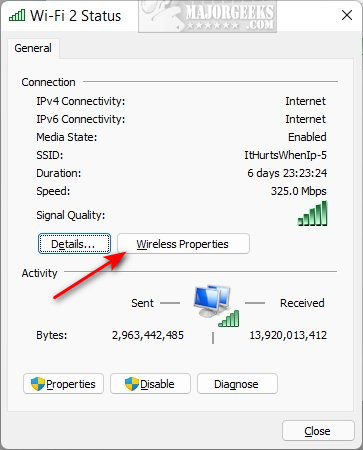
Click on the Security tab.
Check the box next to Show characters.
Your password will be visible next to Network security key.
2: How to Find Your Wi-Fi Password on Windows 11 - Settings
Click on Start > Settings or press the Windows Key + I.
Click on Network & internet on the left.
Click on Advanced network settings on the right.
Click on More network adapter options on the right.
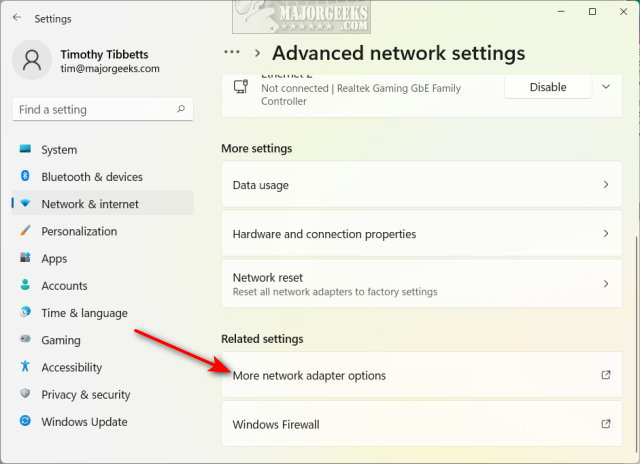
Right-click on your wireless connection and click Status.
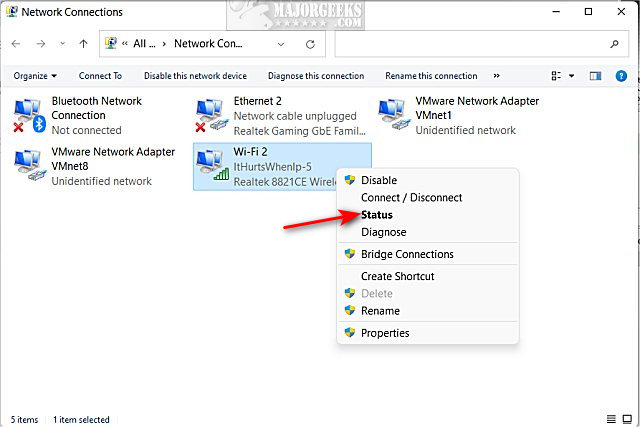
Click on Wireless Properties.
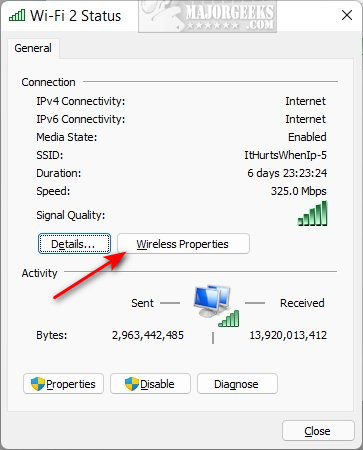
Click on the Security tab.
Check the box next to Show characters.
Your password will be visible next to Network security key.

Similar:
How to Retrieve Your WI-FI Network Adapter Information
How to View Wireless Network Signal Strength in Windows 10
How to Create a Printable Wi-Fi Login & Password QR Code
3 Ways to Delete a Wireless Network Profile in Windows 10
comments powered by Disqus
Windows 11 has a lot of changes, so finding your Wi-Fi password is buried deeper than it is in Windows 7, 8, and 10.
1: How to Find Your Wi-Fi Password on Windows 11 - Control Panel
Open the Control Panel.
Click on Network & Sharing Center.
Right-click on your wireless connection and click Status.
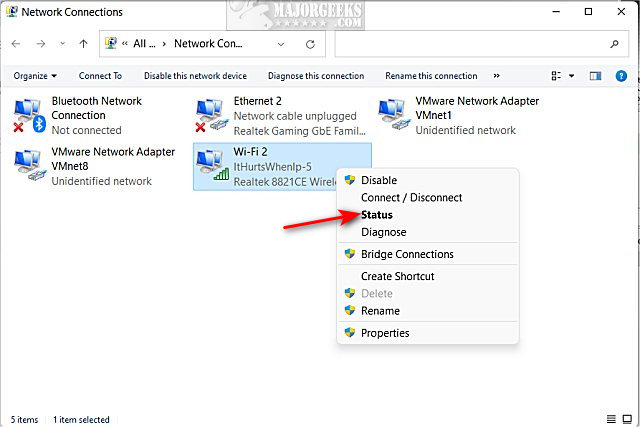
Click on Wireless Properties.
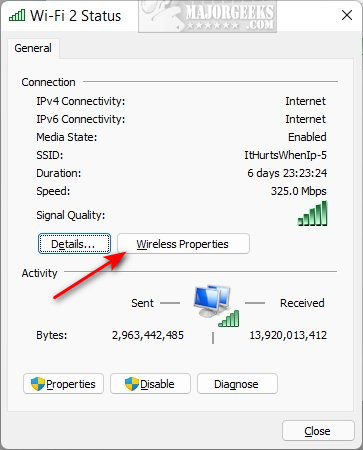
Click on the Security tab.
Check the box next to Show characters.
Your password will be visible next to Network security key.
2: How to Find Your Wi-Fi Password on Windows 11 - Settings
Click on Start > Settings or press the Windows Key + I.
Click on Network & internet on the left.
Click on Advanced network settings on the right.
Click on More network adapter options on the right.
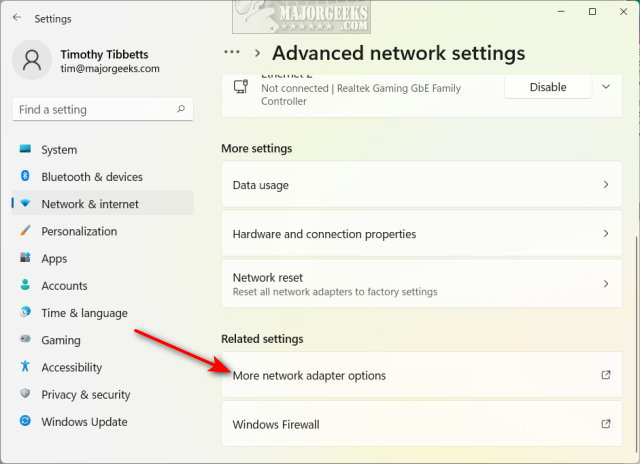
Right-click on your wireless connection and click Status.
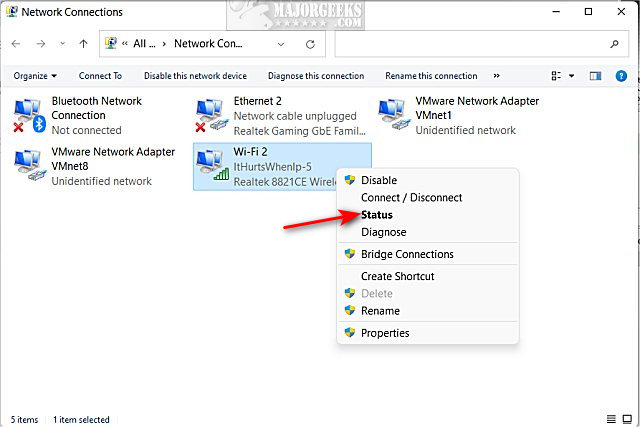
Click on Wireless Properties.
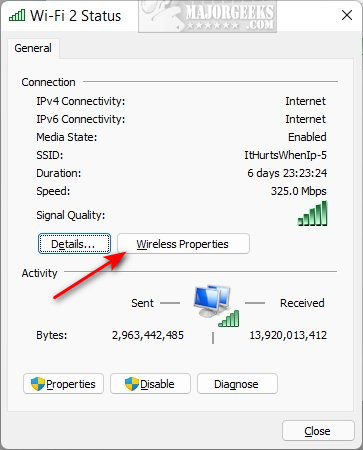
Click on the Security tab.
Check the box next to Show characters.
Your password will be visible next to Network security key.

Similar:
comments powered by Disqus






