Windows 10 Instant Results Live Search Removed - What You Can Do
By Timothy Tibbettson 06/15/2023 |
Windows 10 changed the way Live Search works in December of 2019. Previously, you could search with File Explorer and see live results and click on a file as it appears. Live Search has been removed, so when you click on a file now, the image will open.
Sadly, there's no way around this, although we've heard a rumor that the old way of file searching might return.
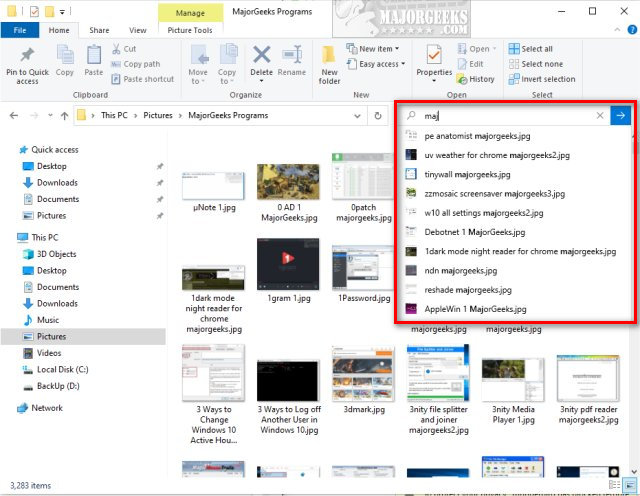
Your only option is to click on the arrow key once you see the results you want.
Recently, someone pointed out to me that pressing the Enter key also works. I use the keyboard and mouse in combination for speed and efficiency and found pressing Enter when the results appear as the best solution for me.
While we prefer Live Search, deciding if you'd rather press the blue arrow or press the Enter key is currently the only option we have and one you might have to get used to.
We'll update if anything changes.
Similar:
How to Get More Google Search Results per Page
How to Delete and Rebuild the Windows 10 Search Index
Enable or Disable Immersive Search and Rounded Corners in Windows 10
How to Disable Bing Search in the Windows 10 Start Menu
How to Delete Your YouTube Watch and Search History
How to Fix Windows 10 Start Menu Search Not Working
Enable or Disable Enhanced Mode for Windows Search
comments powered by Disqus
Sadly, there's no way around this, although we've heard a rumor that the old way of file searching might return.
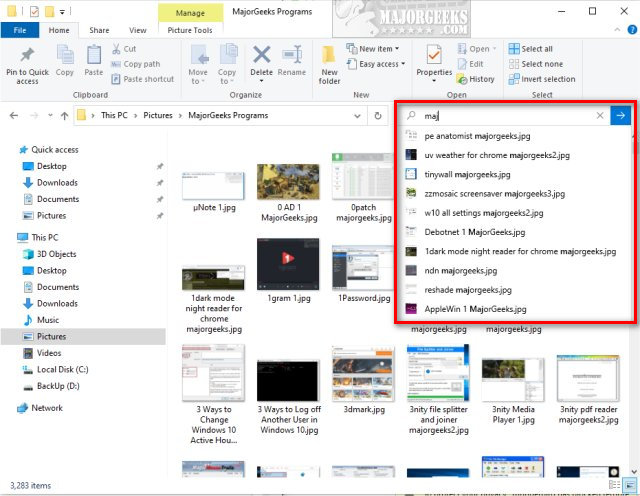
Your only option is to click on the arrow key once you see the results you want.
Recently, someone pointed out to me that pressing the Enter key also works. I use the keyboard and mouse in combination for speed and efficiency and found pressing Enter when the results appear as the best solution for me.
While we prefer Live Search, deciding if you'd rather press the blue arrow or press the Enter key is currently the only option we have and one you might have to get used to.
We'll update if anything changes.
Similar:
comments powered by Disqus





