Context Cleaner Helps Keep Your Context Menu Tidy
By Timothy Tibbettson 07/12/2023 |
Context Cleaner helps you to clean up the context menu from unwanted additions and more.
This portable utility is designed for managing the content contained in the context menu. Often when you download an app, it will add items to the context menu, and they remain there even after you have uninstalled the app. Context Cleaner is designed to give you the power to find and remove these items in a relatively simple fashion. To remove an item without a utility like Context Cleaner can be difficult for novice users as well as time-consuming locating the entries.
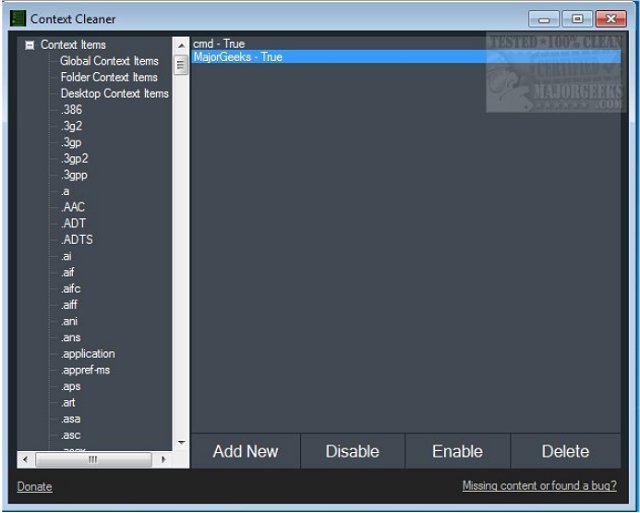
Context Cleaner lists all items in treeview form so you can quickly identify and select the desired item. It will display specific file types, folders, the desktop, and global items. You are given a few options like delete, disable, or enable. The disable/enable options will be useful if you are not positive about completely deleting the item.
Context Cleaner also allows you to add new items as well through a very simple process. First, select a specific context menu to modify in the treeview, press 'Add New', and lastly, set the title, icon path (must be ico), and command (a cmd command).
Download @ https://www.majorgeeks.com/files/details/context_cleaner.html
Similar:
How to Delete, Add, and Edit Context Menu Items
How to Fix a Screwed Up Right-Click Context Menu
Add the Control Panel to the Context Menu in Windows 10
Add 'Kill All Not Responding Tasks' Context Men
Open Powershell Window Here as Administrator Context Menu
How to Add File Hash to the Context Menu
How to Restore Missing Pin to Start Context Menu in Windows 10
How to Add Timeline or TaskView to the Windows 10 Context Menu
Remove the "Share" Context Menu in Windows 10
comments powered by Disqus
This portable utility is designed for managing the content contained in the context menu. Often when you download an app, it will add items to the context menu, and they remain there even after you have uninstalled the app. Context Cleaner is designed to give you the power to find and remove these items in a relatively simple fashion. To remove an item without a utility like Context Cleaner can be difficult for novice users as well as time-consuming locating the entries.
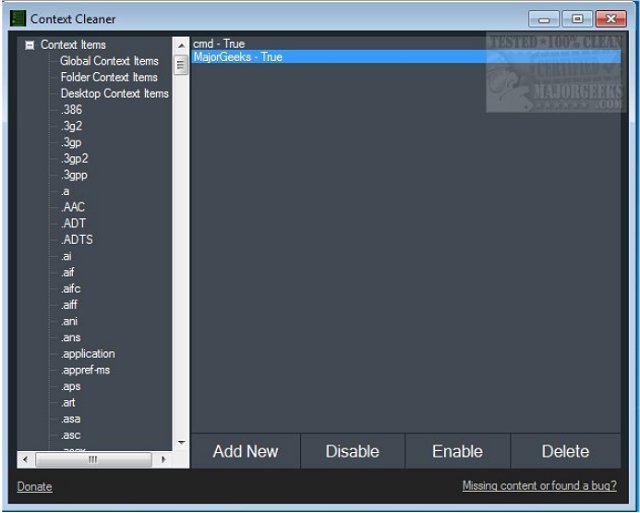
Context Cleaner lists all items in treeview form so you can quickly identify and select the desired item. It will display specific file types, folders, the desktop, and global items. You are given a few options like delete, disable, or enable. The disable/enable options will be useful if you are not positive about completely deleting the item.
Context Cleaner also allows you to add new items as well through a very simple process. First, select a specific context menu to modify in the treeview, press 'Add New', and lastly, set the title, icon path (must be ico), and command (a cmd command).
Download @ https://www.majorgeeks.com/files/details/context_cleaner.html
Similar:
How to Delete, Add, and Edit Context Menu Items
How to Fix a Screwed Up Right-Click Context Menu
Add the Control Panel to the Context Menu in Windows 10
Add 'Kill All Not Responding Tasks' Context Men
Open Powershell Window Here as Administrator Context Menu
How to Add File Hash to the Context Menu
How to Restore Missing Pin to Start Context Menu in Windows 10
How to Add Timeline or TaskView to the Windows 10 Context Menu
Remove the "Share" Context Menu in Windows 10
comments powered by Disqus






