How to Close Not Responding Apps in Windows 10 & 11
By Timothy Tibbettson 10/10/2022 |
If one of your apps has stopped responding, crashed, or frozen, you can always force the app to close so you can restart it again.
Before we start, if you have unsaved work, you should always try and wait a little while, even if you see "not responding." Sometimes, if many programs are running and a lot of memory is being used, waiting a few minutes might allow the app to resume. Closing other programs that you don't need might free up resources so your app can hopefully start again.
If closing other apps and waiting didn't work, let's force the app to close.
Begin by opening Task Manager. There are eight ways to open Task Manager.
Click on either the Details or Services tab.
Both tabs have a Status section showing whether an app is running, stopped, suspended, or not running. The Details tab is best only to end the task, and the Services tab is best to try and restart the app.
Look for Not running to find your hung app.
Click on that line to highlight it, then right-click.
Details tab: Click on End task.
Services tab: Click on Restart.
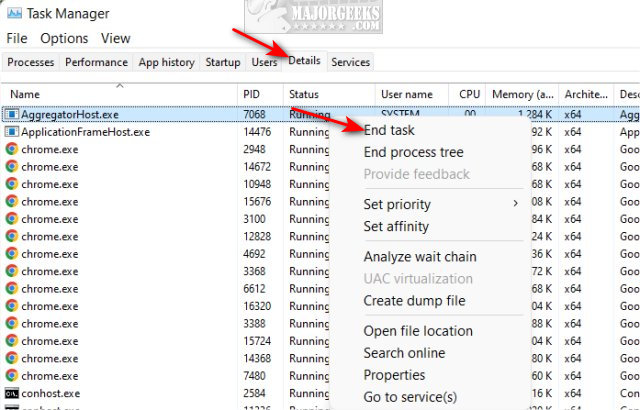
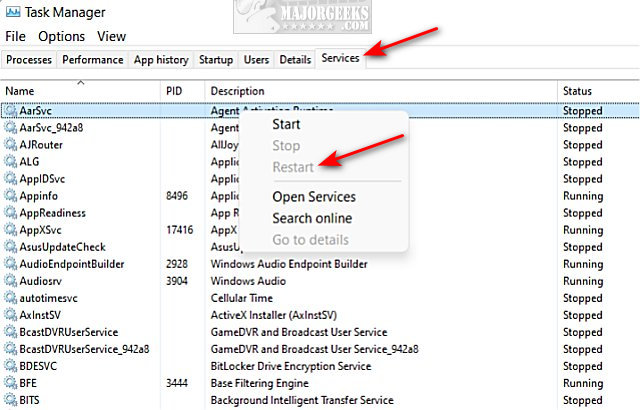
Similar:
How to Start, Stop, and Restart Services in Windows 10 & 11
How to Restore or Verify Default Services in Windows 7, 8, 10, and 11
How to Identify Processes or Services on Your Computer
How to Save a Text File of All Running Processes With TaskList
How to Delete a Service in Windows 11, 10, 8, and 7
How to Add A Service in Windows
comments powered by Disqus
Before we start, if you have unsaved work, you should always try and wait a little while, even if you see "not responding." Sometimes, if many programs are running and a lot of memory is being used, waiting a few minutes might allow the app to resume. Closing other programs that you don't need might free up resources so your app can hopefully start again.
If closing other apps and waiting didn't work, let's force the app to close.
Begin by opening Task Manager. There are eight ways to open Task Manager.
Click on either the Details or Services tab.
Both tabs have a Status section showing whether an app is running, stopped, suspended, or not running. The Details tab is best only to end the task, and the Services tab is best to try and restart the app.
Look for Not running to find your hung app.
Click on that line to highlight it, then right-click.
Details tab: Click on End task.
Services tab: Click on Restart.
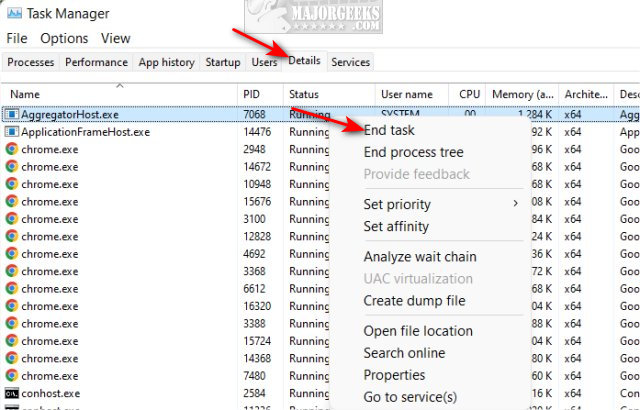
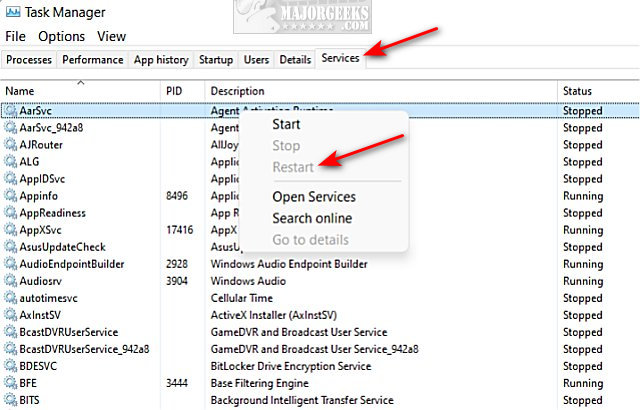
Similar:
comments powered by Disqus






