Windows Update or Upgrade Error 0x800705AA
By Timothy Tibbettson 06/24/2023 |
0x800705AA -2147023446, ERROR_NO_SYSTEM_RESOURCE, Insufficient system resources exist to complete the requested service is yet another Windows Update or upgrade error you might encounter.
-=- Advertisement -=-
1: Windows Update or Upgrade Error 0x800705AA - Windows Repair
Windows Repair can reset all the Windows Update settings saving you a lot of work.
Download Windows Repair from MajorGeeks.
Boot into Safe Mode.
Select Preset: Windows Updates.
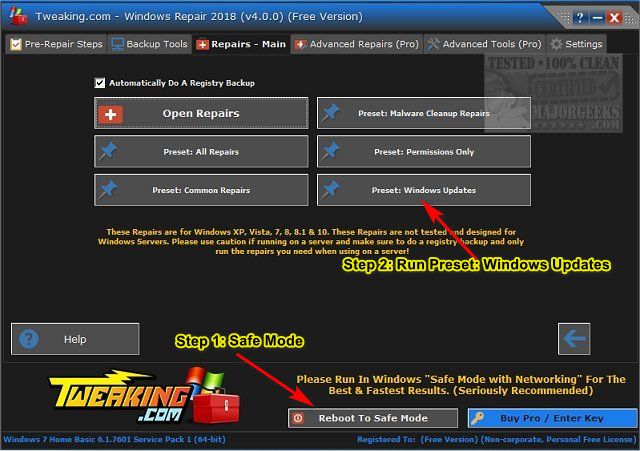
Reboot when completed.
2: Windows Update or Upgrade Error 0x800705AA - Run The Troubleshooter
Always try a troubleshooter when available first. Press Start > Settings > Update & security. Click on Troubleshoot on the left.
Click on Additional troubleshooters.
Scroll down and click on Windows Update, then Run the troubleshooter.
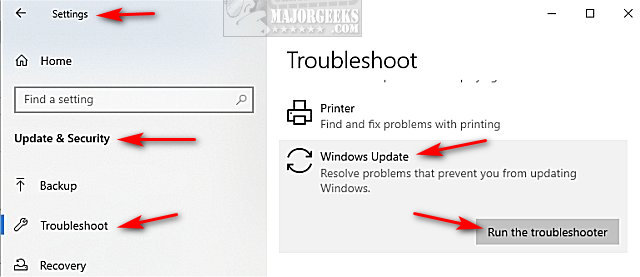
Follow the prompts and automatically repair any problems.
3: Windows Update or Upgrade Error 0x800705AA - Perform a Clean Boot
A Clean Boot is similar to Safe Mode, allowing you to start Windows with fewer services and startup items and hopefully find the conflict keeping you from updating.
Click on the Windows Key + R and type in msconfig.
By default, you should be at the General tab. At the bottom is Selective Startup.
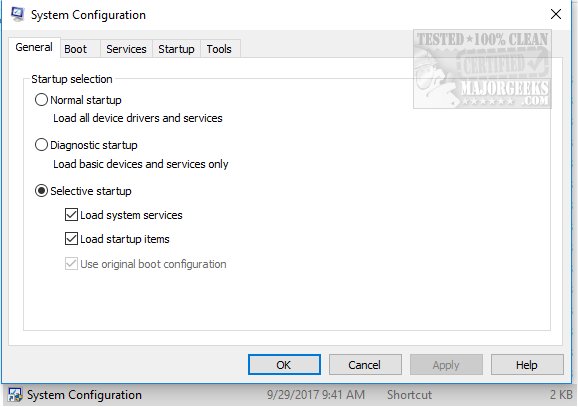
Uncheck Load startup items.
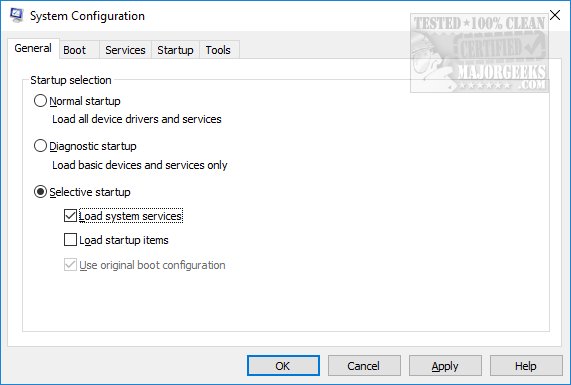
Now, click on the Services tab and at the bottom check the Hide all Microsoft services. Click on Disable all.
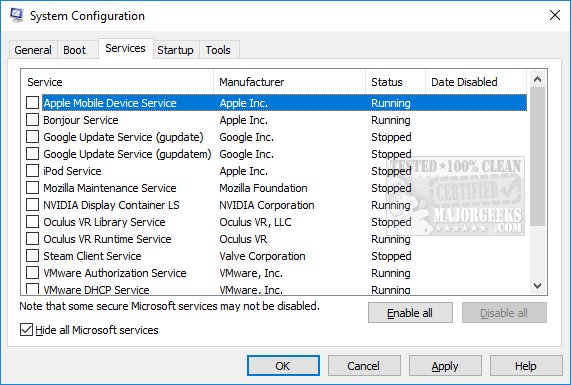
Click on Apply > OK.
Now restart to see if your problem is solved.
Once completed, be sure to return everything to where it was.
4: Windows Update or Upgrade Error 0x800705AA - Clean Install
You might need to do a clean install of Windows.
If you can boot, you might use Reset This PC, which is easier.
Otherwise, make a backup of your important files, download Windows 10 Media Creation Tool, and install Windows 10 from scratch by formatting your drive.
Similar:
How to Delete the Windows.old Folder from Windows 10
How-To Delete Pending Windows Updates
How to Uninstall Windows 10 Updates
Rename or Delete the Software Distribution Folder in Windows 10/8/7
1: Windows Update or Upgrade Error 0x800705AA - Windows Repair
Windows Repair can reset all the Windows Update settings saving you a lot of work.
Download Windows Repair from MajorGeeks.
Boot into Safe Mode.
Select Preset: Windows Updates.
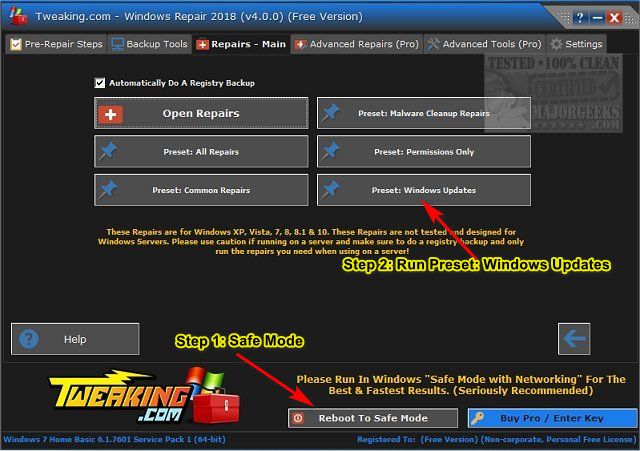
Reboot when completed.
2: Windows Update or Upgrade Error 0x800705AA - Run The Troubleshooter
Always try a troubleshooter when available first. Press Start > Settings > Update & security. Click on Troubleshoot on the left.
Click on Additional troubleshooters.
Scroll down and click on Windows Update, then Run the troubleshooter.
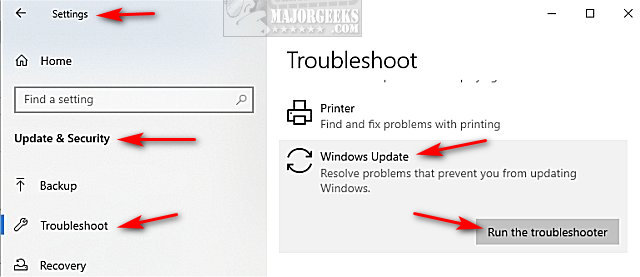
Follow the prompts and automatically repair any problems.
3: Windows Update or Upgrade Error 0x800705AA - Perform a Clean Boot
A Clean Boot is similar to Safe Mode, allowing you to start Windows with fewer services and startup items and hopefully find the conflict keeping you from updating.
Click on the Windows Key + R and type in msconfig.
By default, you should be at the General tab. At the bottom is Selective Startup.
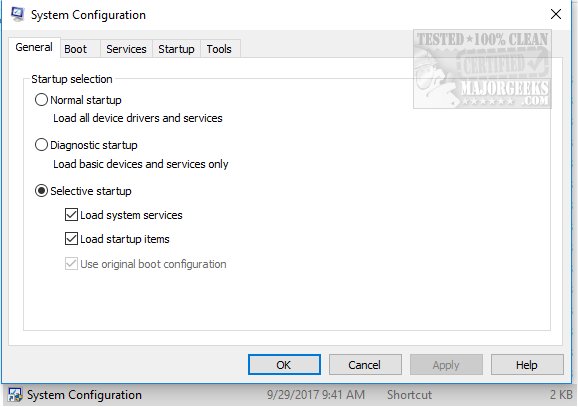
Uncheck Load startup items.
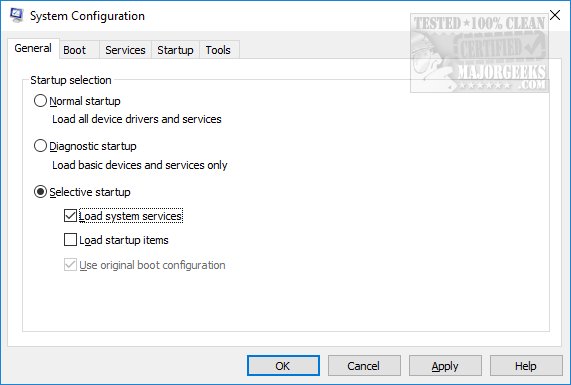
Now, click on the Services tab and at the bottom check the Hide all Microsoft services. Click on Disable all.
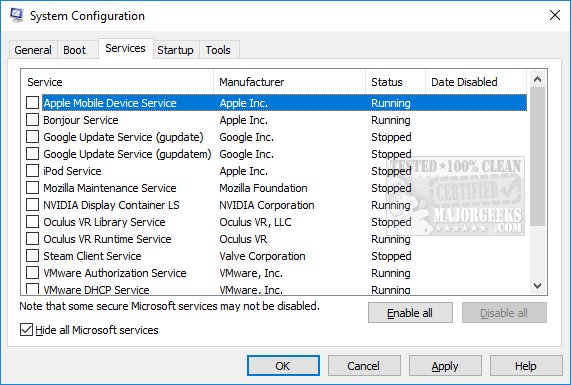
Click on Apply > OK.
Now restart to see if your problem is solved.
Once completed, be sure to return everything to where it was.
4: Windows Update or Upgrade Error 0x800705AA - Clean Install
You might need to do a clean install of Windows.
If you can boot, you might use Reset This PC, which is easier.
Otherwise, make a backup of your important files, download Windows 10 Media Creation Tool, and install Windows 10 from scratch by formatting your drive.
Similar:






