How to Fix Windows Update or Upgrade Error 800704B8 – 0x3001A
By Timothy Tibbettson 06/26/2023 |
When trying to update or upgrade in Windows 10, you might see error code 800704B8 – 0x3001A. Here are some steps you can try.
The entire error message reads:
Error 800704B8 – 0x3001A
The installation failed in the FIRST_BOOT phase with an error during BEGIN_FIRST_BOOT operation.
If your error is appearing during Windows 10 updates, try the following two steps. Otherwise see steps three-six for Windows 10 upgrade errors.
1: Windows Update Error 800704B8 – 0x3001A - Run The Troubleshooter
Always try a troubleshooter when available first. Press Start > Settings > Update & security. Click on Troubleshoot on the left.
Click on Additional troubleshooters.
Scroll down and click on Windows Update, then Run the troubleshooter.
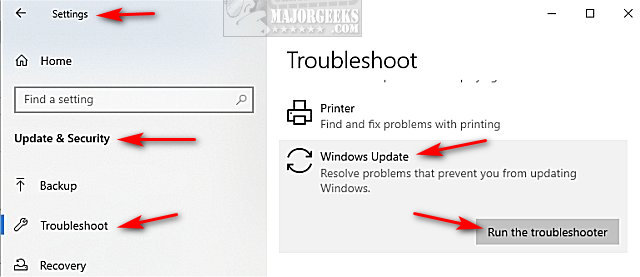
Follow the prompts and automatically repair any problems.
2: Windows Update Error 800704B8 – 0x3001A - Windows Repair
Windows Repair can reset all the Windows Update settings saving you a lot of work.
Download Windows Repair from MajorGeeks.
Boot into Safe Mode.
Select Preset: Windows Updates.
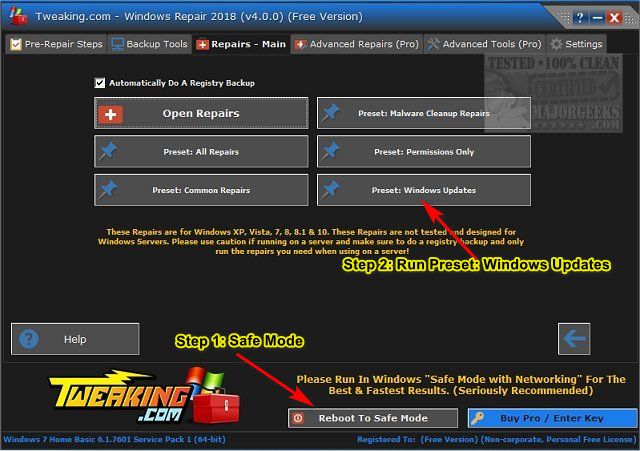
Reboot when completed.
3: Windows Upgrade Error 800704B8 – 0x3001A - Check Disk Space
If you know your hard drive is running low on space, run Storage Sense.
4: Windows Upgrade Error 800704B8 – 0x3001A - Disable Antivirus
Temporarily disable your antivirus or any security software with blocking capabilities. Most third-party security software can easily be disabled by right-clicking on the system tray icon in the lower-right corner.
If you use Windows Defender, you should be OK.
5: Windows Upgrade Error 800704B8 – 0x3001A - Disconnect External Devices
This isn't the first time we've seen conflicts with external hardware. Often, a DVD or thumb drive is the culprit, but disconnect any USB devices you don't need. Keep your mouse, keyboard and monitor plugged in.
6: Windows Upgrade Error 800704B8 – 0x3001A - Perform a Clean Boot
A Clean Boot is similar to Safe Mode, allowing you to start Windows with fewer services and startup items and hopefully find the conflict keeping you from updating.
Click on the Windows Key + R and type in msconfig.
By default, you should be at the General tab. At the bottom is Selective Startup.
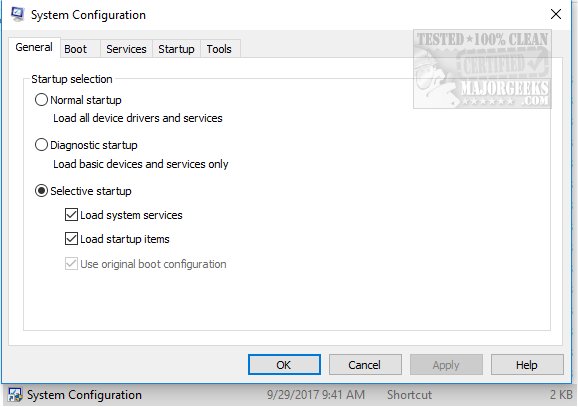
Uncheck Load startup items.
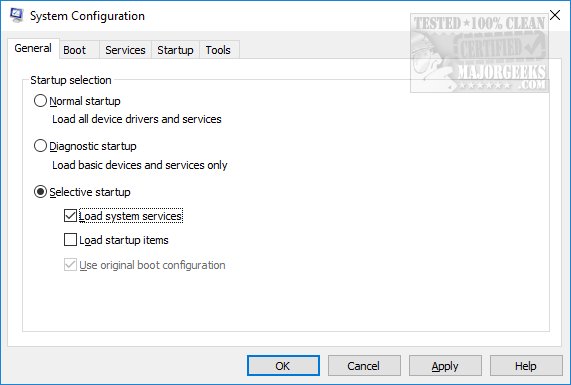
Now, click on the Services tab and at the bottom check the Hide all Microsoft services. Click on Disable all.
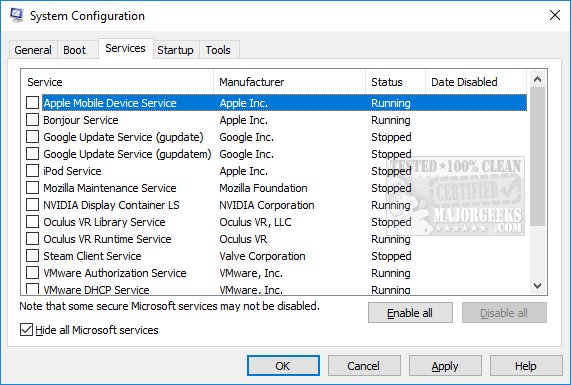
Click on Apply > OK.
Now restart to see if your problem is solved.
Once completed, be sure to return everything to where it was.
Similar:
How to View Windows Update History in Windows 10
How to Delete the Windows.old Folder from Windows 10
What Is the $Windows.~Bt Folder and Can I Delete It?
How-To Delete Pending Windows Updates
How to Uninstall Windows 10 Updates
Rename or Delete the Software Distribution Folder in Windows 10/8/7
comments powered by Disqus
The entire error message reads:
Error 800704B8 – 0x3001A
The installation failed in the FIRST_BOOT phase with an error during BEGIN_FIRST_BOOT operation.
If your error is appearing during Windows 10 updates, try the following two steps. Otherwise see steps three-six for Windows 10 upgrade errors.
1: Windows Update Error 800704B8 – 0x3001A - Run The Troubleshooter
Always try a troubleshooter when available first. Press Start > Settings > Update & security. Click on Troubleshoot on the left.
Click on Additional troubleshooters.
Scroll down and click on Windows Update, then Run the troubleshooter.
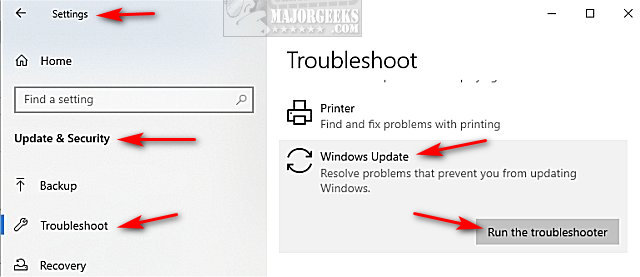
Follow the prompts and automatically repair any problems.
2: Windows Update Error 800704B8 – 0x3001A - Windows Repair
Windows Repair can reset all the Windows Update settings saving you a lot of work.
Download Windows Repair from MajorGeeks.
Boot into Safe Mode.
Select Preset: Windows Updates.
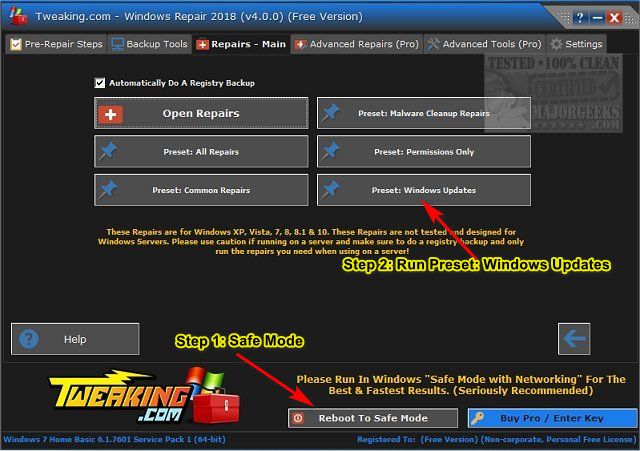
Reboot when completed.
3: Windows Upgrade Error 800704B8 – 0x3001A - Check Disk Space
If you know your hard drive is running low on space, run Storage Sense.
4: Windows Upgrade Error 800704B8 – 0x3001A - Disable Antivirus
Temporarily disable your antivirus or any security software with blocking capabilities. Most third-party security software can easily be disabled by right-clicking on the system tray icon in the lower-right corner.
If you use Windows Defender, you should be OK.
5: Windows Upgrade Error 800704B8 – 0x3001A - Disconnect External Devices
This isn't the first time we've seen conflicts with external hardware. Often, a DVD or thumb drive is the culprit, but disconnect any USB devices you don't need. Keep your mouse, keyboard and monitor plugged in.
6: Windows Upgrade Error 800704B8 – 0x3001A - Perform a Clean Boot
A Clean Boot is similar to Safe Mode, allowing you to start Windows with fewer services and startup items and hopefully find the conflict keeping you from updating.
Click on the Windows Key + R and type in msconfig.
By default, you should be at the General tab. At the bottom is Selective Startup.
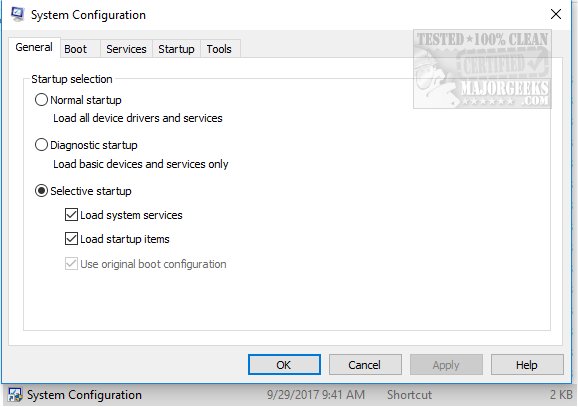
Uncheck Load startup items.
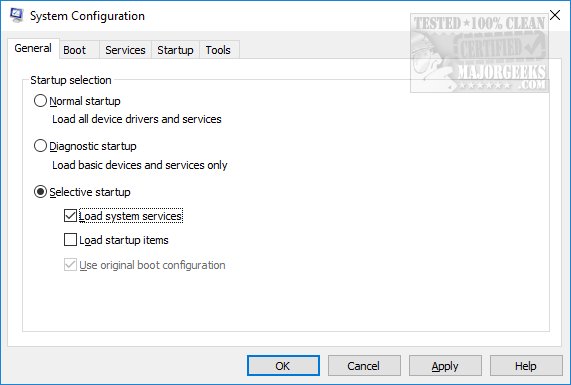
Now, click on the Services tab and at the bottom check the Hide all Microsoft services. Click on Disable all.
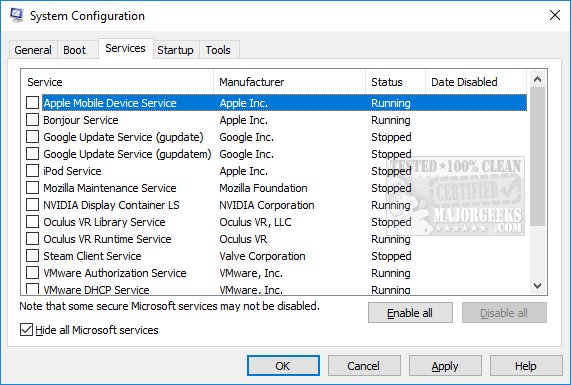
Click on Apply > OK.
Now restart to see if your problem is solved.
Once completed, be sure to return everything to where it was.
Similar:
comments powered by Disqus






