How to Export A List of Running Processes in Windows 10 & 11
By Timothy Tibbettson 11/24/2022 |
Windows 10 & 11 comes with Task Manager, a powerful app to see all sorts of system information about your computer. You can manage processes, look at performance, see your app history, manage startup items, user accounts, and even manage Windows services. What you can't do, is export a list of running processes; until now.
We're going to do everything from the Command Prompt, so you don't need to open Task Manager.
Open Command Prompt as administrator. This will not work in PowerShell or Windows Terminal.
Type in tasklist, and press Enter. You will see a list of running processes.
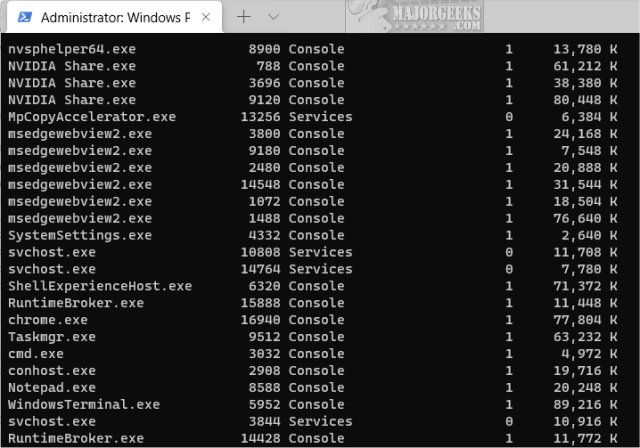
Type in tasklist>C:\serviceslist.txt.
A text file will be saved to the root of your C drive.
You can optionally change the download location, but using C requires less typing, less chance of a typo, and the file is easy to find.
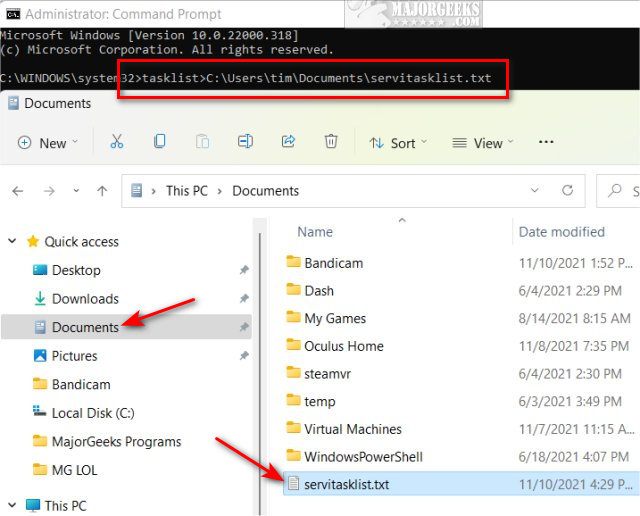
For example, to save it to your Documents, you can type in tasklist>C:\Users\YOUR USER NAME\Documents\servitasklist.txt.
Here's a partial example of the output text file.
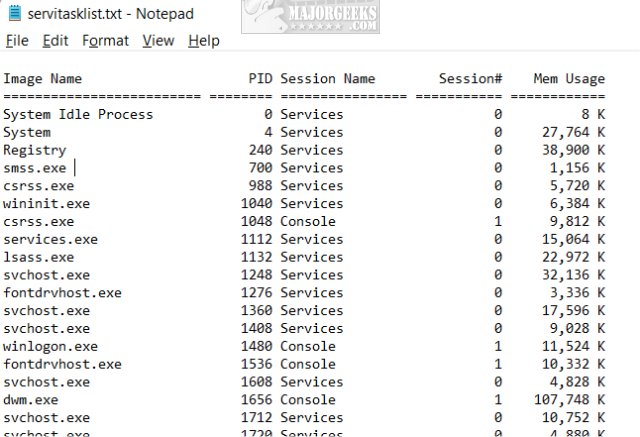
Similar:
8 Ways to Open Task Manager in Windows
How to Create a Task View Shortcut in Windows 10 & 11
How to Update or Pause the Default Task Manager Data Update Speed
How to Set the Default Tab in Task Manager on Windows 10 & 11
How To Customize Process Information Viewed in Task Manager
How to Close a Program and Diagnose Problems With Task Manager
comments powered by Disqus
We're going to do everything from the Command Prompt, so you don't need to open Task Manager.
Open Command Prompt as administrator. This will not work in PowerShell or Windows Terminal.
Type in tasklist, and press Enter. You will see a list of running processes.
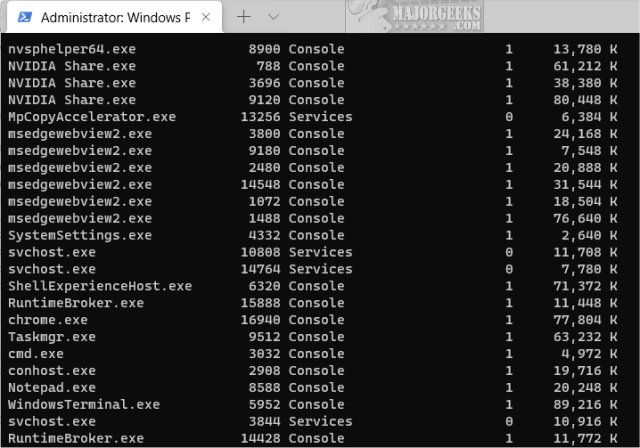
Type in tasklist>C:\serviceslist.txt.
A text file will be saved to the root of your C drive.
You can optionally change the download location, but using C requires less typing, less chance of a typo, and the file is easy to find.
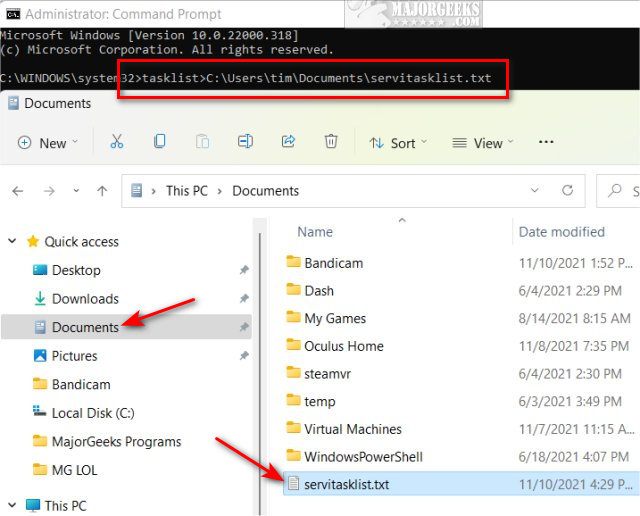
For example, to save it to your Documents, you can type in tasklist>C:\Users\YOUR USER NAME\Documents\servitasklist.txt.
Here's a partial example of the output text file.
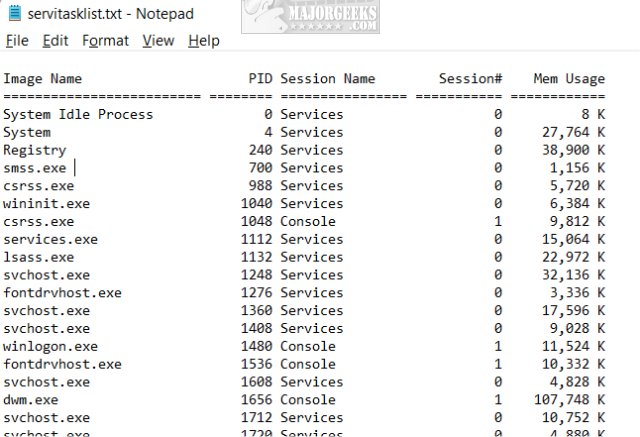
Similar:
comments powered by Disqus






