How to Change Automatic Maintenance Times
By Timothy Tibbettson 06/15/2023 |
Windows 10 will keep your computer running as smoothly as possible on a maintenance schedule that includes software updates, security scanning, and system diagnostics. Maintenance is run daily at a set time and can wake your computer up by default. Here's how to change those settings.
Press the Windows Key + S and begin typing, and click on Change automatic maintenance settings. Optionally, you can open the classic Control Panel and do the same under search.
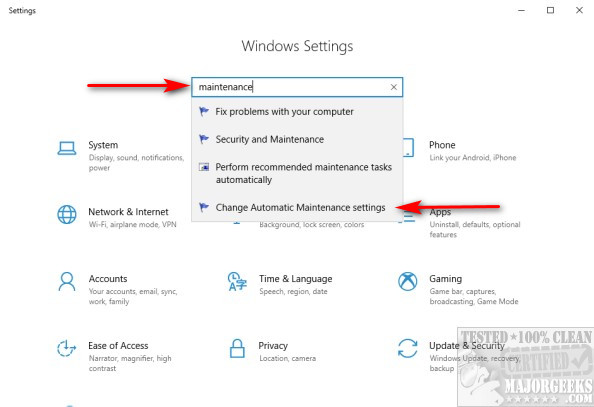
As you can see, you can change the scheduled time and whether or not you want to allow Windows 10 to wake your computer for maintenance tasks.
We were surprised to see our time was set for 2:00 AM, and waking the computer was allowed. Hence, we changed the time to something when we know our computer is up and running but not being used and disabled Windows 10 waking our computer.
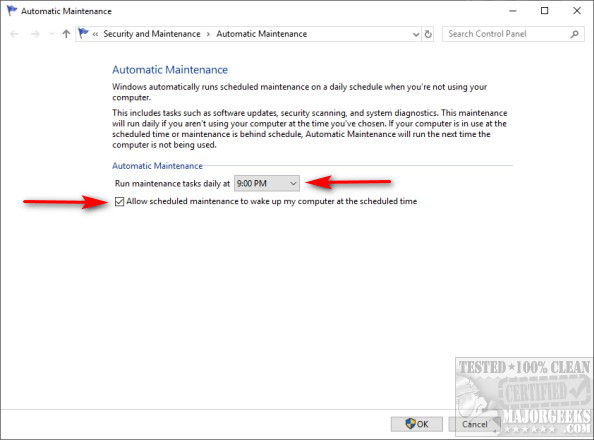
You can choose whatever suits your needs.
Similar:
How to Disable Automatic Maintenance in Windows 10
How to Disable the Windows 10 Task Scheduler Privacy and Automatic Maintenance Related Tasks
How to Block or Defer Windows 10 Major Updates
How to Use Storage Sense to Delete Junk Files in Windows 10 Automatically
How to Empty the Recycle Bin When Shutting Down Your Computer
comments powered by Disqus
Press the Windows Key + S and begin typing, and click on Change automatic maintenance settings. Optionally, you can open the classic Control Panel and do the same under search.
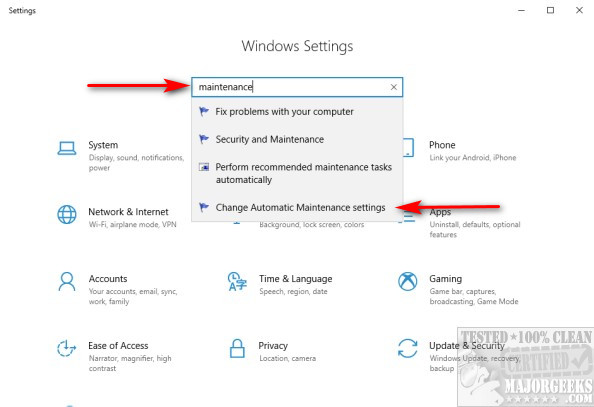
As you can see, you can change the scheduled time and whether or not you want to allow Windows 10 to wake your computer for maintenance tasks.
We were surprised to see our time was set for 2:00 AM, and waking the computer was allowed. Hence, we changed the time to something when we know our computer is up and running but not being used and disabled Windows 10 waking our computer.
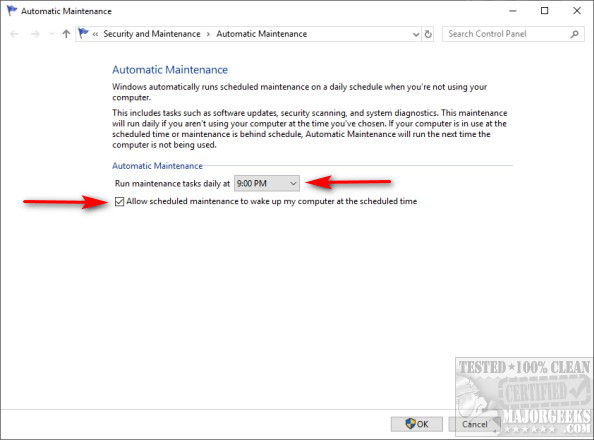
You can choose whatever suits your needs.
Similar:
comments powered by Disqus






