How to Change Default Sound Output Device in Windows 10
By Timothy Tibbettson 06/15/2023 |
The default audio playback device is the device that Windows uses to play sound. If you have numerous devices, including headphones, virtual reality, and more, you might need to select the device that is playing audio manually.
1: Change Default Sound Output Device From Taskbar
Click on the speaker icon in the lower-right corner in the Taskbar. Click on the small arrow to expand all available sound devices.
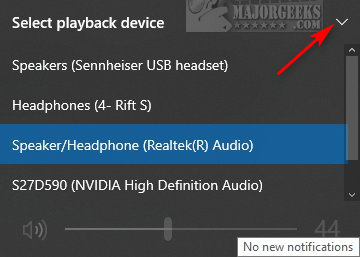
Click on the playback device you want to play sound, and Windows will automatically change to that device.
2: Change Default Sound Output Device in Settings
Click on Start > Settings System. Click on Sounds.
Next to Output, click the arrow to expand all devices and click on the playback device you want to play sound. Windows will automatically change to that device.
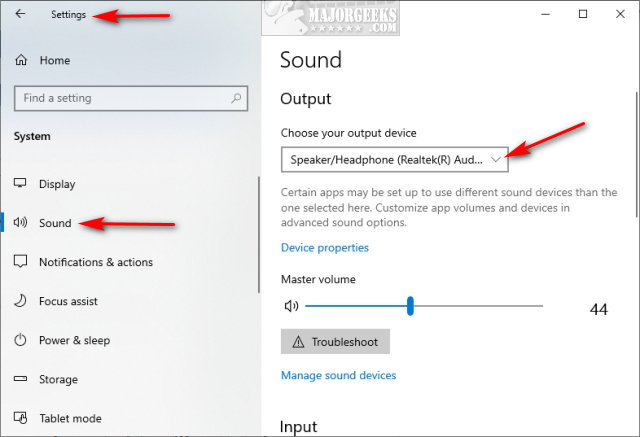
3: Change Default Sound Output Device in Control Panel
Windows 10, 8, and 7 users can use the Control Panel.
Open the Control Panel and click on Sound.
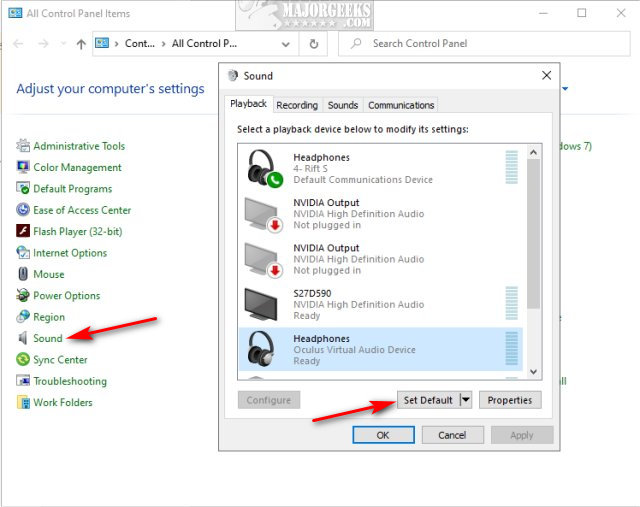
Click on the preferred sound output device, and click on Set Default.
4: Change Default Sound Output Device With Game Bar
Open the Game Bar by pressing the Windows Key + G.
Click on the Speaker icon, then click on the small arrow to expand all available sound devices.
Click on the playback device you want to play sound, and Windows will automatically change to that device.
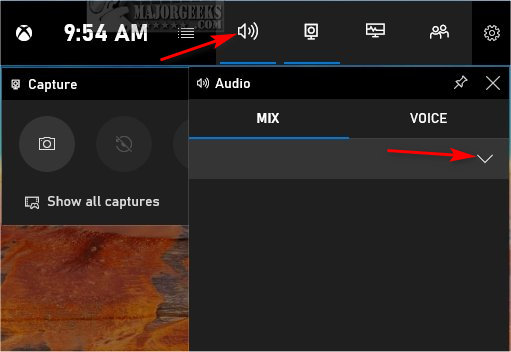
Similar:
How to Rename Your Sound Input or Output Devices
How to Enable Windows Sonic Surround Sound on Windows 10
How to Turn Toggle Key Sounds on or off in Windows 10
Computer Sound Volume Is Too Low on Windows
How to Fix Sound Problems in Windows
How to Diagnose Sound Delays, Lags and Audio Latency in Windows 10
How to Turn On or Off Xbox Game Bar in Windows 10
comments powered by Disqus
1: Change Default Sound Output Device From Taskbar
Click on the speaker icon in the lower-right corner in the Taskbar. Click on the small arrow to expand all available sound devices.
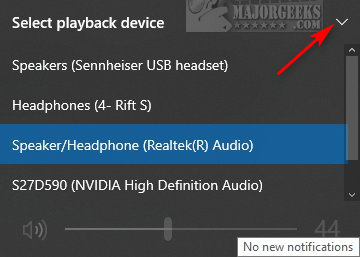
Click on the playback device you want to play sound, and Windows will automatically change to that device.
2: Change Default Sound Output Device in Settings
Click on Start > Settings System. Click on Sounds.
Next to Output, click the arrow to expand all devices and click on the playback device you want to play sound. Windows will automatically change to that device.
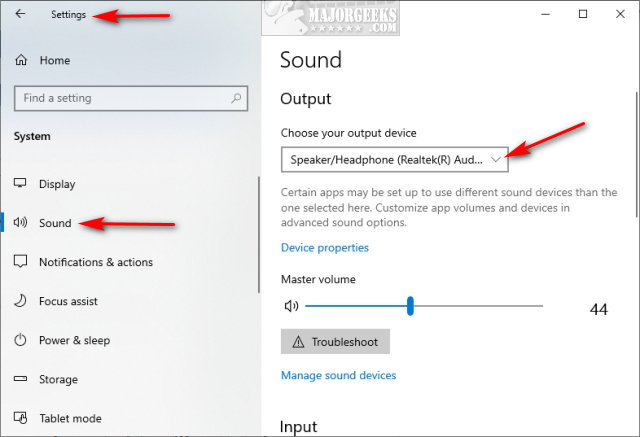
3: Change Default Sound Output Device in Control Panel
Windows 10, 8, and 7 users can use the Control Panel.
Open the Control Panel and click on Sound.
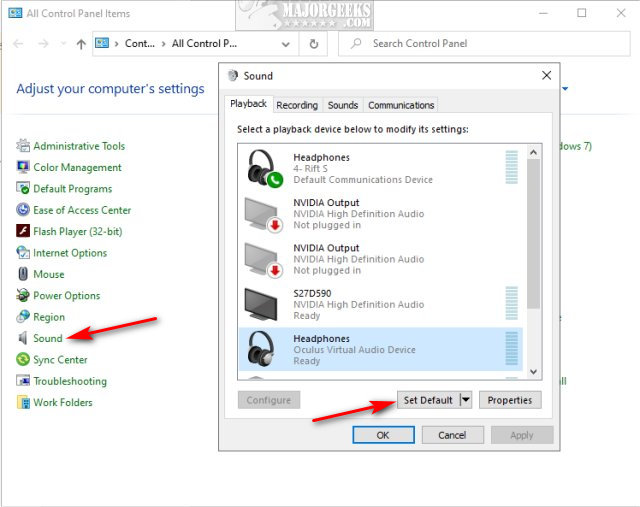
Click on the preferred sound output device, and click on Set Default.
4: Change Default Sound Output Device With Game Bar
Open the Game Bar by pressing the Windows Key + G.
Click on the Speaker icon, then click on the small arrow to expand all available sound devices.
Click on the playback device you want to play sound, and Windows will automatically change to that device.
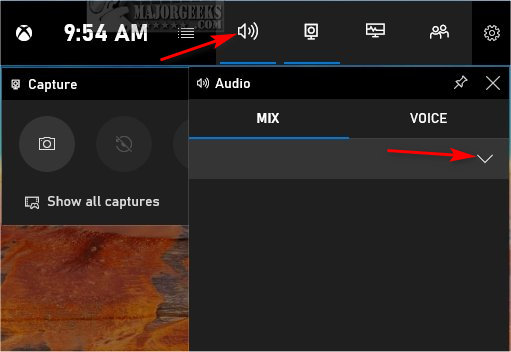
Similar:
comments powered by Disqus






