How to Enable or Disable Adaptive Brightness in Windows 10
By Timothy Tibbettson 06/29/2023 |
Most laptops and tablets may utilize ambient light sensors to detect surrounding levels of light. The Adaptive Brightness feature in Windows can detect changes in ambient light and automatically adjust the display brightness as needed to match surrounding lighting conditions. Sometimes, this makes your display dark, and you might want to enable or disable Adaptive Brightness.
Enable or Disable Adaptive Brightness in Windows 10
Press the Windows Key + S, type in, and click on Power & sleep settings.
Click on Additional power settings.
Click on Change plan settings next to your selected power plan.
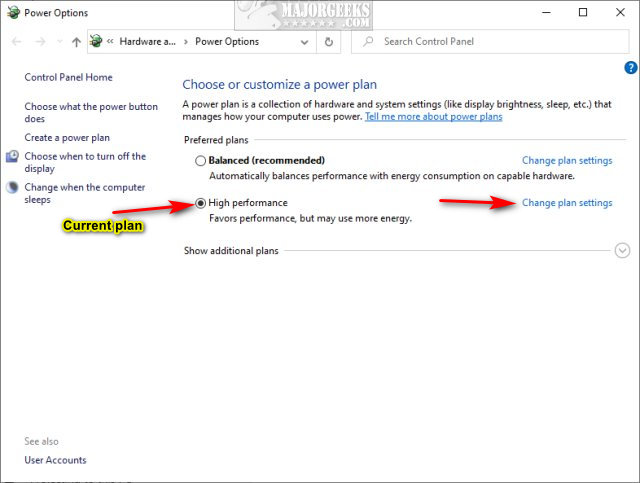
Click on Change advanced power settings.
Expand Display. You should see On battery and Plugged in. Click on either to turn on, or off.
Adaptive Brightness Missing in Windows 10
If you don't see Adaptive Brightness, you can turn it on or off in Command Prompt.
Open the Command Prompt or PowerShell and type in the following code for the option you want:
Enable - On battery
powercfg -setdcvalueindex SCHEME_CURRENT 7516b95f-f776-4464-8c53-06167f40cc99 FBD9AA66-9553-4097-BA44-ED6E9D65EAB8 1
Enable - Plugged in
powercfg -setacvalueindex SCHEME_CURRENT 7516b95f-f776-4464-8c53-06167f40cc99 FBD9AA66-9553-4097-BA44-ED6E9D65EAB8 1
Disable - On battery
powercfg -setdcvalueindex SCHEME_CURRENT 7516b95f-f776-4464-8c53-06167f40cc99 FBD9AA66-9553-4097-BA44-ED6E9D65EAB8 0
Disable - Plugged in
powercfg -setacvalueindex SCHEME_CURRENT 7516b95f-f776-4464-8c53-06167f40cc99 FBD9AA66-9553-4097-BA44-ED6E9D65EAB8 0
Finally, type in powercfg -SetActive SCHEME_CURRENT.
Power Plans
The Ultimate List of Every Known Powercfg Command
How to Change Power Plan Settings in Windows 10
How to Turn on the Windows 10 Ultimate Performance Power Plan
How to See if Power Throttling is Enabled in Windows 10
How to Add or Remove Sleep, Hibernate or Lock to the Start Menu in Windows 10.
How to Turn On or Off Require Sign-in on Wakeup in Windows 10
comments powered by Disqus
Enable or Disable Adaptive Brightness in Windows 10
Press the Windows Key + S, type in, and click on Power & sleep settings.
Click on Additional power settings.
Click on Change plan settings next to your selected power plan.
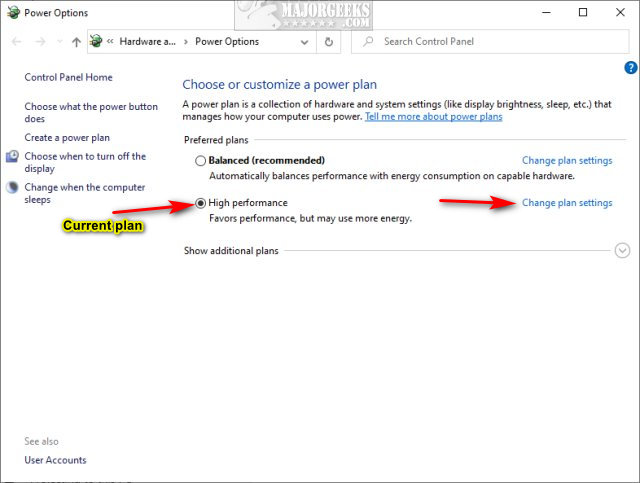
Click on Change advanced power settings.
Expand Display. You should see On battery and Plugged in. Click on either to turn on, or off.
Adaptive Brightness Missing in Windows 10
If you don't see Adaptive Brightness, you can turn it on or off in Command Prompt.
Open the Command Prompt or PowerShell and type in the following code for the option you want:
Enable - On battery
powercfg -setdcvalueindex SCHEME_CURRENT 7516b95f-f776-4464-8c53-06167f40cc99 FBD9AA66-9553-4097-BA44-ED6E9D65EAB8 1
Enable - Plugged in
powercfg -setacvalueindex SCHEME_CURRENT 7516b95f-f776-4464-8c53-06167f40cc99 FBD9AA66-9553-4097-BA44-ED6E9D65EAB8 1
Disable - On battery
powercfg -setdcvalueindex SCHEME_CURRENT 7516b95f-f776-4464-8c53-06167f40cc99 FBD9AA66-9553-4097-BA44-ED6E9D65EAB8 0
Disable - Plugged in
powercfg -setacvalueindex SCHEME_CURRENT 7516b95f-f776-4464-8c53-06167f40cc99 FBD9AA66-9553-4097-BA44-ED6E9D65EAB8 0
Finally, type in powercfg -SetActive SCHEME_CURRENT.
Power Plans
comments powered by Disqus






