How-To Fix a Green Screen When Playing Videos in Firefox or Google Chrome
By Timothy Tibbettson 06/15/2023 |
As if the blue screen of death wasn't enough, Google Chrome can sometimes give you a green screen while watching videos in any Chrome or Firefox powered web browser. Luckily, it's almost always an easy fix.
1: Disable GPU Rendering
Google Chrome:
You can check the status of your hardware acceleration by typing in chrome://gpu/ in the address bar and hitting enter. Often you will find it that it's on and we want to disable it.
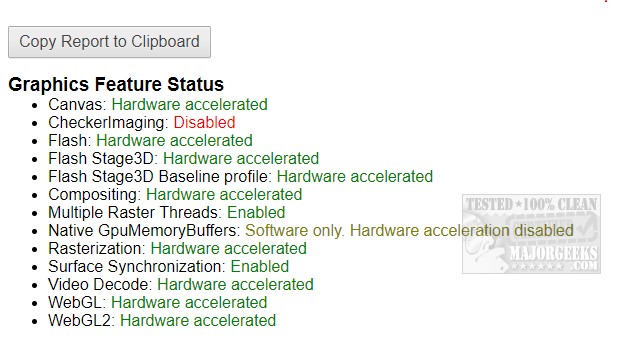
Go to Settings by clicking on the three dots in the top right corner. Now go to Advanced at the bottom and scroll until you see System. Uncheck Use hardware acceleration when available and click on RELAUNCH when prompted.
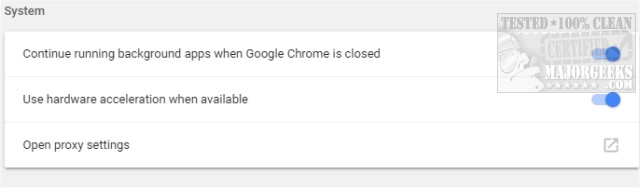
Firefox:
Open Options and go to General, Performance. Uncheck Use hardware acceleration when available and restart Firefox.
-=- Advertisement -=-
2: Update your Drivers
Download Driver Booster and update all of your drivers or simply find your video card driver using the links below.
NVIDIA:
Download NVIDIA drivers for Windows 10
Download NVIDIA drivers for Windows 7 and 8
AMD:
AMD Catalyst Driver for Windows 10 / 8 / 7 32 Bit
AMD Catalyst Driver for Windows 10 / 8 / 7 64 Bit
Intel:
Intel Graphics Driver for Windows 10
Intel Graphics Driver for Windows 7 and 8
Similar:
How to Make Google Chrome and Mozilla Firefox Run Like New Again
How to Speed up Your Firefox, Chrome or Safari Browser
How to Reset or Repair Google Chrome, Mozilla Firefox or Microsoft Edge
Disable the Google Chrome Software Reporter Tool
Fix: Google Chrome Is Unresponsive - Relaunch Now
How-to Mute Tabs in Google Chrome, Mozilla Firefox, and Microsoft Edge
How-To Fix a Green Screen When Playing Videos in Firefox or Google Chrome
How-To Fix Google Chrome Kill Pages or Wait Error
How-To Fix Google Chrome Black Screen Issues
Manage, Allow, And Change Pop-Up Options in Google Chrome
Block Notifications, Camera, Microphone, and Location in Google Chrome
comments powered by Disqus
1: Disable GPU Rendering
You can check the status of your hardware acceleration by typing in chrome://gpu/ in the address bar and hitting enter. Often you will find it that it's on and we want to disable it.
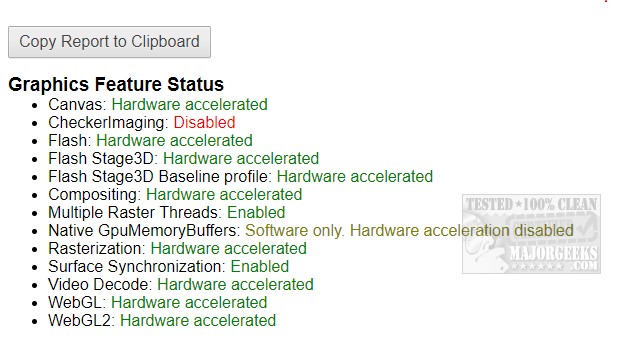
Go to Settings by clicking on the three dots in the top right corner. Now go to Advanced at the bottom and scroll until you see System. Uncheck Use hardware acceleration when available and click on RELAUNCH when prompted.
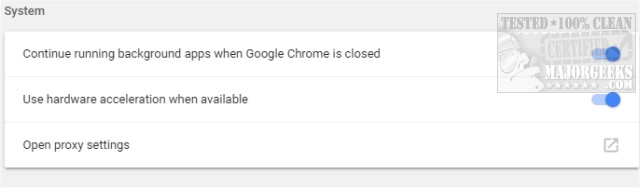
Open Options and go to General, Performance. Uncheck Use hardware acceleration when available and restart Firefox.
2: Update your Drivers
Download Driver Booster and update all of your drivers or simply find your video card driver using the links below.
NVIDIA:
Download NVIDIA drivers for Windows 10
Download NVIDIA drivers for Windows 7 and 8
AMD:
AMD Catalyst Driver for Windows 10 / 8 / 7 32 Bit
AMD Catalyst Driver for Windows 10 / 8 / 7 64 Bit
Intel:
Intel Graphics Driver for Windows 10
Intel Graphics Driver for Windows 7 and 8
Similar:
How to Make Google Chrome and Mozilla Firefox Run Like New Again
How to Speed up Your Firefox, Chrome or Safari Browser
How to Reset or Repair Google Chrome, Mozilla Firefox or Microsoft Edge
Disable the Google Chrome Software Reporter Tool
Fix: Google Chrome Is Unresponsive - Relaunch Now
How-to Mute Tabs in Google Chrome, Mozilla Firefox, and Microsoft Edge
How-To Fix a Green Screen When Playing Videos in Firefox or Google Chrome
How-To Fix Google Chrome Kill Pages or Wait Error
How-To Fix Google Chrome Black Screen Issues
Manage, Allow, And Change Pop-Up Options in Google Chrome
Block Notifications, Camera, Microphone, and Location in Google Chrome
comments powered by Disqus






