How to Enable or Disable Memory Compression in Windows 10 & 11
By Timothy Tibbettson 12/22/2022 |
A newer feature introduced in Windows 10 and continuing with Windows 11 is Memory Manager or MM. Windows 10 & 11 use Memory Manager by default, but you can enable or disable it.
Memory Manager (MM) was designed to compress infrequently-accessed memory pages, which reduces the number of reads and writes to the disk (pagefile) and therefore improves responsiveness. Compressing memory reduces the amount of memory used per process, allowing the operating system to maintain more physical memory applications before enacting traditional paging.
Memory Manager is on by default, but some people claim to reduce lag if they have a high-end CPU. Before proceeding, remember that it is recommended that you leave Memory Manager on.
Video tutorial:
How to See if Memory Compression is Enabled or Disabled in Windows 10 & 11
Press the Windows Key + X and click on Task Manager.
Click on the Performance tab.
Look for In use to see if memory compression is on or off.
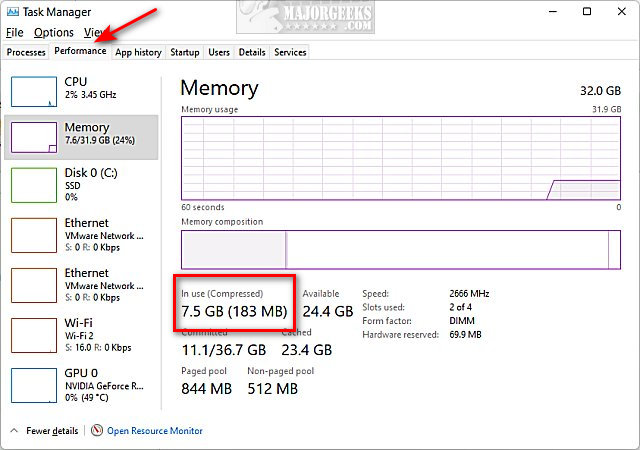
All of the following steps require you to next open Windows Terminal as Administrator.
Type in Get-MMAgent and press Enter.
Look for MemoryCompression.
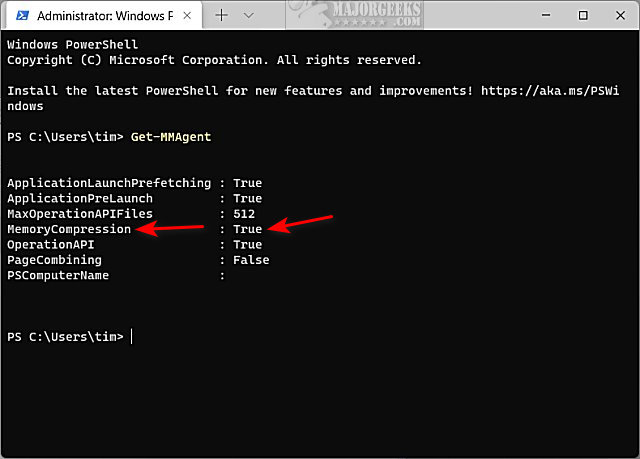
How to Disable Memory Compression in Windows 10 & 11
Type in Disable-MMAgent -mc and press Enter. Wait a few seconds to complete.
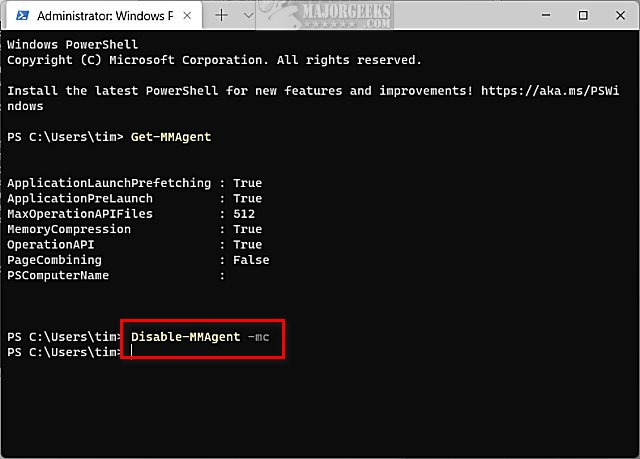
Reboot your computer to apply the change.
How to Enable Memory Compression in Windows 10 & 11
Type in Enable-MMAgent -mc and press Enter. Wait a few seconds to complete.
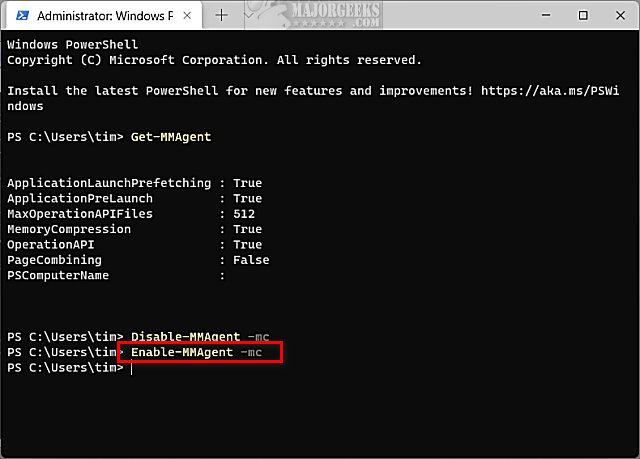
Reboot your computer to apply the change.
Similar:
How to Find Your RAM Speed in Windows 10 & 11
How to Use the Windows Memory Diagnostic Tool in Windows
How to Check Your Memory (RAM) Speed, Available Slots and More
How to Manage Virtual Memory (Pagefile) in Windows 10 & 11
The Differences Between 32-bit and 64-bit Applications
comments powered by Disqus
Memory Manager (MM) was designed to compress infrequently-accessed memory pages, which reduces the number of reads and writes to the disk (pagefile) and therefore improves responsiveness. Compressing memory reduces the amount of memory used per process, allowing the operating system to maintain more physical memory applications before enacting traditional paging.
Memory Manager is on by default, but some people claim to reduce lag if they have a high-end CPU. Before proceeding, remember that it is recommended that you leave Memory Manager on.
How to See if Memory Compression is Enabled or Disabled in Windows 10 & 11
Press the Windows Key + X and click on Task Manager.
Click on the Performance tab.
Look for In use to see if memory compression is on or off.
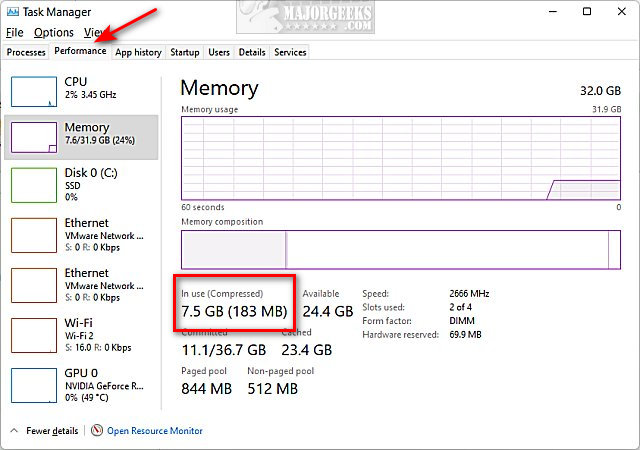
All of the following steps require you to next open Windows Terminal as Administrator.
Type in Get-MMAgent and press Enter.
Look for MemoryCompression.
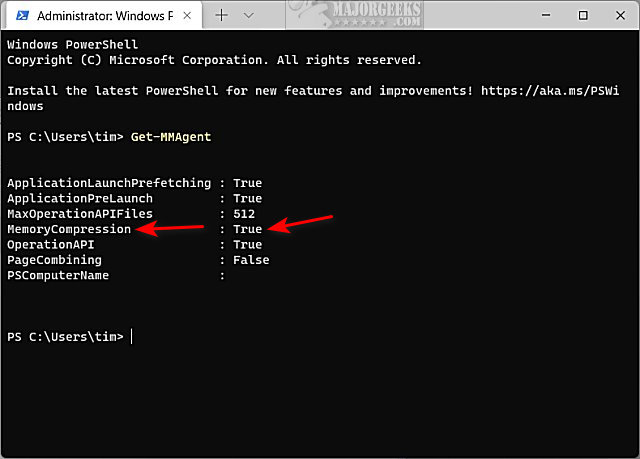
How to Disable Memory Compression in Windows 10 & 11
Type in Disable-MMAgent -mc and press Enter. Wait a few seconds to complete.
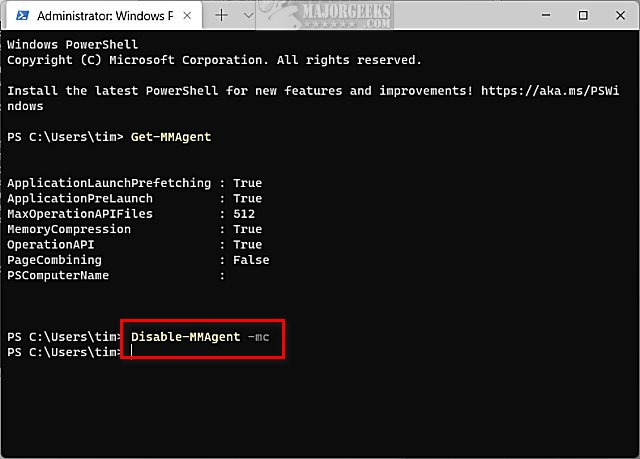
Reboot your computer to apply the change.
How to Enable Memory Compression in Windows 10 & 11
Type in Enable-MMAgent -mc and press Enter. Wait a few seconds to complete.
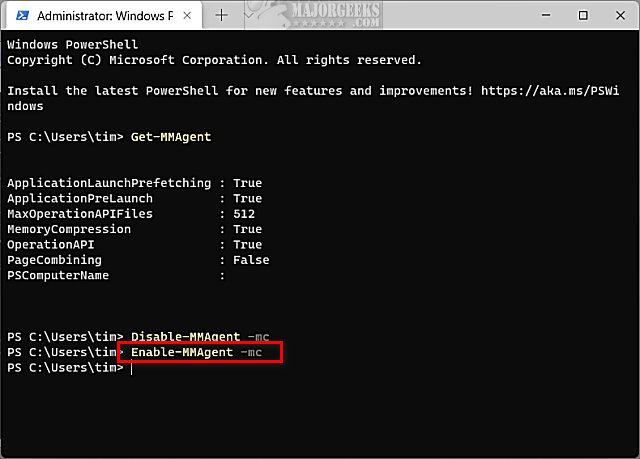
Reboot your computer to apply the change.
Similar:
comments powered by Disqus






